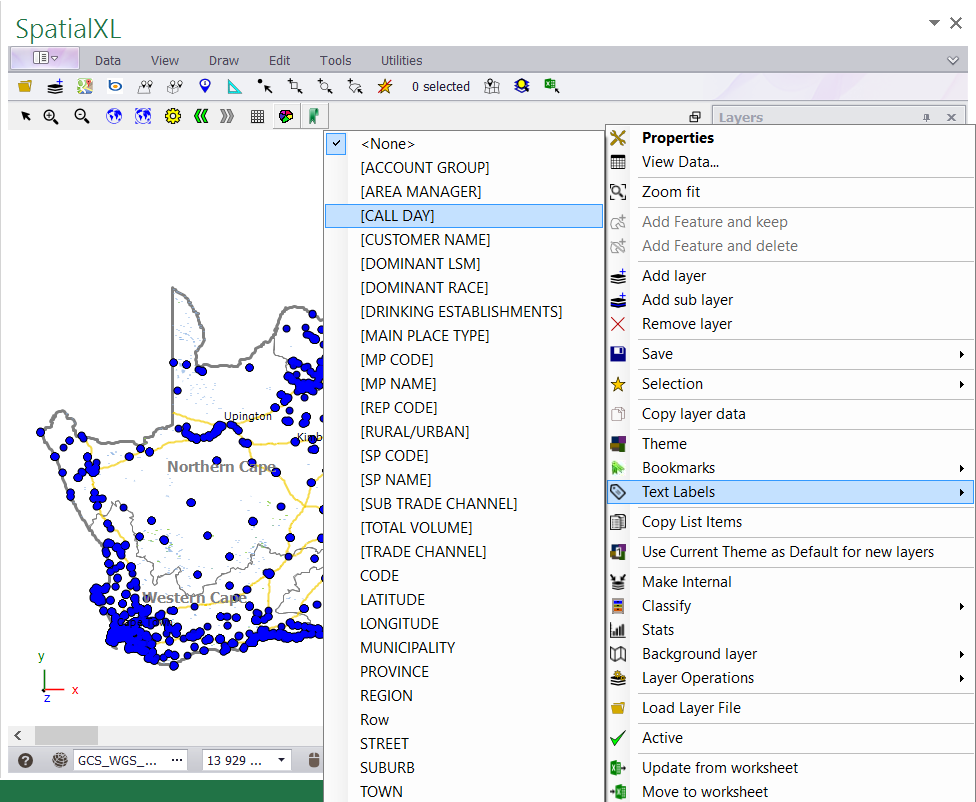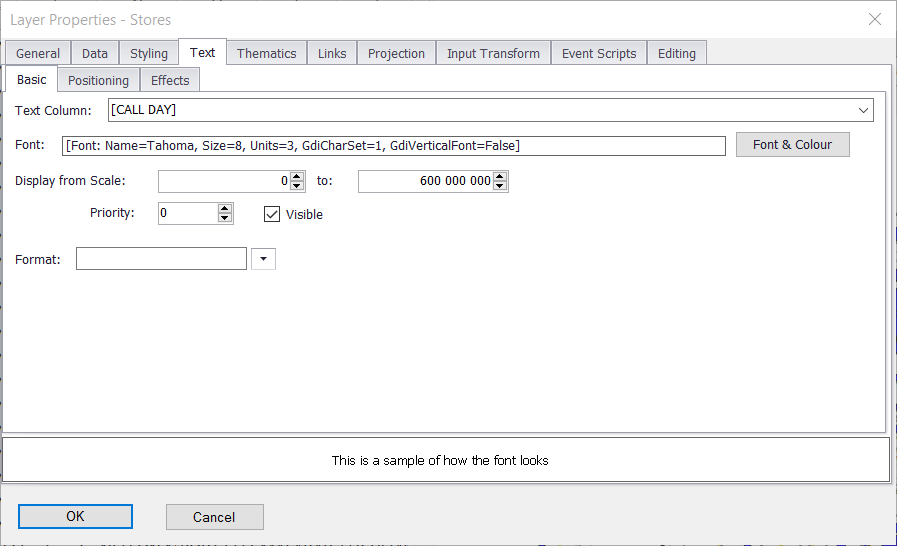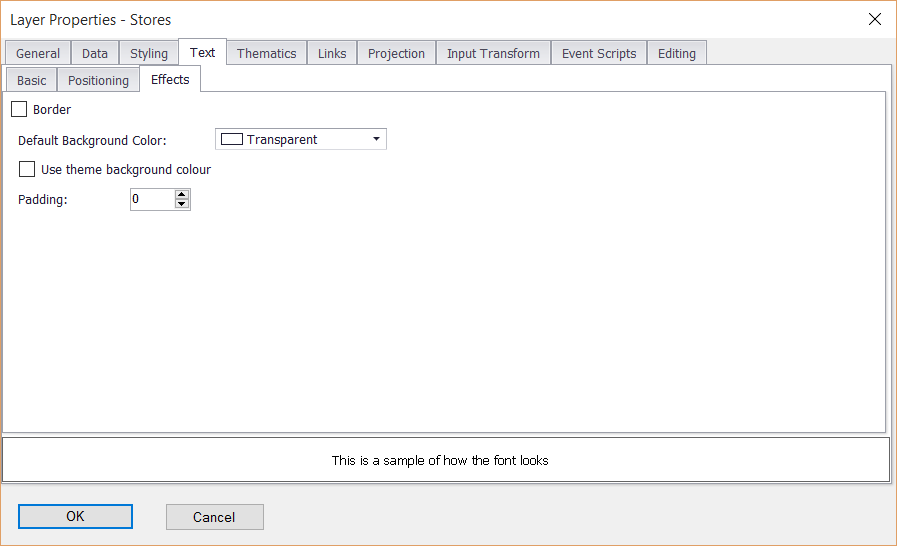1. To label any layer simply right click the layer in the LAYERS DESCRIPTION box.
2. Select TEXT LABELS.
3. Choose the name of the column you want to label on the map.
4. Right click the layer in the LAYERS DESCRIPTION box and click PROPERTIES to change any of the label properties e.g.
text, scale etc.
5. Click the TEXT tab.
6. Under the BASIC tab set the label column, font, size and colour, and the scale at which the labels appear.
7. Under the EFFECTS tab select border and background settings for your labels if required.
8. Click OK when you are finished.
|
Copyright (c) PrimeThought Software Solutions CC