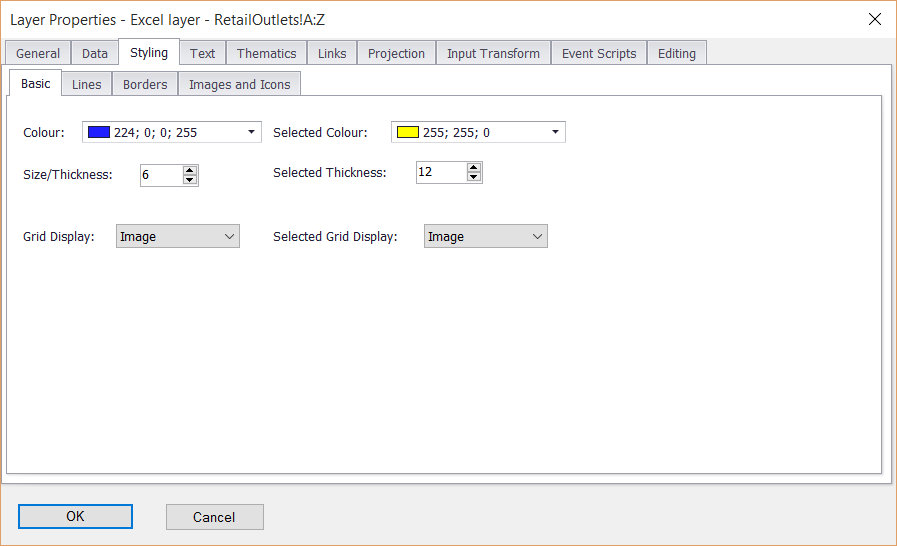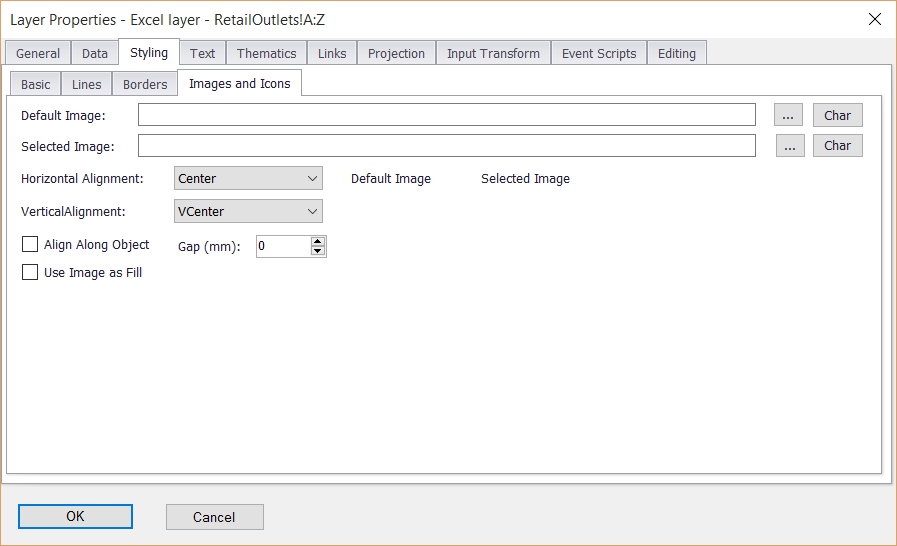STYLING YOUR DATA
§ To change the appearance of any layer in your Spatial Pane do the following:
1.Right click the layer in the LAYERS DESCRIPTION BOX.
2. Click PROPERTIES.
3. Click the STYLING tab.
4. Under the BASIC tab you can set the layer COLOUR, SELECTED COLOUR, SIZE and transparency.
5. Under the BORDERS tab you can choose a border colour and thickness.
(Suggested settings for Points e.g. STORES
• COLOUR - Red/Blue.
• SIZE/THICKNESS - 5 to 8.
• SELECTED COLOUR - Yellow.
• SELECTED THICKNESS - 12.
• BORDERS - Black, size 1.)
6. For images and logos use the IMAGES AND ICONS tab.
7. Select one of the provided symbols by clicking CHAR (or browse to a saved image/logo on your local drive.)
|
Copyright (c) PrimeThought Software Solutions CC