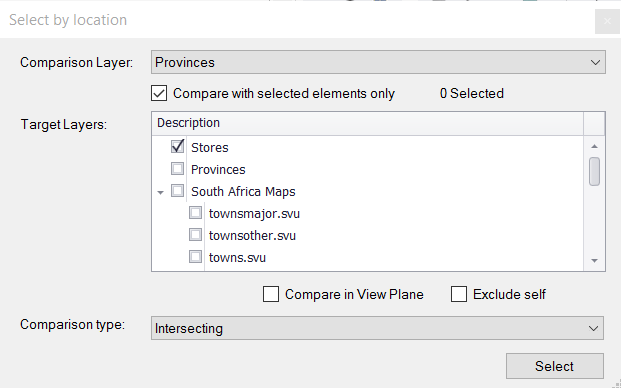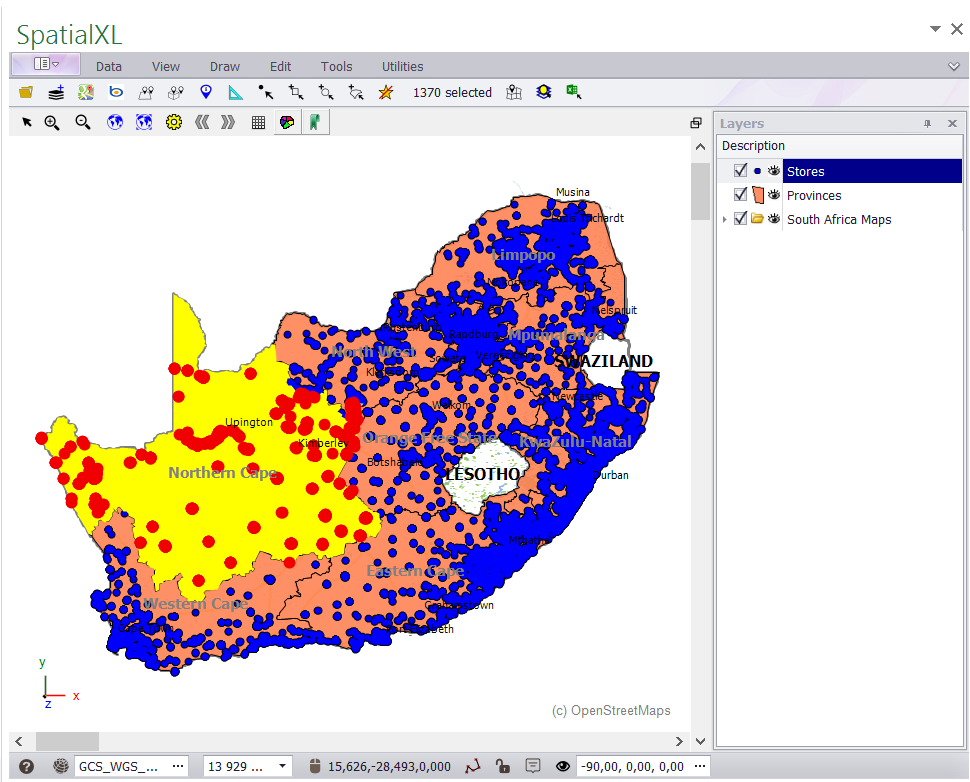§ THE SELECT BY LOCATION TOOL ALLOWS YOU TO COMPARE AND SELECT BETWEEN MAP LAYERS.
IN THIS EXAMPLE I WILL SELECT POINTS E.G. STORES THAT FALL WITHIN SELECTED AREAS E.G. PROVINCES. THE
STORES WERE MAPPED FROM AN EXCEL SPREADSHEET AND THE PROVINCES WERE ADDED AS A SHAPEFILE.
1. Make sure your POINT LAYER e.g. STORES and AREA LAYER e.g. PROVINCES are ticked on in the LAYERS
DESCRIPTION box.
2. If you only want to compare with selected areas in your layer e.g. selected provinces instead of all provinces, make sure you
have first filtered and/or selected these areas on your map.
3. Click the SELECT BY LOCATION button in the shortcut ribbon.
4. In the SELECT BY LOCATION box that appears set the following:
• The COMPARISON LAYER will always be the layer you are comparing against; in this case PROVINCES.
• If you are comparing with selected features only, tick COMPARE WITH SELECTED ELEMENTS ONLY. (otherwise leave this
ticked off.)
• The TARGET LAYER will always be the layer you want to select from, in this case STORES.
• Leave the COMPARISON TYPE as INTERSECTING. (You can change the COMPARISON TYPE as required.)
• When you are finished click SELECT.
• All stores that fall within the selected provinces are now highlighted in red on the map.
|
Copyright (c) PrimeThought Software Solutions CC