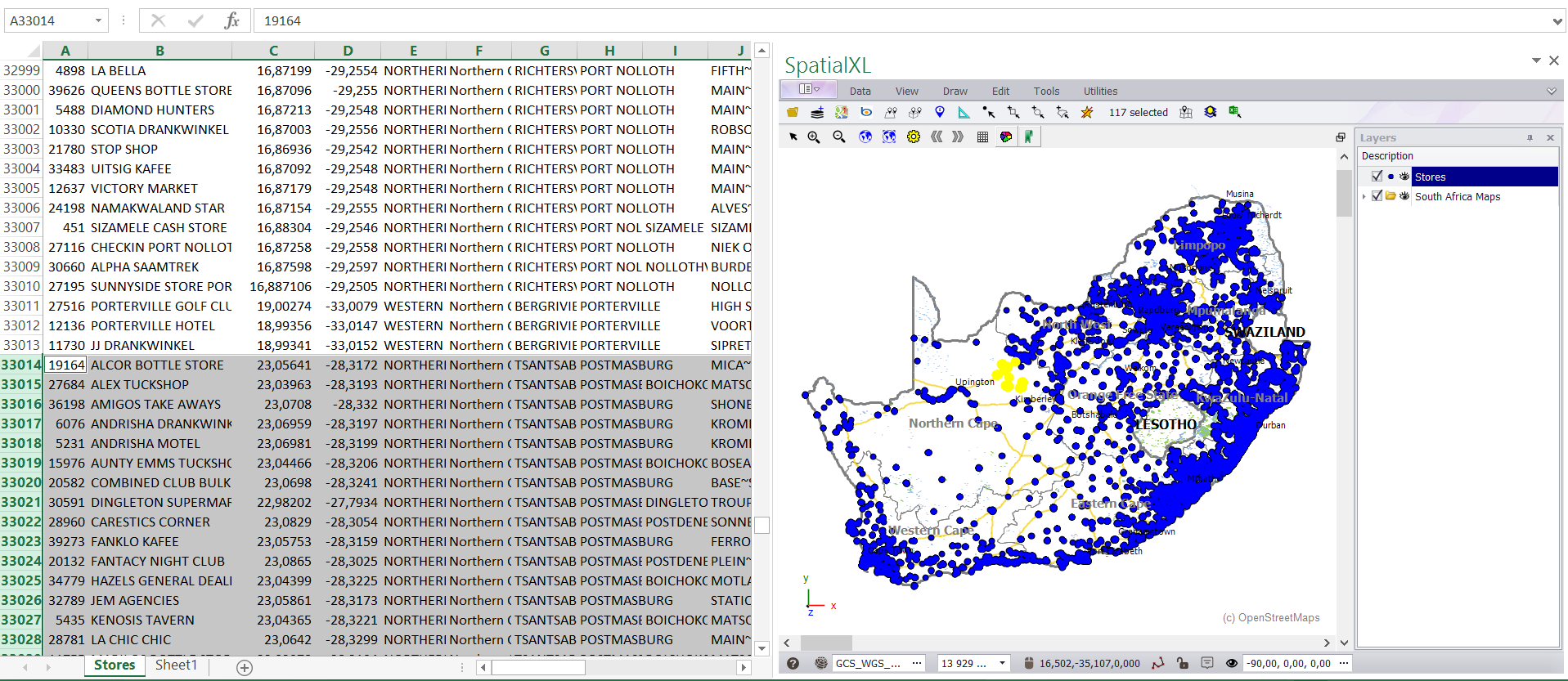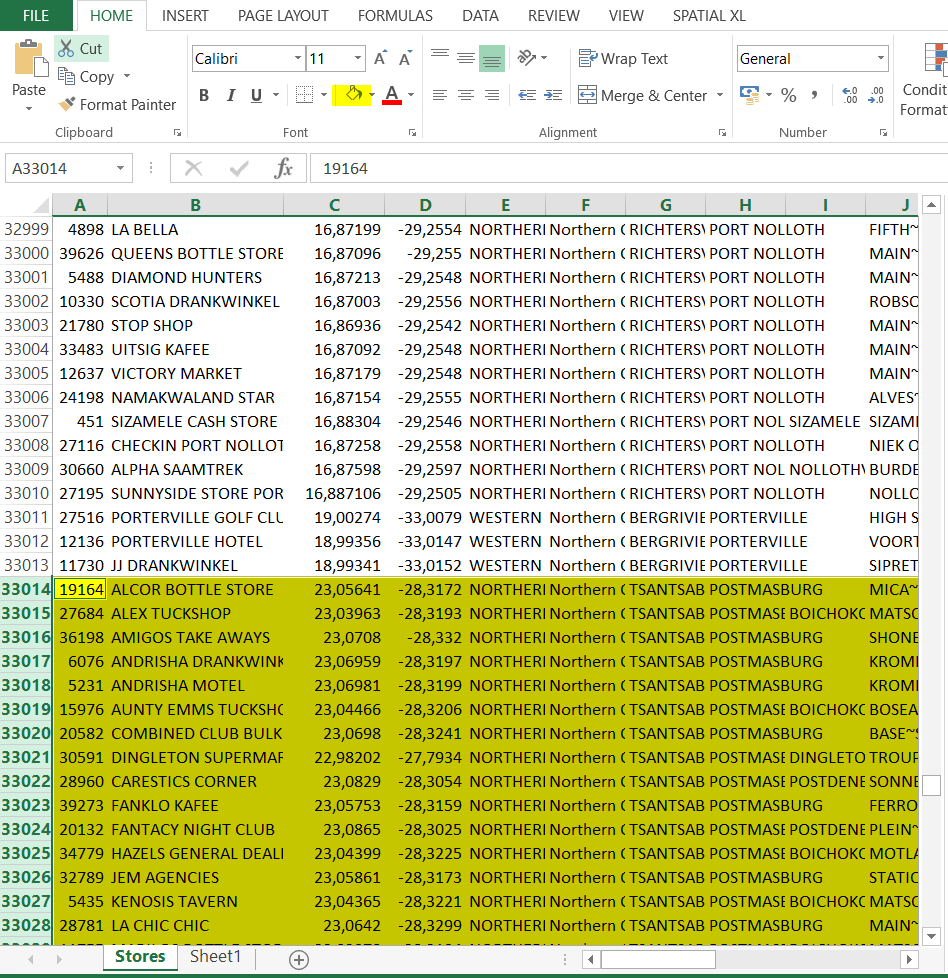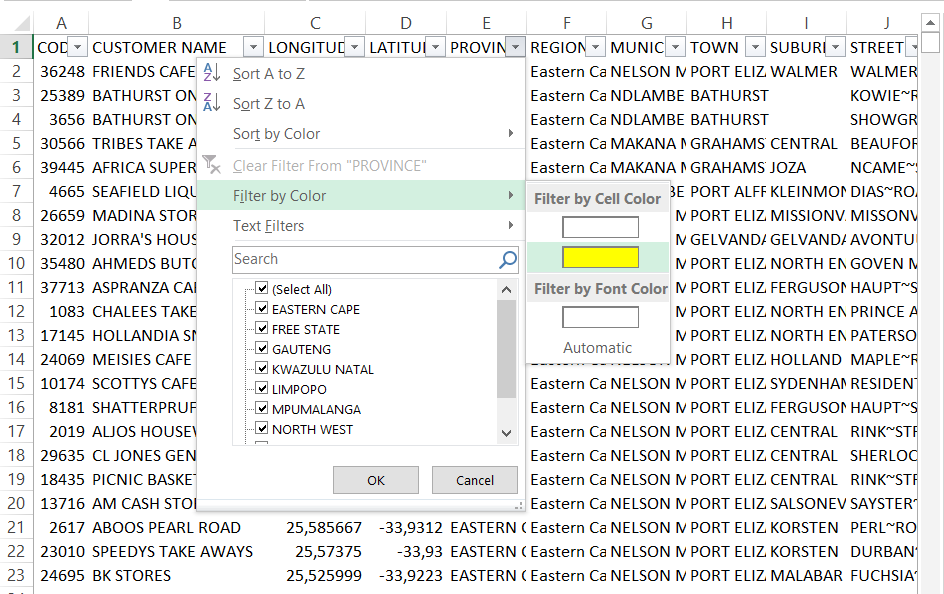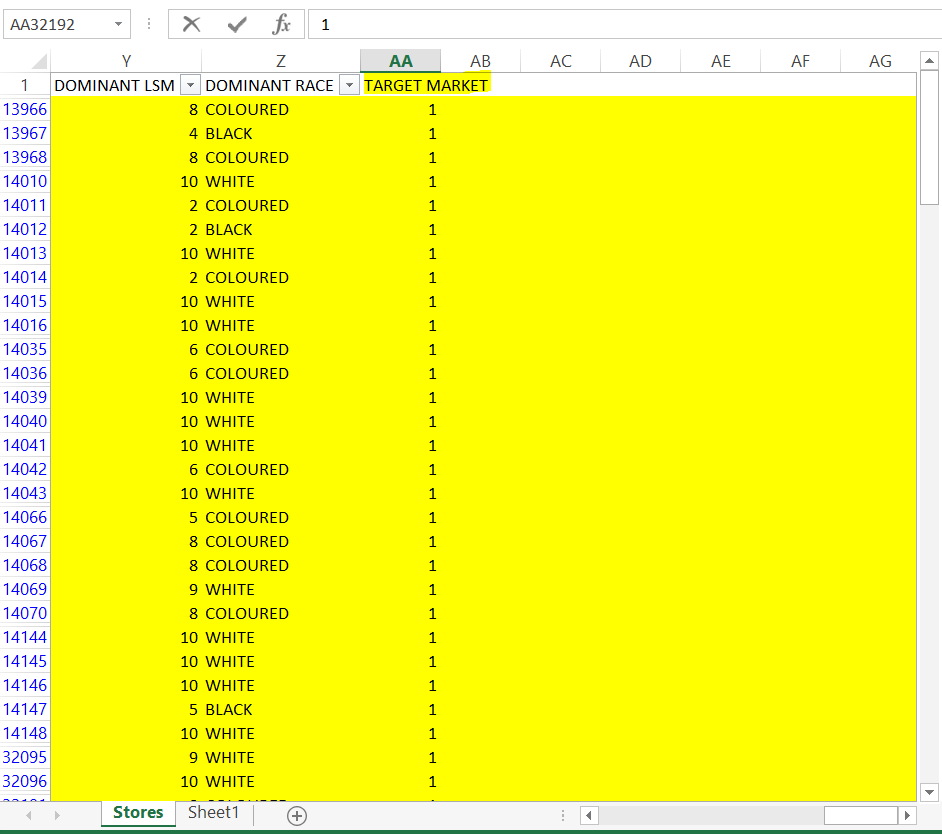§ WHEN YOU HAVE ALREADY SELECTED FEATURES PER SUBSECTION MAP SELECTION ABOVE, THEN YOU CAN DO
THE FOLLOWING STEPS TO NOW HAVE THIS SELECTION SELECT IN YOUR SPREADSHEET:
1. Click the SELECT SELECTED IN EXCEL button.
2. A pop up box may appear asking you to choose a worksheet. This will only happen if you have more than one spreadsheet
mapped in your worksheet. If it does appear, choose the relevant worksheet e.g. STORES.
3. The stores you selected on your map will now be highlighted in the table.
4. Click the fill button in excel; this will highlight your selected rows e.g. in yellow.
5. To view these highlighted points only, filter on any field and select FILTER BY COLOUR and your highlighted colour e.g.
yellow. (If required, you can add a column to your spreadsheet and mark these points for future use.)
|
Copyright (c) PrimeThought Software Solutions CC