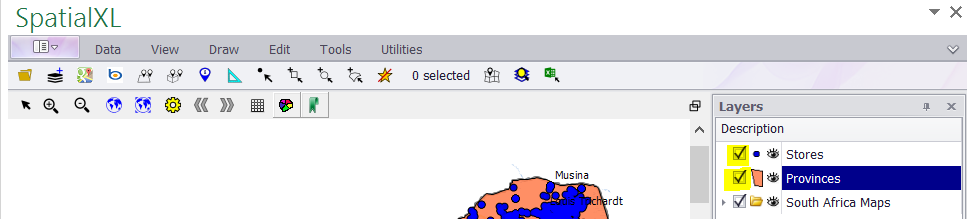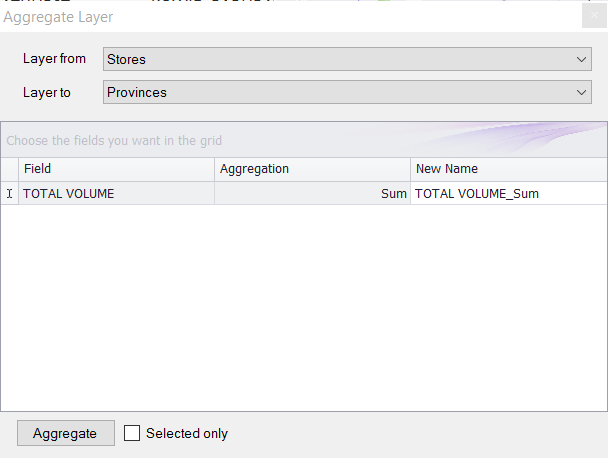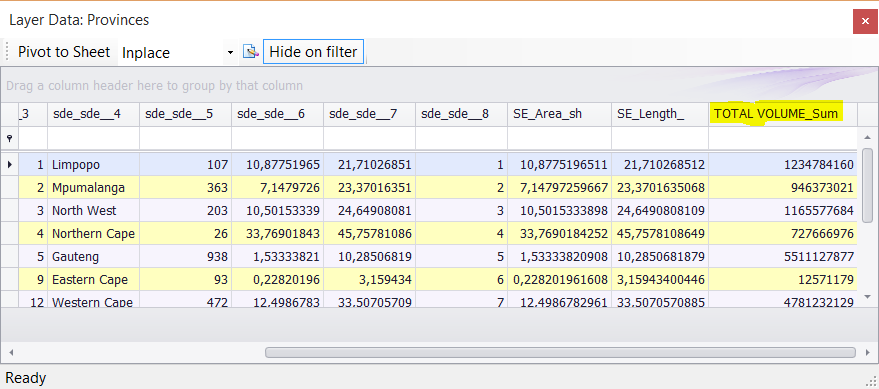§ THE AGGREGATE TOOL IN THE SPATIAL RIBBON ALLOWS YOU TO AGGREGATE OR GROUP DATA FROM A POINT
LAYER E.G. STORES TO AN AREA LAYER E.G. SUBURBS.
1. Make sure your point layer and area layer are ticked on in the LAYERS DESCRIPTION box.
2. Click the TOOLS tab.
3. Click the AGGREGATE button to open the AGGREGATE LAYER box.
4. From the LAYER FROM drop down list choose your point layer e.g. STORES.
5. From the LAYER TO drop down list choose your area layer e.g. PROVINCES.
6. Click the first cell in the FIELD column and choose a column to aggregate e.g. total volume of sales in specific provinces.
7. In the AGGREGATION column choose your aggregation type e.g. SUM.
8. In the NEW NAME column choose or type a name for your column e.g. TOTAL VOLUME_SUM.
9. To add more aggregations click in the grid just below your first row.
10. Click AGGREGATE. (Close the AGGREGATE LAYER box when the aggregation has finished running.)
11. Right click the area layer e.g. PROVINCES and click VIEW DATA.
12. Browse through the columns in the LAYER DATA box until you find your aggregation columns e.g. TOTAL VOLUME_SUM.
13. These columns will be populated with your aggregated data.
|
Copyright (c) PrimeThought Software Solutions CC