❖Items are selected in the spatial scene in order to isolate them from others and then inspect them or do various other things with them. All the various tools that can be used to select are available in the Selection Tab, however the main selection tools you would use most often are accessible from the Quick Access Toolbar as well:
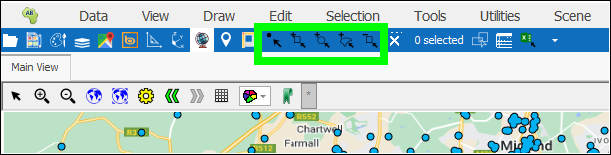
❖As you select items they are highlighted in the scene in a different colour and sized a bit bigger to make them stand out from the other elements in that layer. This highlighted colour and size can be set in the Layer Properties of the layer in which you are selecting elements, in the Styling tab:
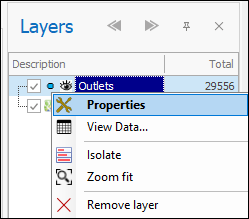
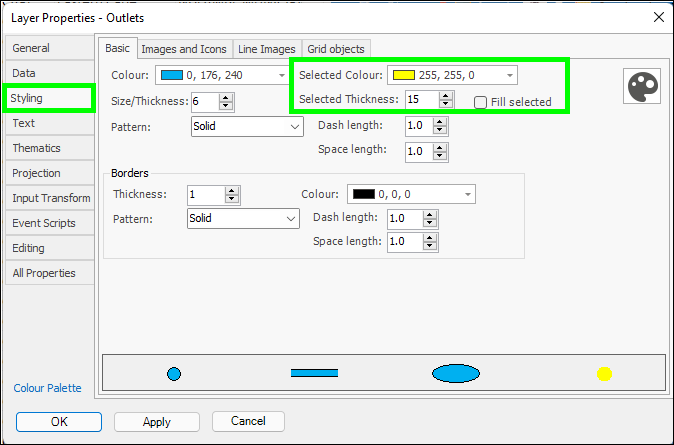
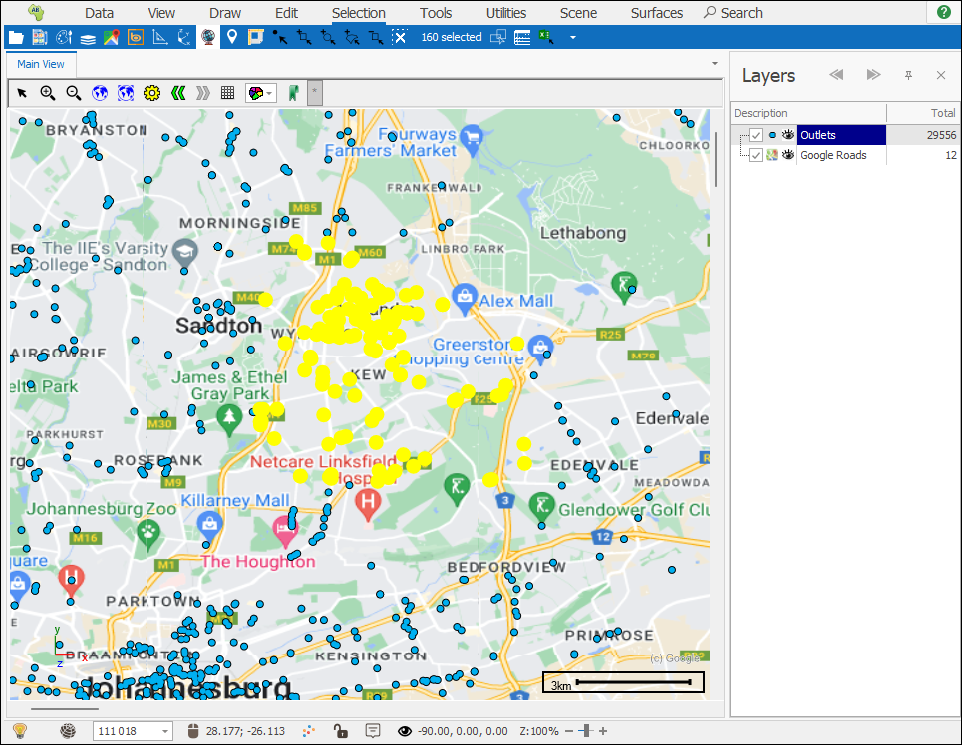
Fill selected can be ticked on if you want the entire element to be highlighted, otherwise just the border of the element is highlighted, this is in the case of polygon elements:
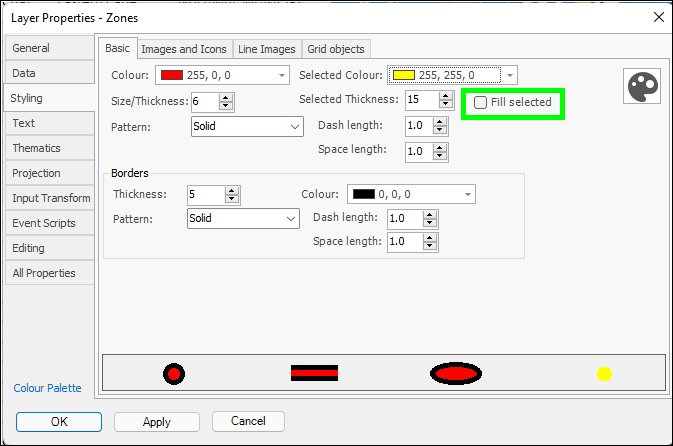
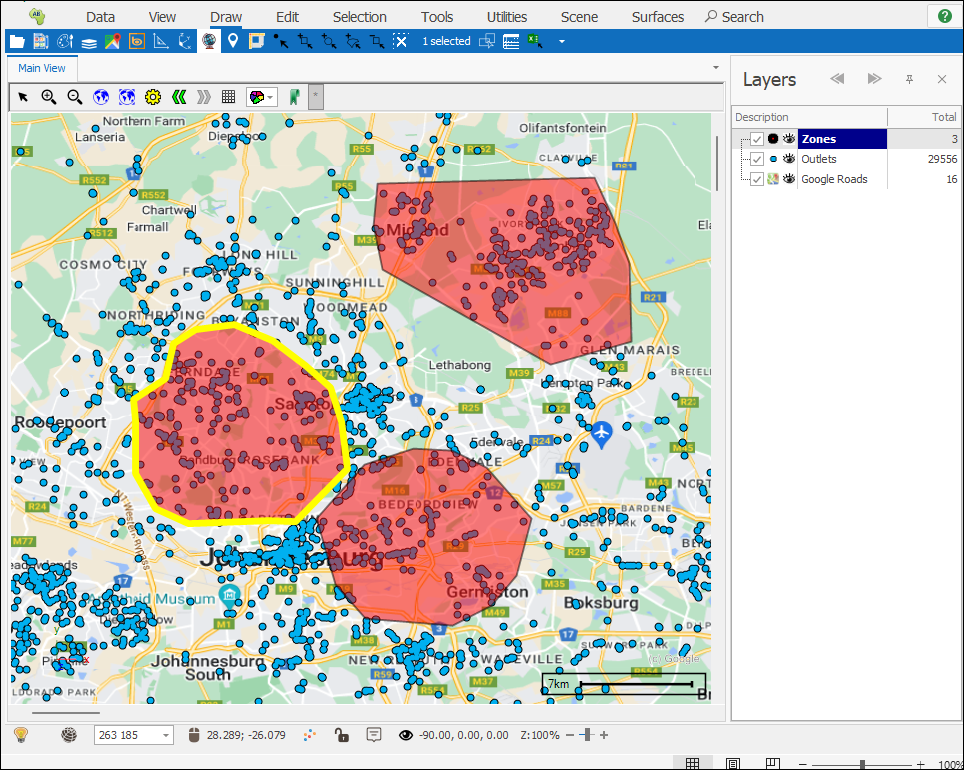
❖As you select items in your scene, the number of selected items is displayed in the Number of selected items box in the blue Quick Access Toolbar:
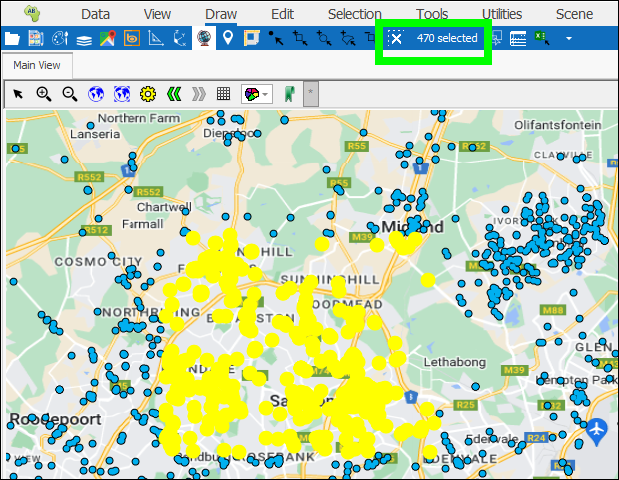
To clear the selection and have no elements selected you can simply click the x next to the number of selected items:
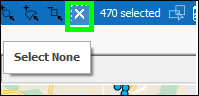
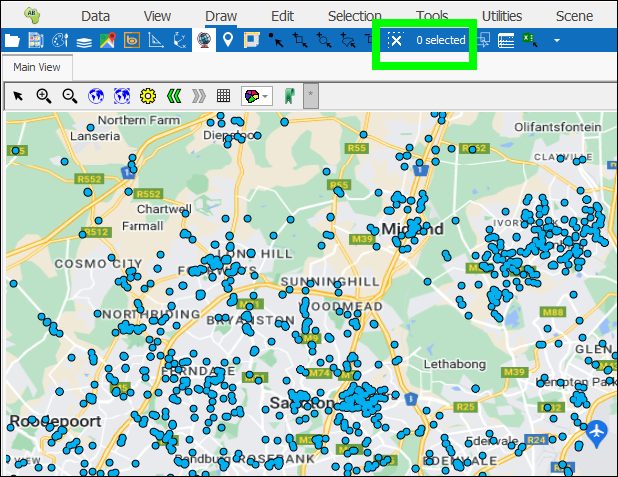
❖By clicking on the Number of selected items box you can bring up a dialogue showing the list of selected items with various data about them such as which layer they belong to etc.:
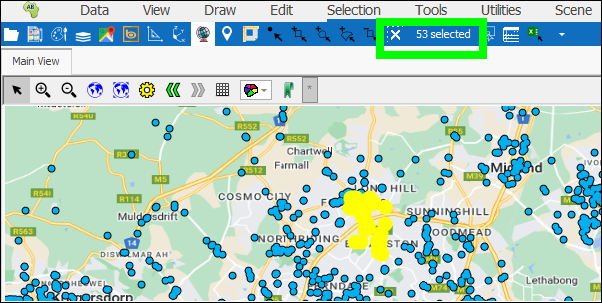
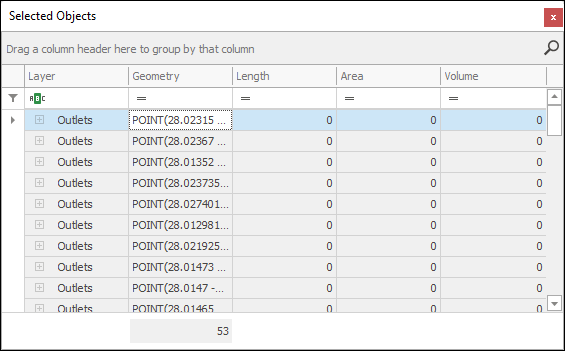
This dialogue can be accessed in the Selection tab as well (see Show Selected Tool)
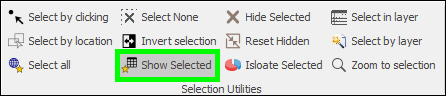
❖Once you have selected items in your scene you can then have the associated attribute data rows selected as well in Excel, in the case of SpatialXL. This can be done by clicking the Select selected elements in Excel button in the Quick Access Toolbar:
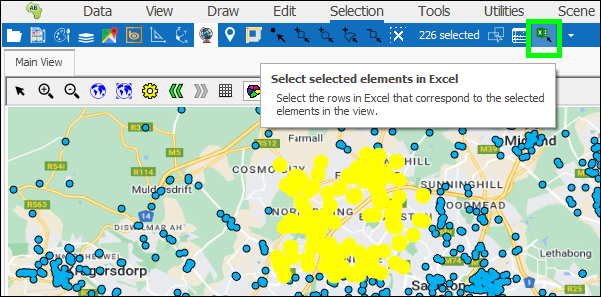
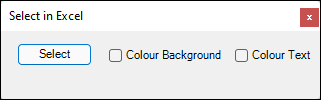
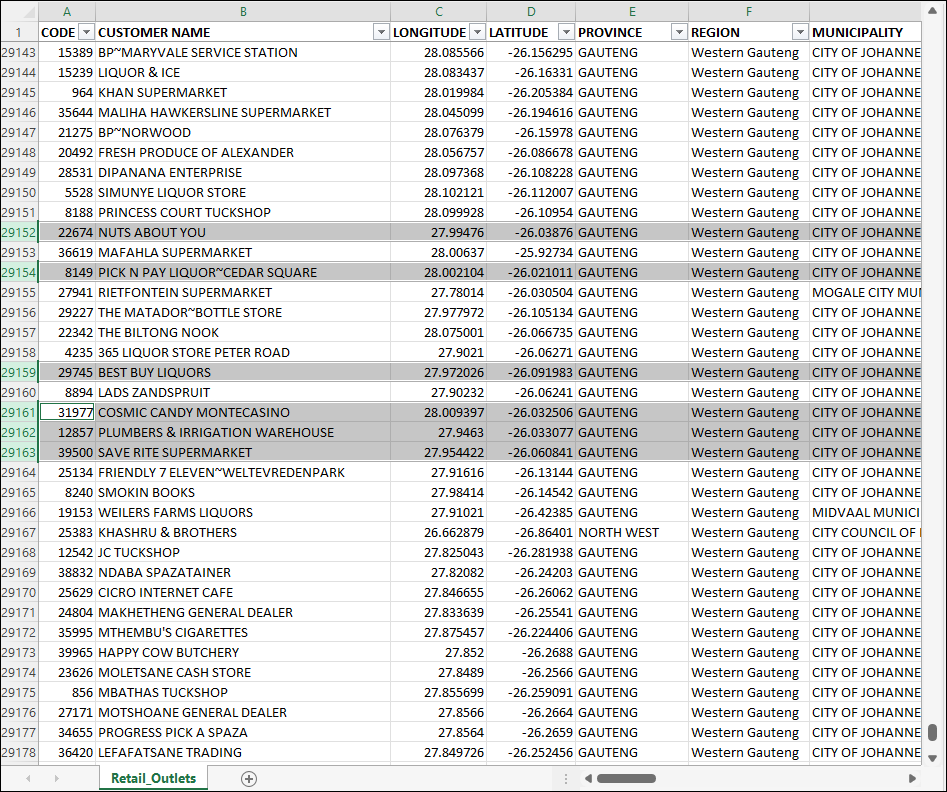
This tool is also available in the Selection tab:

For full data on the Select selected elements in Excel tool refer to the Select selected elements in Excel section where this tool is covered.
❖You can have the associated attribute data rows selected in the Layer Data Grid of the layer you are selecting elements in by clicking the Select highlighted elements in layer button in the Quick Access Toolbar, this will bring up the grid and filter out the associated rows, which will filter your scene as well:
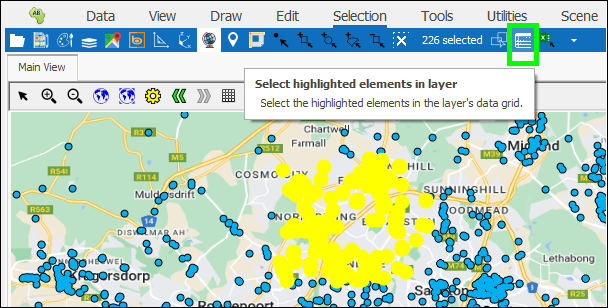
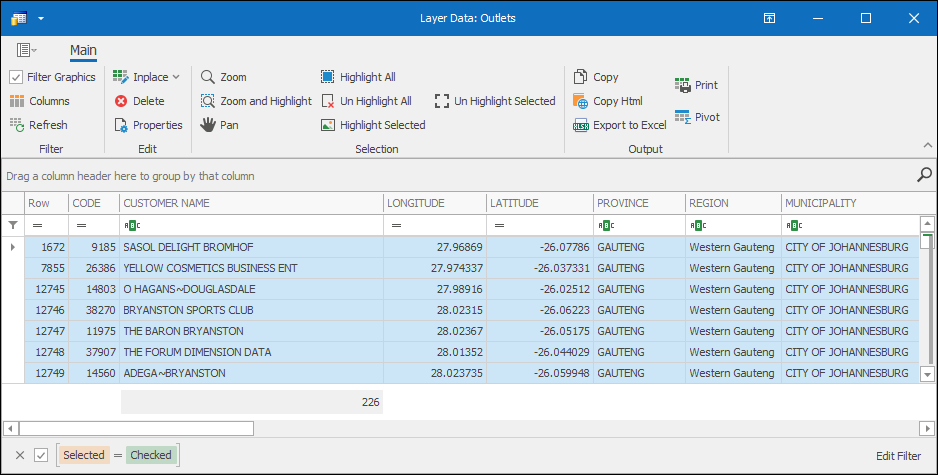
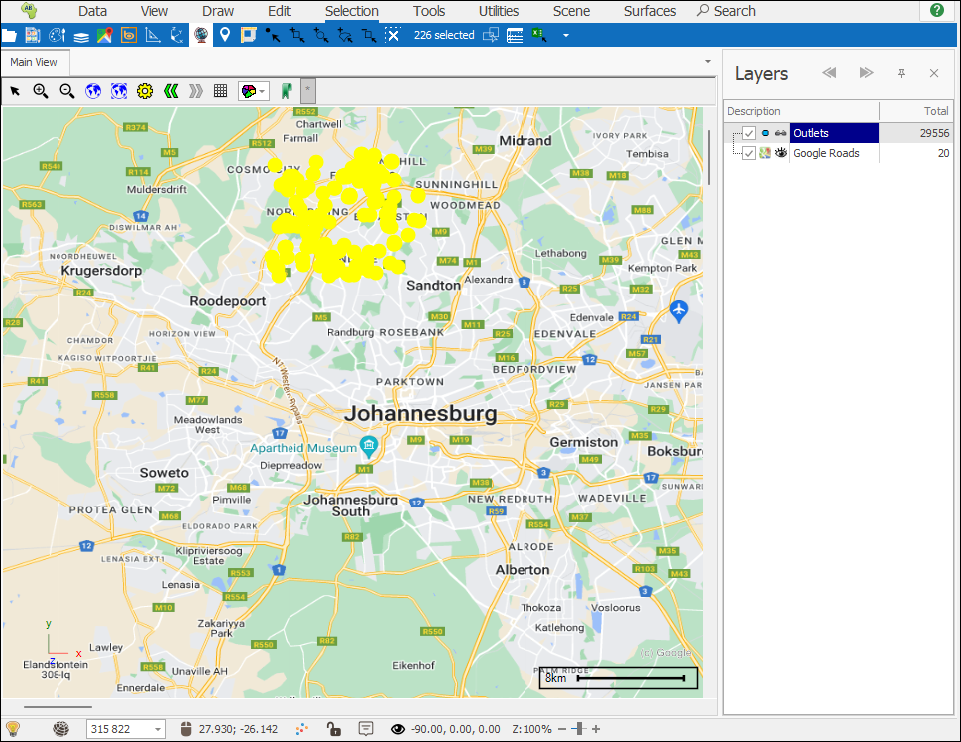
This tool is also available in the Selection tab, Selection Utilities section:
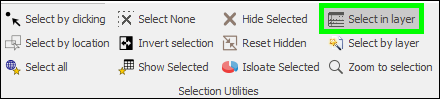
For full data on the Layer Data Grid and how it works refer to the Layer Data Grid Guide.