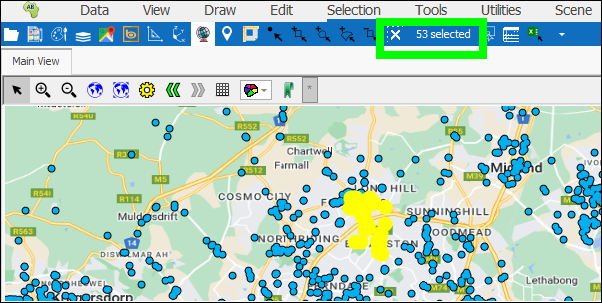❖Show Selected will bring up a dialogue showing a list of the selected objects with data such as the Layer each object belongs to, its Geometry, as well as its Length, Area and Volume:
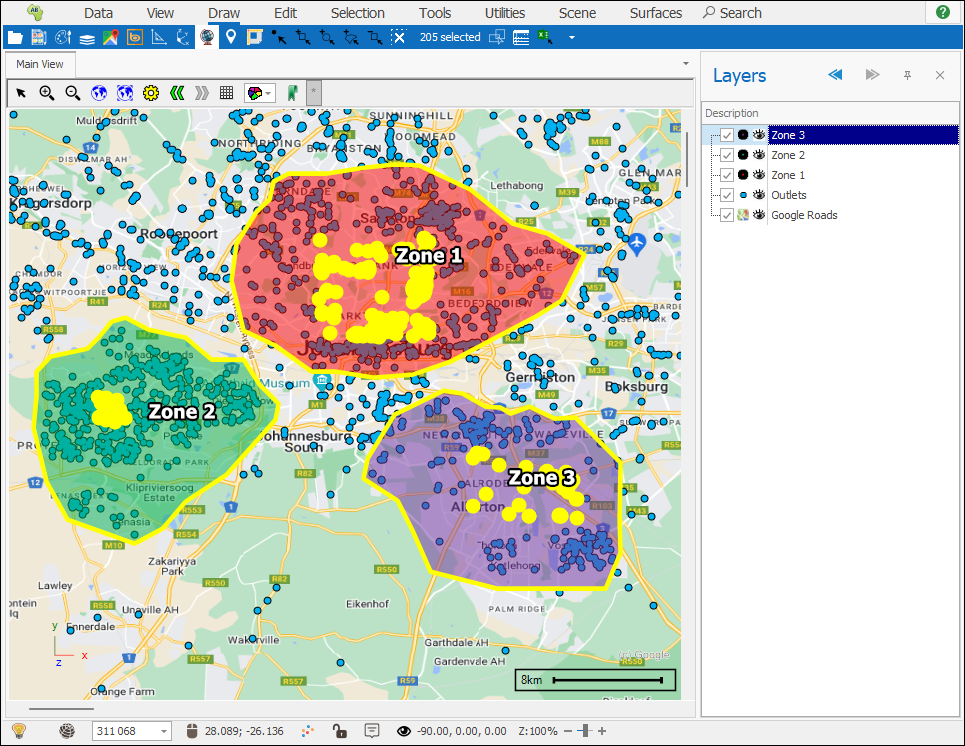
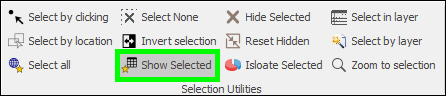
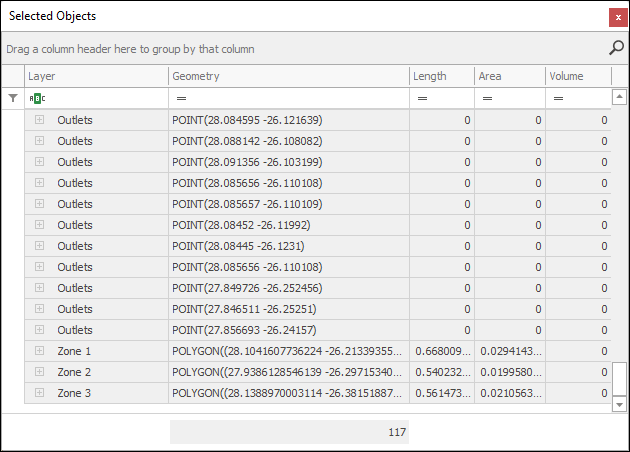
❖A count of the selected items is shown at the bottom of the Geometry column. You can get Counts and Sums etc. of the data in this grid by right clicking at the bottom of any column and selecting the desired aggregation:
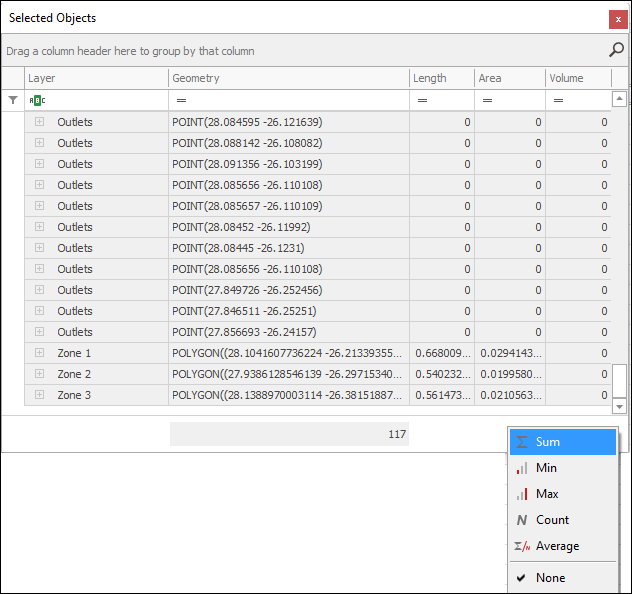
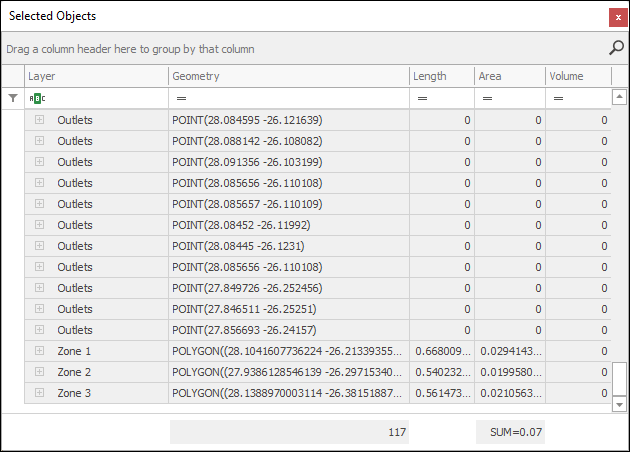
❖You can zoom or pan to a specific item in the scene by right clicking on it in the grid and selecting Zoom Selected/Pan Selected:
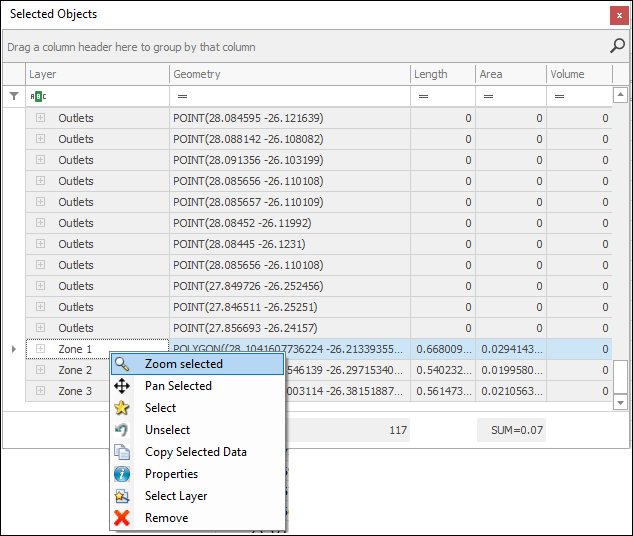
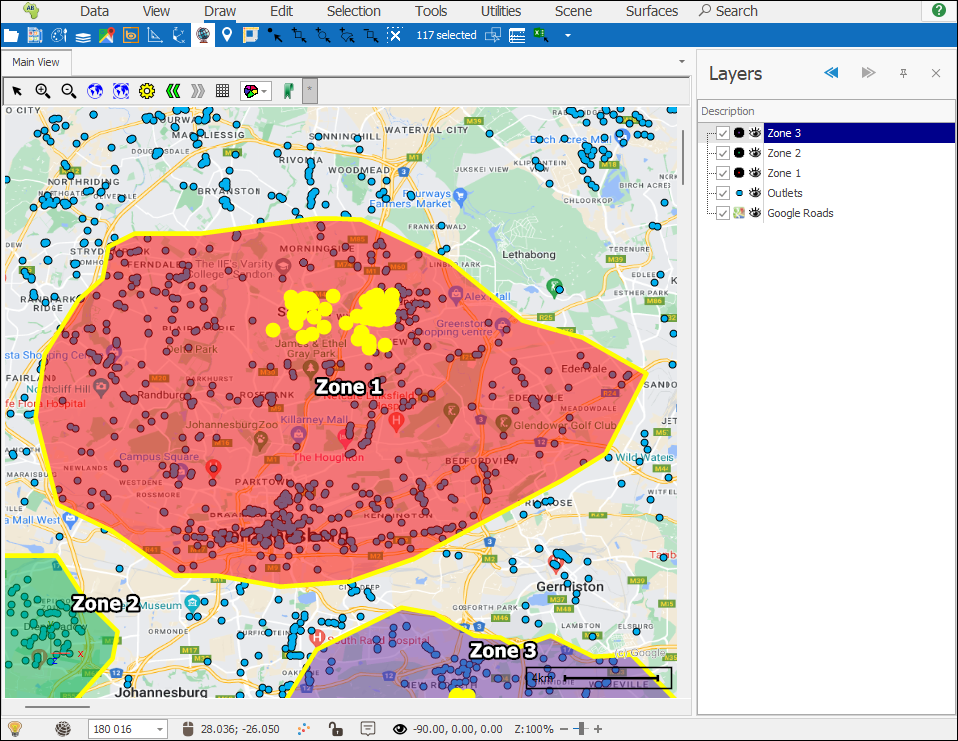
❖Elements can be selected and unselected by right clicking on them and clicking Select/Unselect:
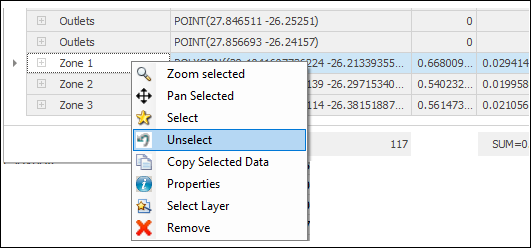
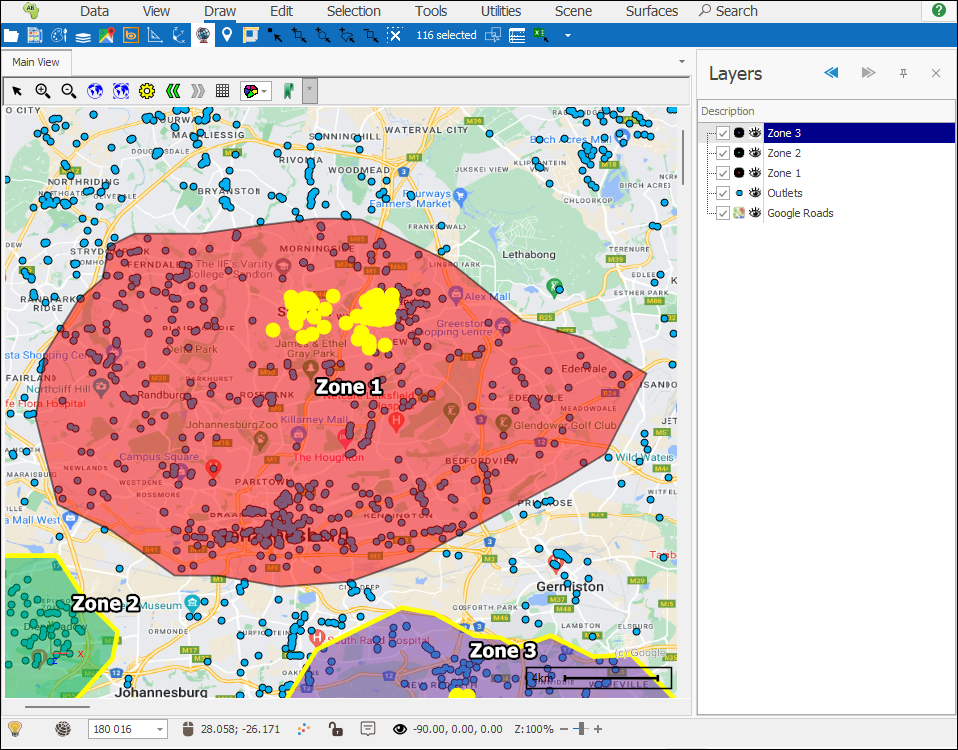
❖Data can be copied out from here as well by right clicking on the row you want to copy out or selecting a bunch of rows by dragging the little arrow on the left and then right clicking and selecting Copy Selected Data:
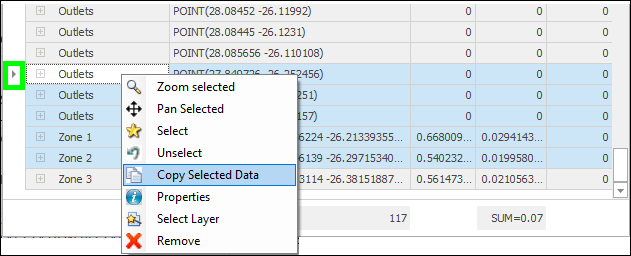
❖You can view the full data of an element by right clicking on it and selecting Properties, this will bring up the ObjectProperties window where all associated attribute information of that element is populated:

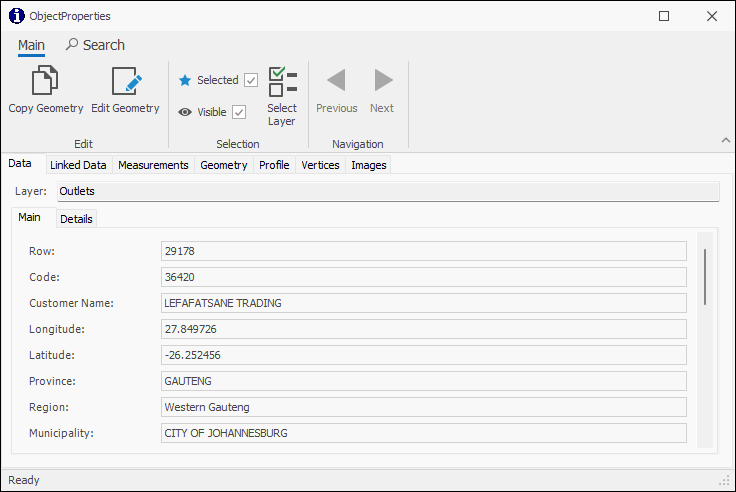
For more information on how this ObjectProperties window works, refer to the Inspector Tool guide.
❖To have the layer of an element highlighted in the Layers Description box, you can right click on it and click Select Layer:
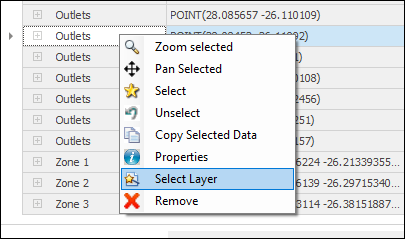
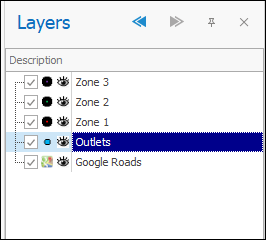
❖If you want to remove an element from this Selected Objects box you can right click on it and select Remove:
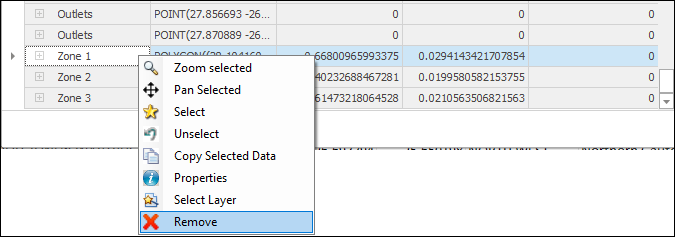

❖You can also group by column headers by clicking on the column header and dragging it into the grouping area above, to ungroup, click and drag it back:
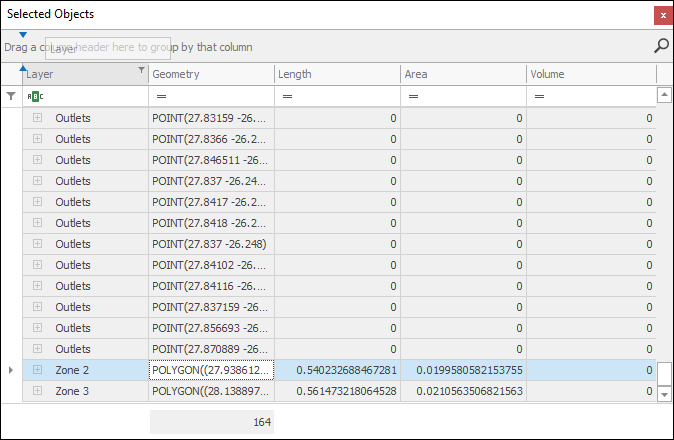
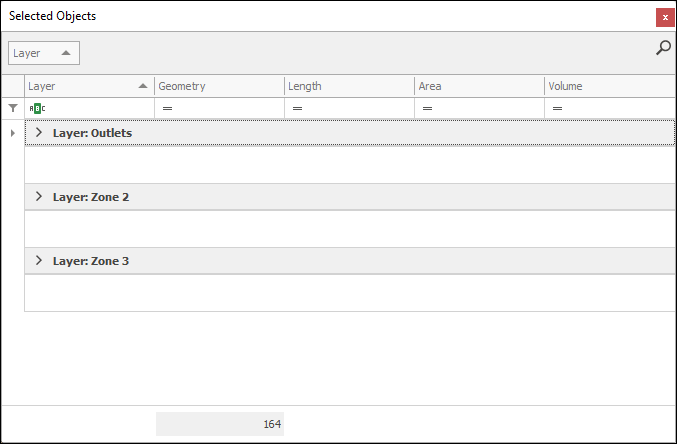
For more data on all the things you can do in this Selected Objects grid, refer to the Layer Data Grid Guide whose principles apply to all data grids in our products.
❖The Selected Objects window can also be accessed from the Quick Access Toolbar by clicking on the number of selected items box: