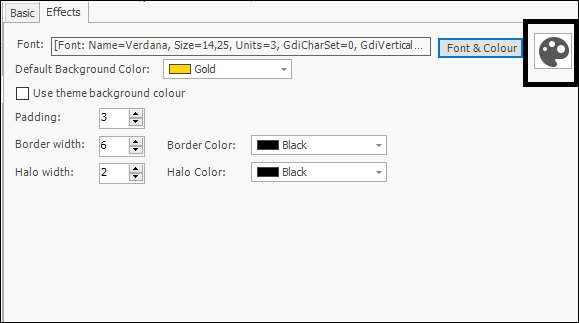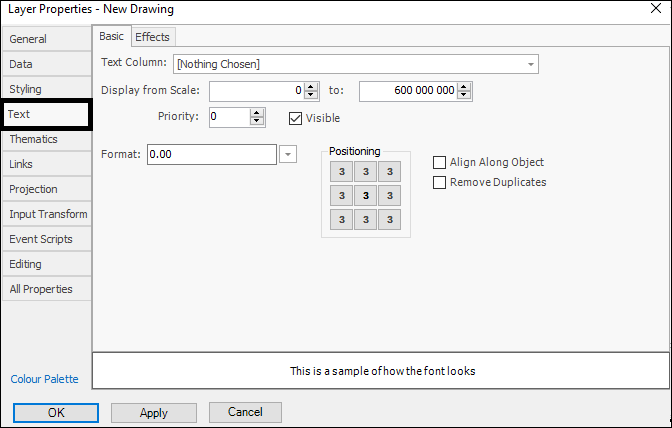
❖In the Text tab you can set various things regarding text labels shown on your scene. In the Basic tab you can choose what column in your data you would like to show text labels for. You can also choose what scale to display it at, positioning etc.:
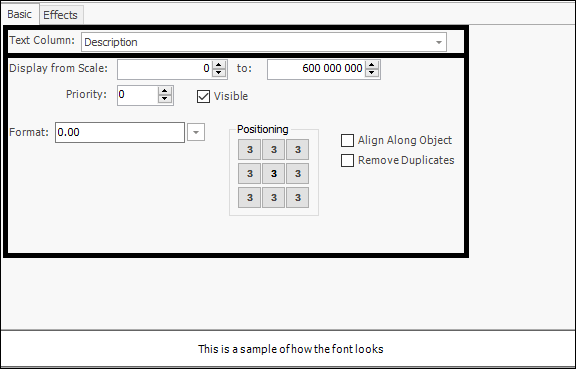
❖In the Effects tab you can set the style, font, size etc. for the text; you can see an example of some settings I set, below is a sample of how the text will look:
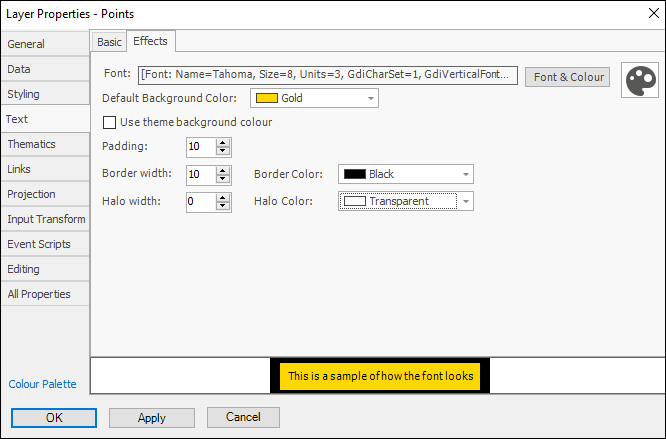
To change the font, colour and size of text click on Font & Colour which will bring up a dialogue box:
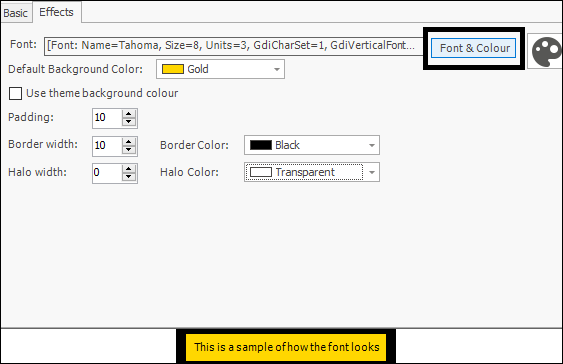
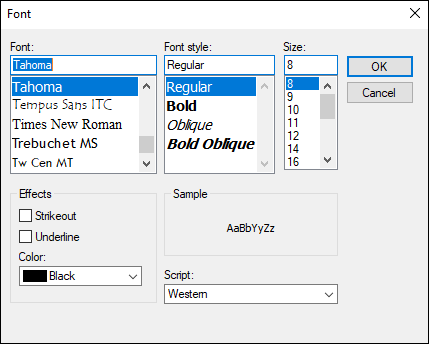
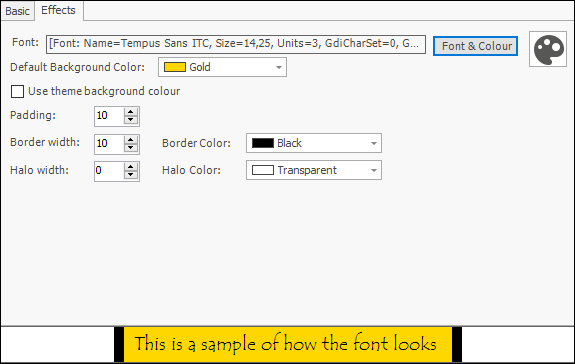
When done setting your text click OK and you will see your labels in the scene:
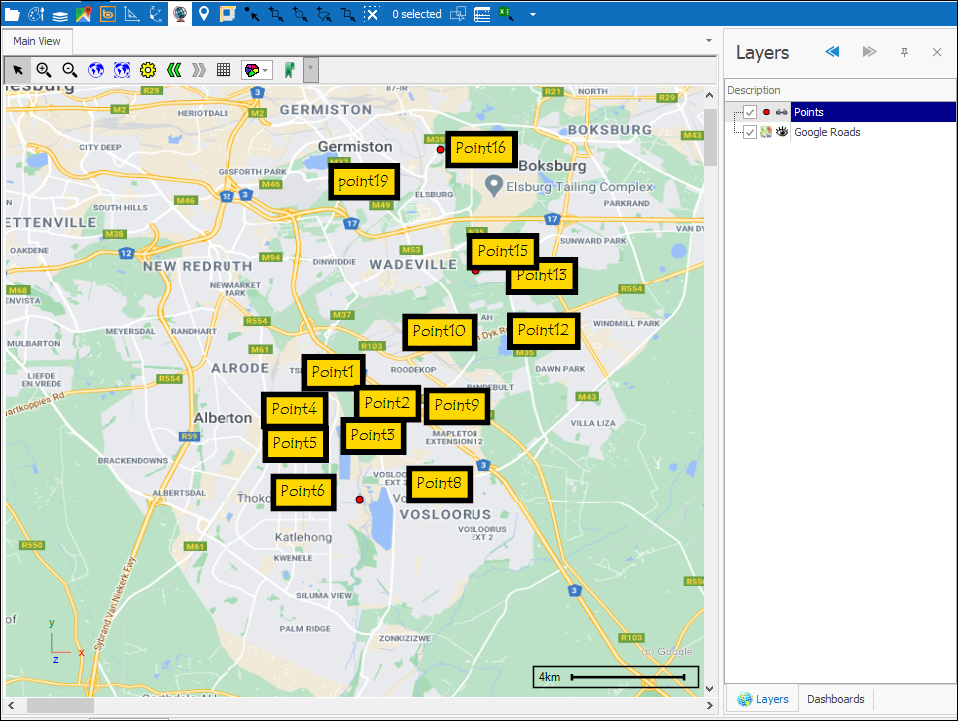
For Text you similarly have a predefined settings feature that you can access with the palette icon and works as gone over under Styling: