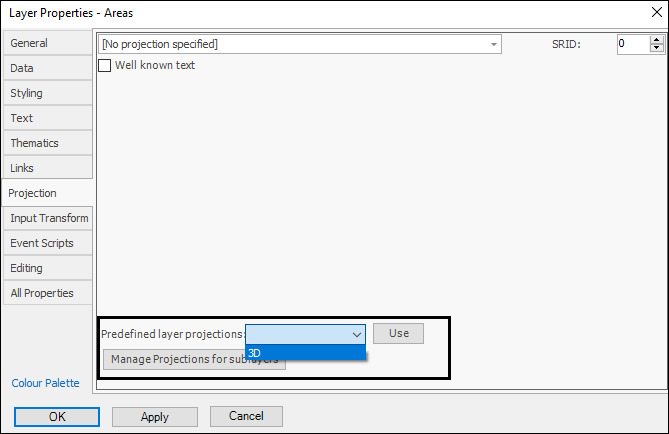❖In the Projection tab you can choose a layer projection for your layer. SRID stands for Spatial Reference Identifier and is a unique identifier associated with a specific coordinate system, tolerance, and resolution. How the SRID is populated or what it represents can vary depending on what database you use to store your data:
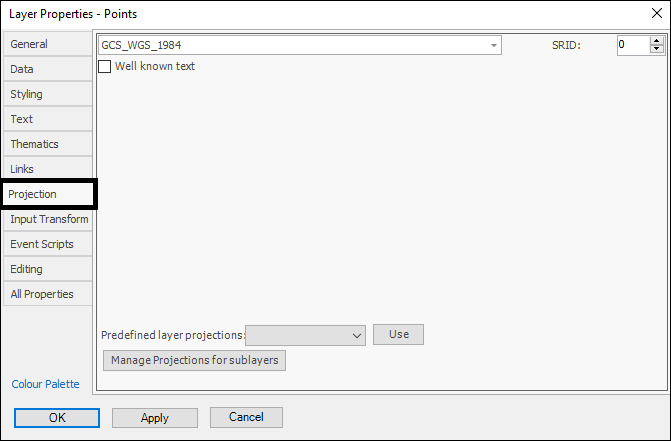
❖ You can tick on Well known text to show the well known text of the projection and enable editing of it:
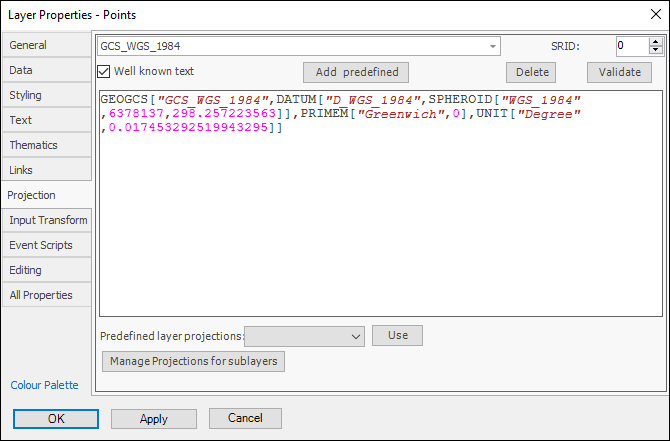
If you have defined your own layer projection while editing the Well known text you can click Add predefined and then this will be added to the Predefined layer projections list that you can access at the bottom:
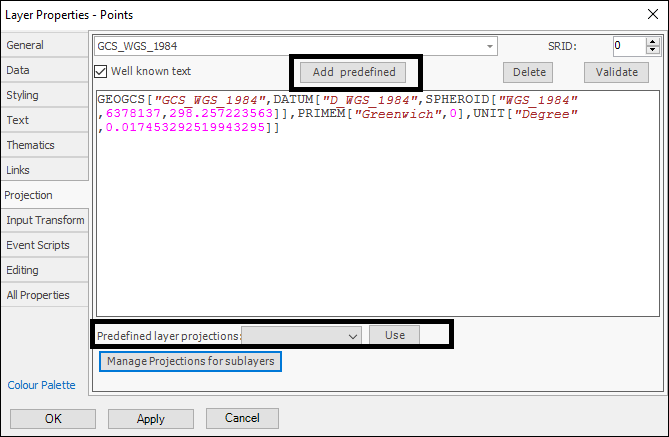
❖The Manage Projections for sublayers button will take you to a dialogue where you can set up projections for sublayers (layers within layers). This provides a central location where projections for all sublayers can be managed:
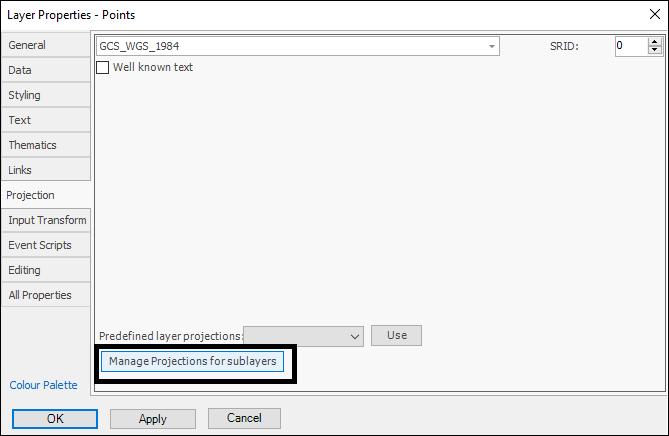
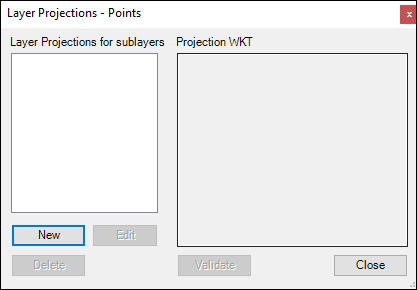
Click New to add a projection for sublayers, then in the dialogue that comes up, name it and enter in the Well Known Text for the projection, then click OK:
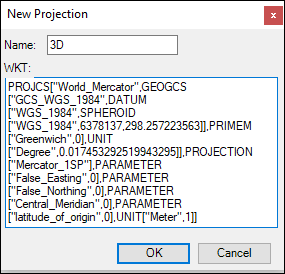
The projection has been added. You can Validate it then if you want which will bring up a properties box where you can see if all is good with it:
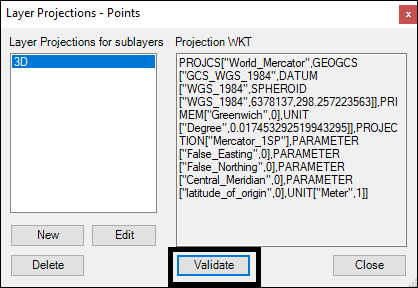
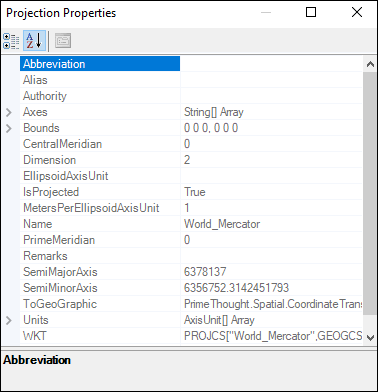
Now, if you go to the Layer Properties of any sublayer you will see you have an option to choose this projection for it in the Predefined layer projections: