❖Right clicking in the grid will bring up the following context menu:
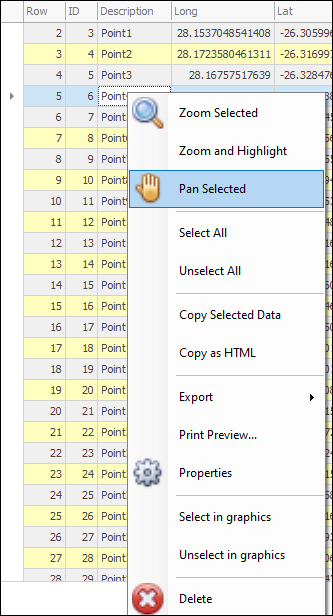
❖Zoom Selected will zoom to the selected row/s in your scene, Zoom and Highlight will zoom to and highlight the currently selected row/s in your scene and Pan Selected will pan to the currently selected row/s:
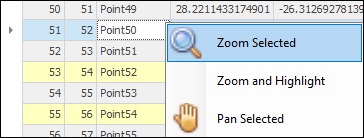
Zoom:
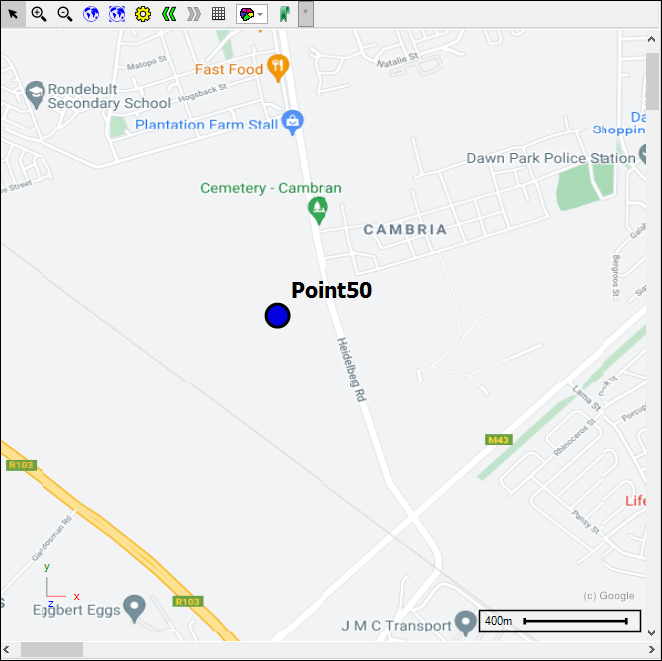
Zoom and Highlight:
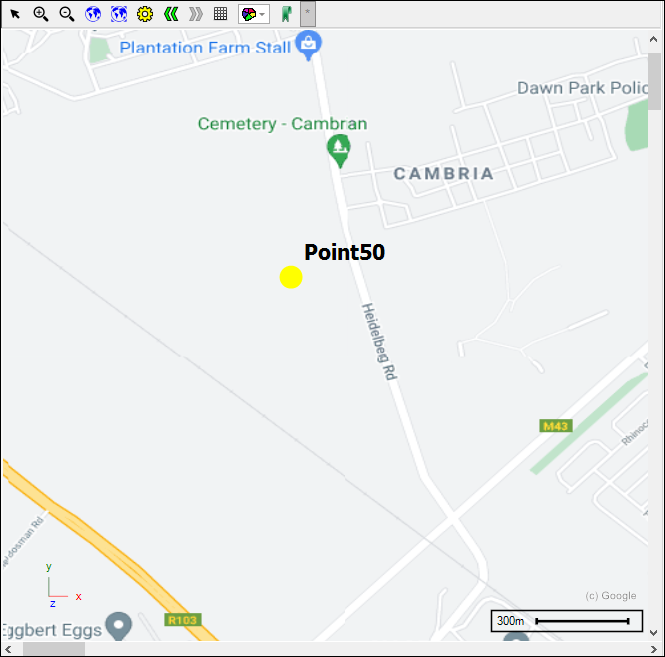
Pan:

❖Select All will select all the elements in the scene, and Unselect All will unselect all selected items in the scene:
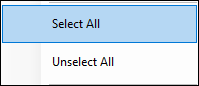
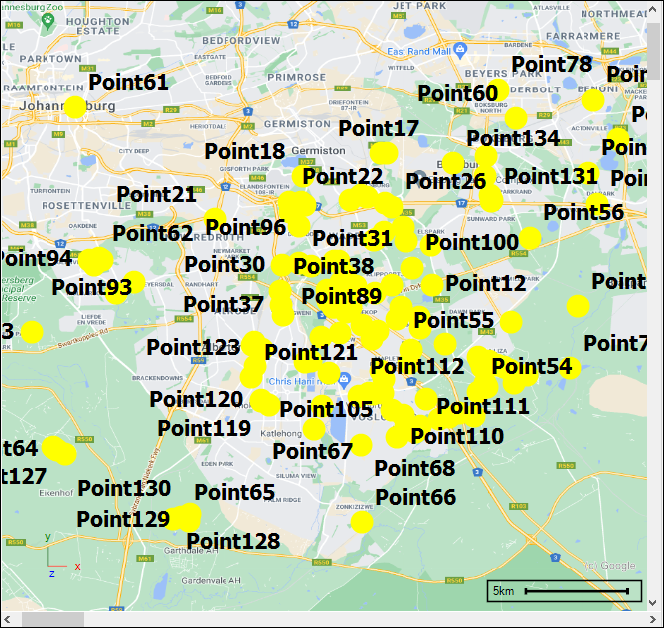
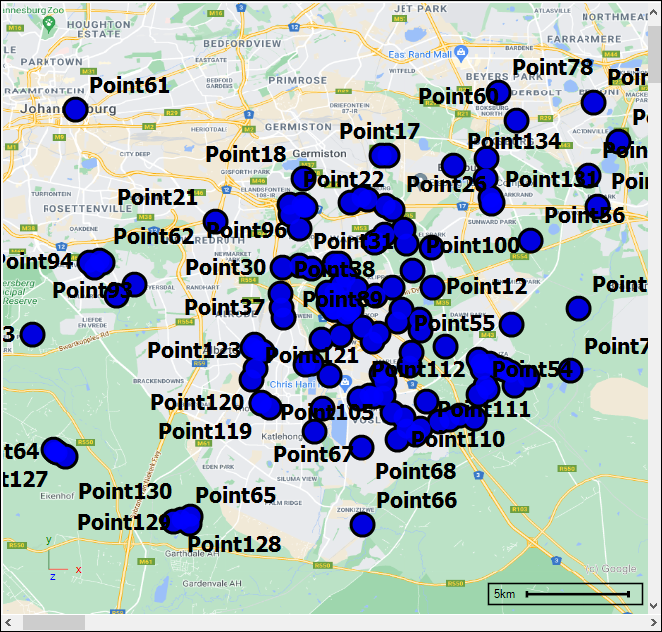
❖Copy Selected Data will copy the currently selected row/s to the clipboard, to select all rows you can use ctrl A. You will then be prompted to choose which columns you would like copied out, then click OK and your data has been copied to the clipboard and can be pasted elsewhere:
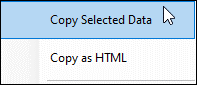
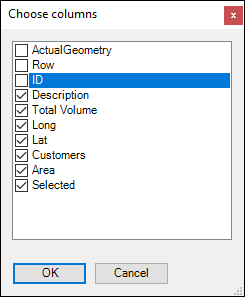
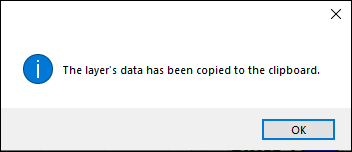
You can also copy out data as HTML by selecting Copy as HTML:
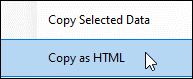
❖The Layer Data Grid can be exported to Excel with Export > Microsoft Excel:
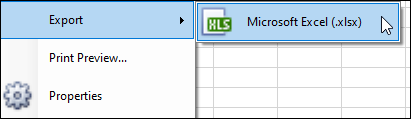
❖You can see a print preview of your grid and edit and adjust this to your liking before printing:
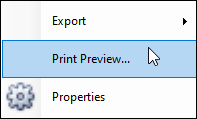
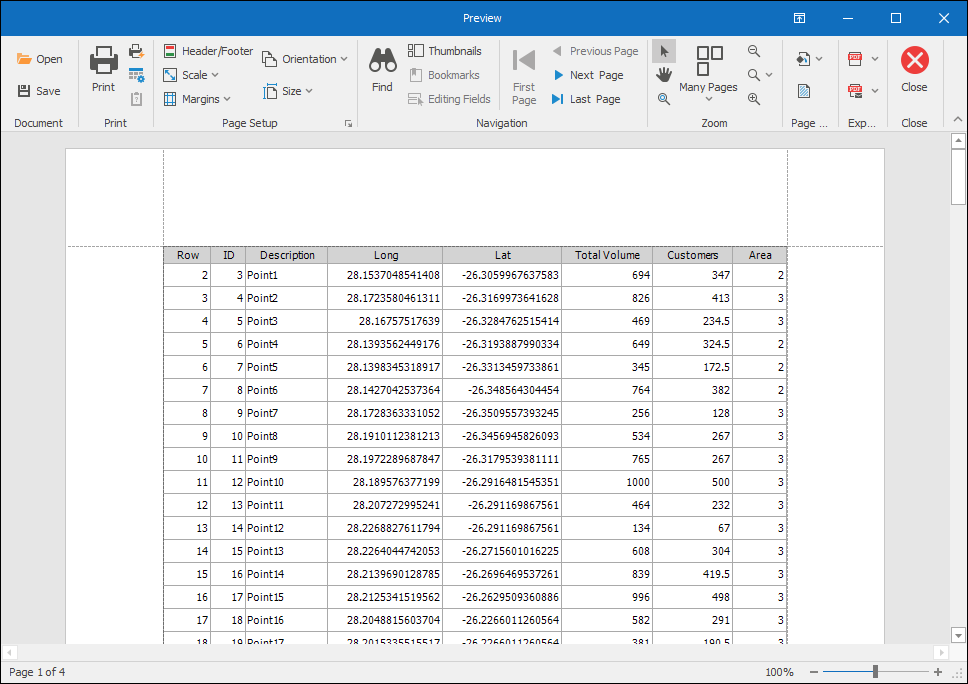
❖Properties will take you to the Object Properties box for the selected row where you can see various details about that record and do various things concerning it (this is the same Object Properties box that comes up when using the Inspector tool, see SpatialXL Guide, Map Tools section, Inspector):
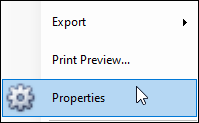
❖Select in graphics will select the currently selected row (or rows) in graphics and Unselect in graphics will unselect that element:
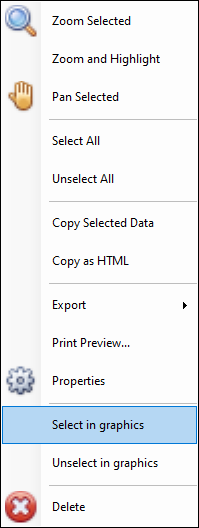

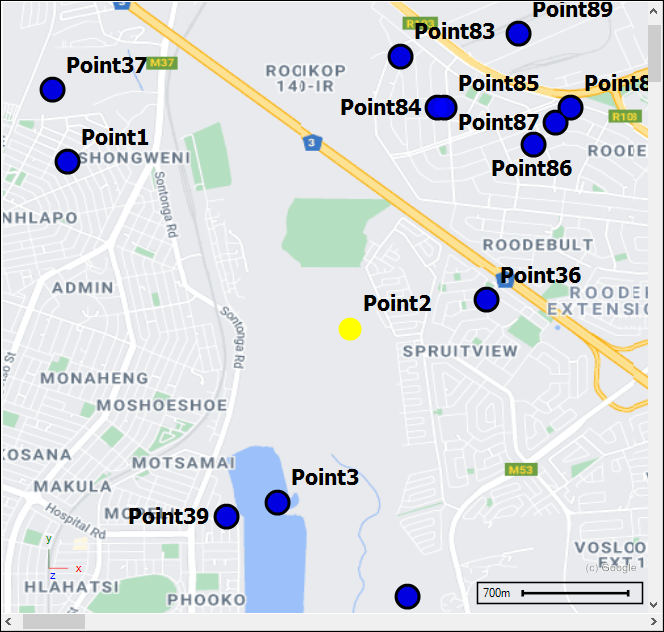
Delete will delete the currently selected row.