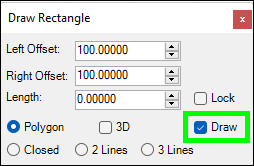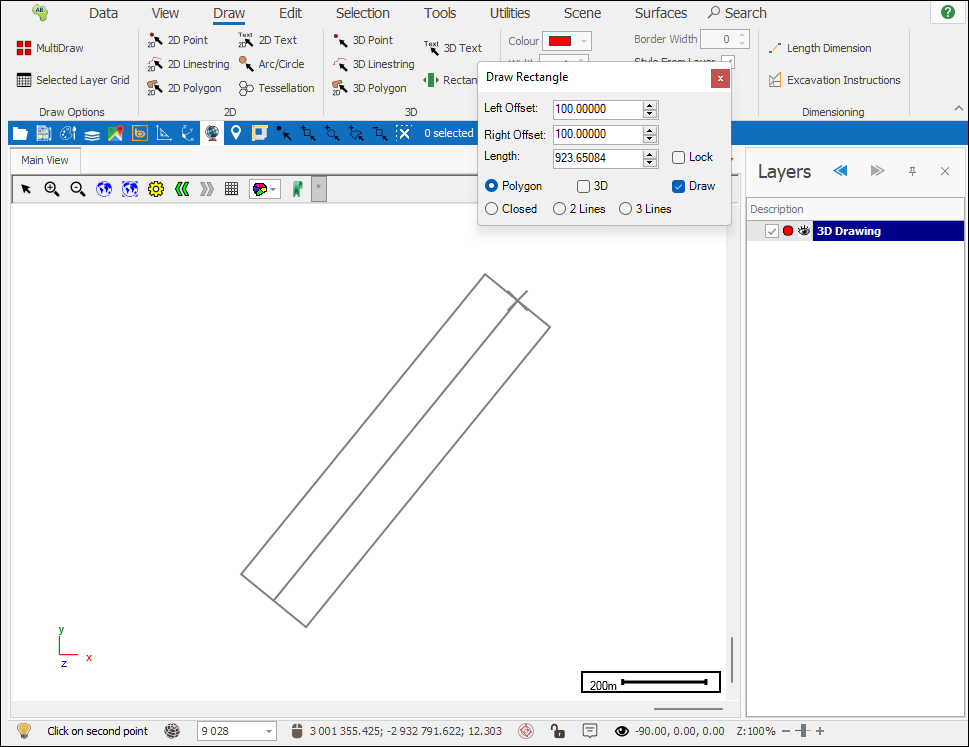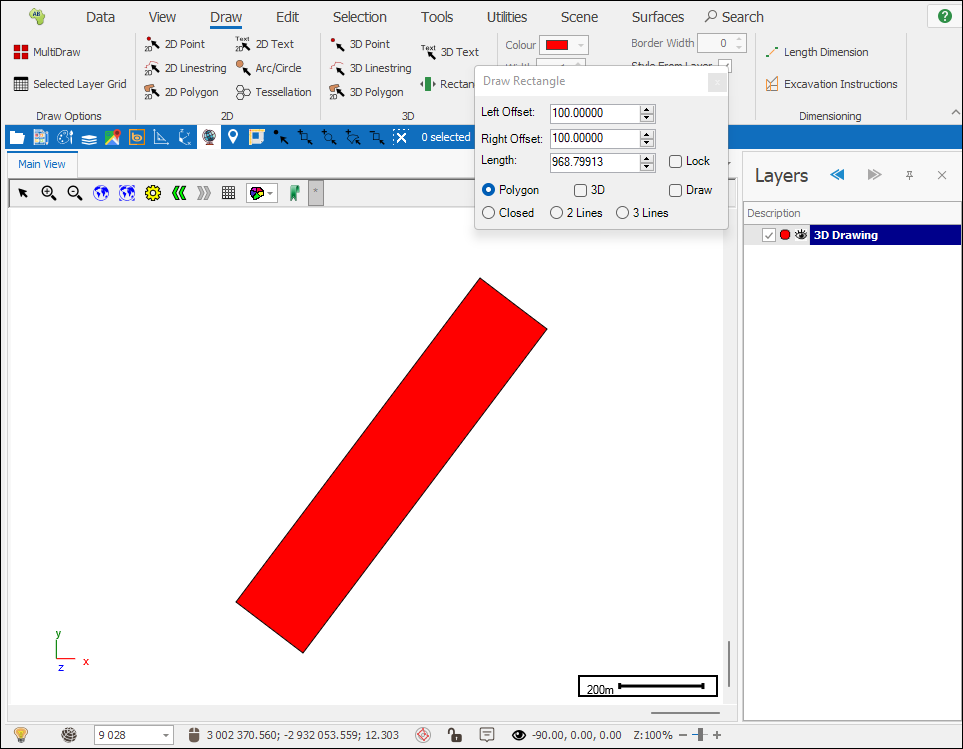❖The Rectangle tool allows you to draw a rectangle, clicking on it brings up the following dialogue:
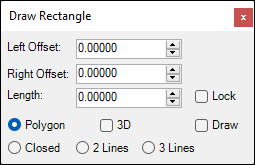
❖You will specify left and right offsets from the centre line of the rectangle, this sets the width, then you can prespecify a length for the rectangle as well and then tick on Lock next to it to lock this length, if you do not have Lock ticked on you can choose the length as you draw it, in this example I have made offsets of 100 meters on either side giving a total width of 200 meters for the rectangle, then the Length I have chosen not to specify:
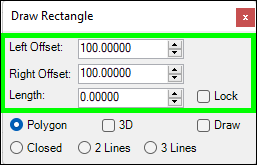
❖ Next, choose what kind of drawing to make of the rectangle, you can choose Polygon (filled, solid rectangle), Closed (a closed linestring showing just the border of the rectangle, 2 Lines (2 lines showing the border of either side of the rectangle), 3 Lines (2 Lines showing outside borders of either side of rectangle and 1 centreline) and lastly you can choose whether you want this to be a 3D rectangle or not, in this example I will do a 2D Polygon:
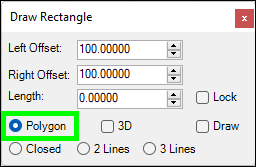
❖Lastly, tick on Draw to start drawing, click in the scene at the desired point and then move your mouse to place the rectangle exactly as you want, click one more time to finish (as you are drawing, you can right click to unplace the rectangle and replace again at another point):