❖Clicking on the 3D Text tool will bring up a dialogue where you will specify the text you want to draw and the font, size (units in meters) and angle of this text. In the box below type in the text, you will see this text then appears on your cursor as you hover in your scene:
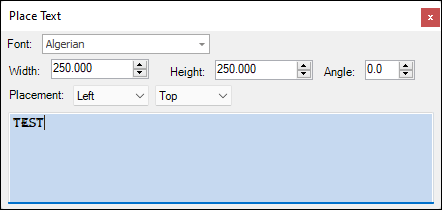
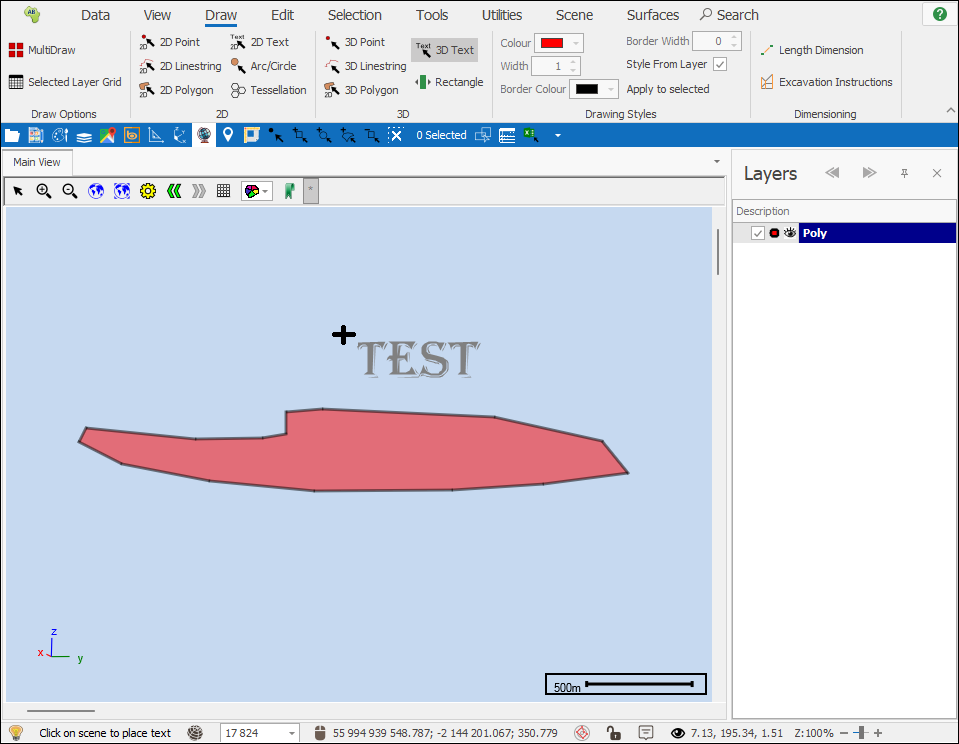
Placement refers to the placement of the text in relation to the cursor, so you can put it to the bottom right of the cursor, the centre etc.
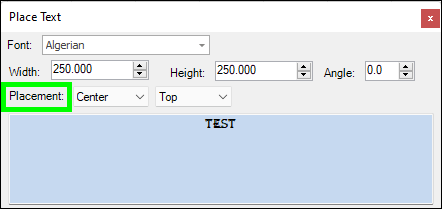
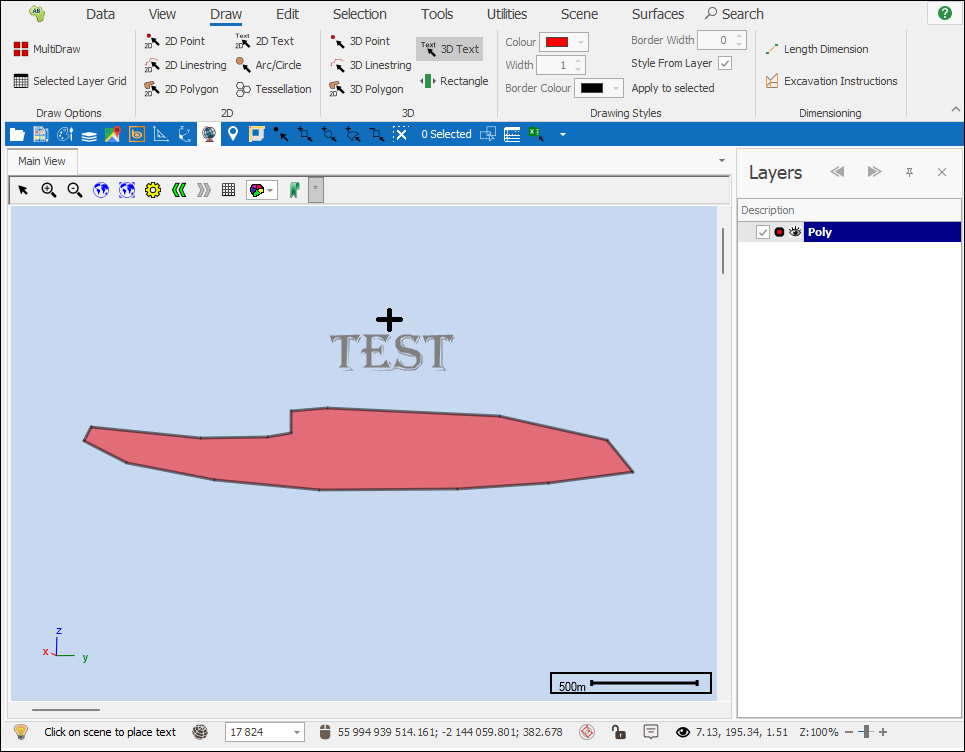
❖Once you have entered the text and chosen its settings, you can then just click at the point in the scene where you want to place it and it will be drawn:
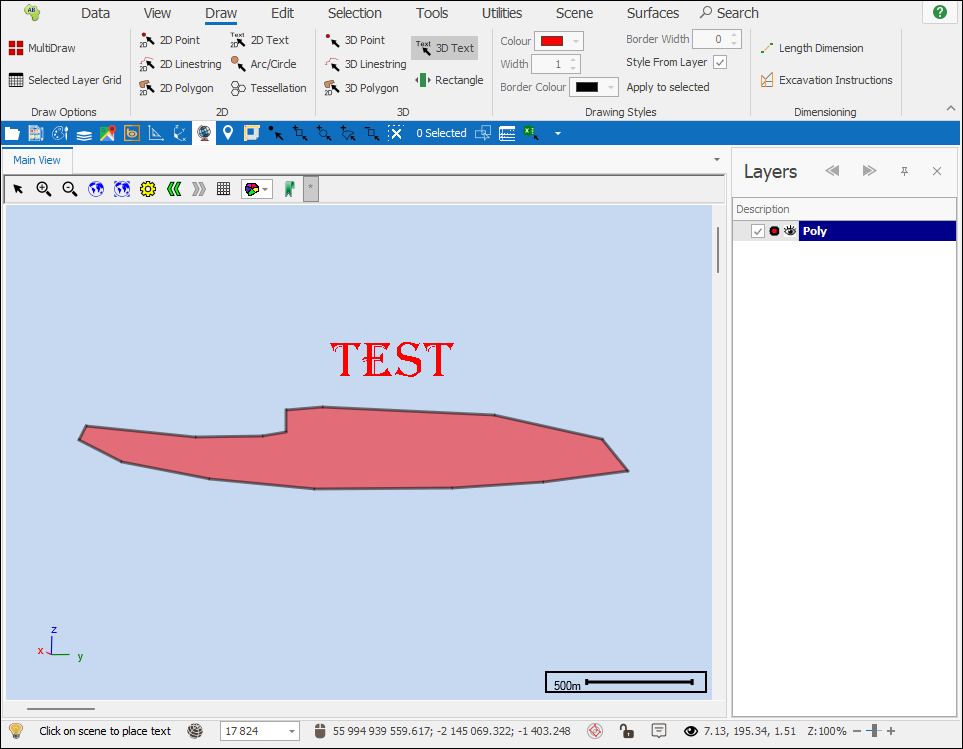
You can keep clicking and placing the same text or type in new text in the dialogue and change its properties if you want and then place that, when you are done, exit the dialogue and the tool will no longer be active.