❖The 3D Point, 3D Linestring and 3D Polygon tools work by clicking on them, they will then be greyed to indicate they are active, then you will click in your scene to begin drawing, for 3D Point simply click once to draw the point, for the 3D Linestring and 3D Polygon tools, click to draw each vertex of the object and then double click to finish:
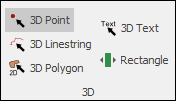
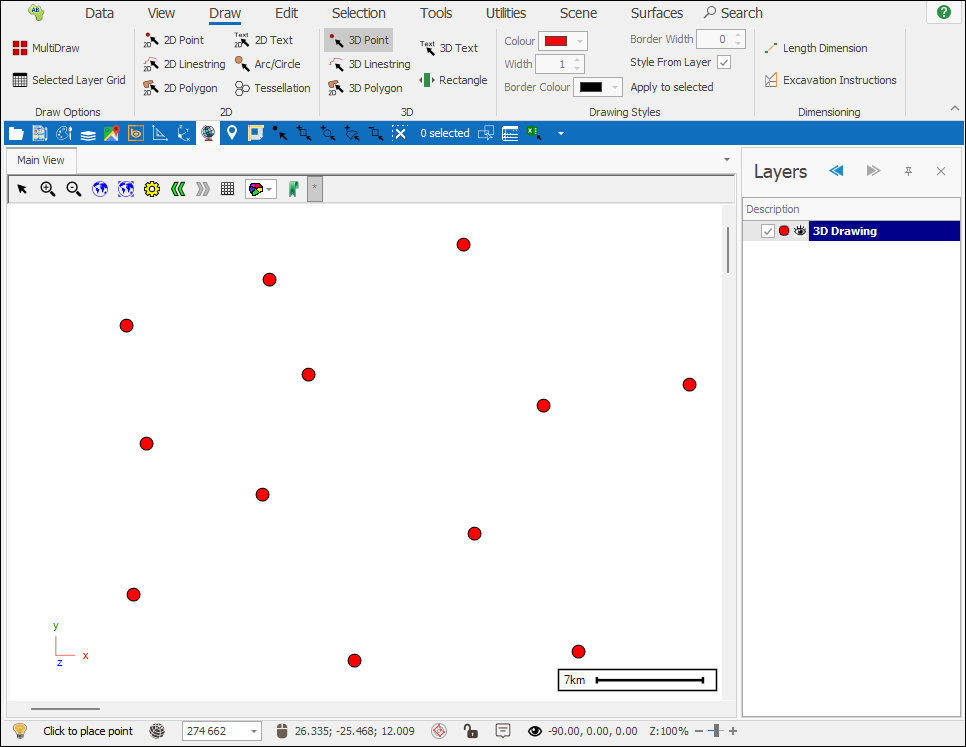
You can rotate the objects by selecting one of the snapping tools and then snapping to the object. Your cursor will change to a star when it has found an object or vertex to snap to, then click on it, hold down ctrl and then drag to rotate:
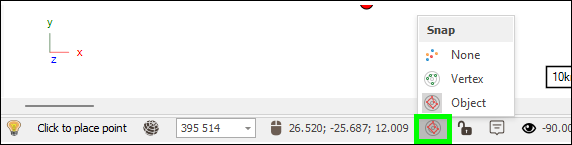
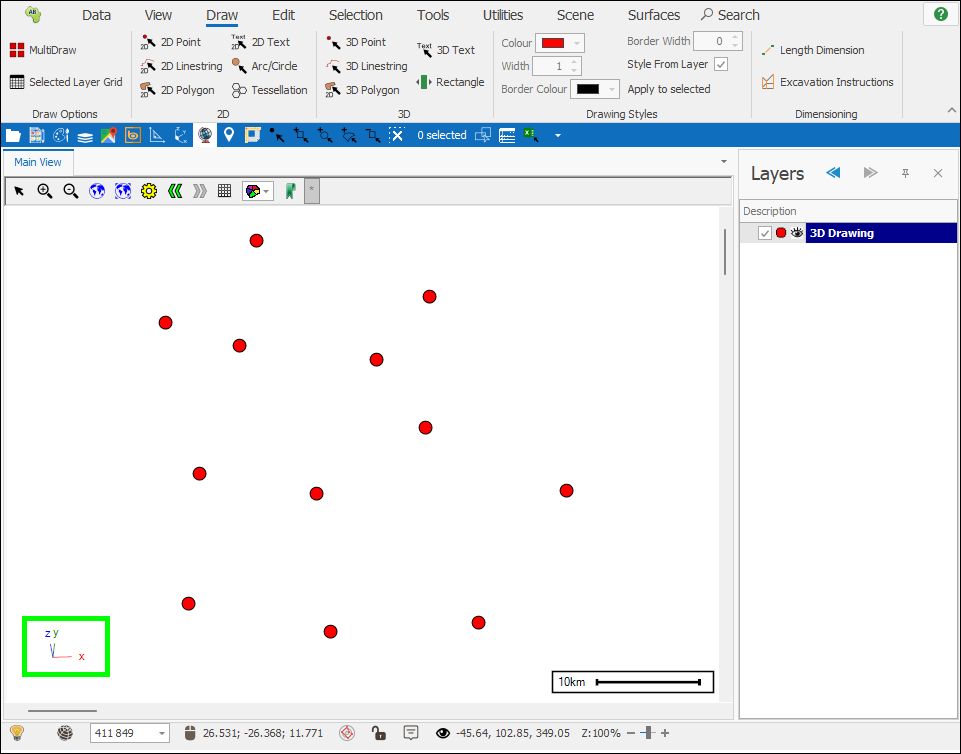
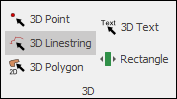
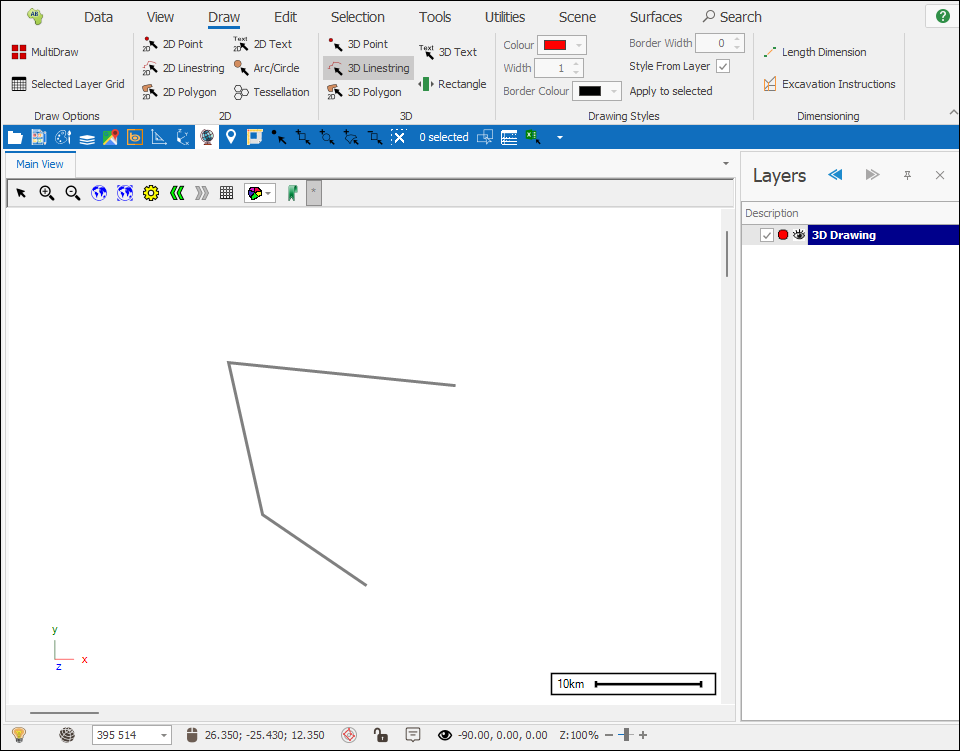
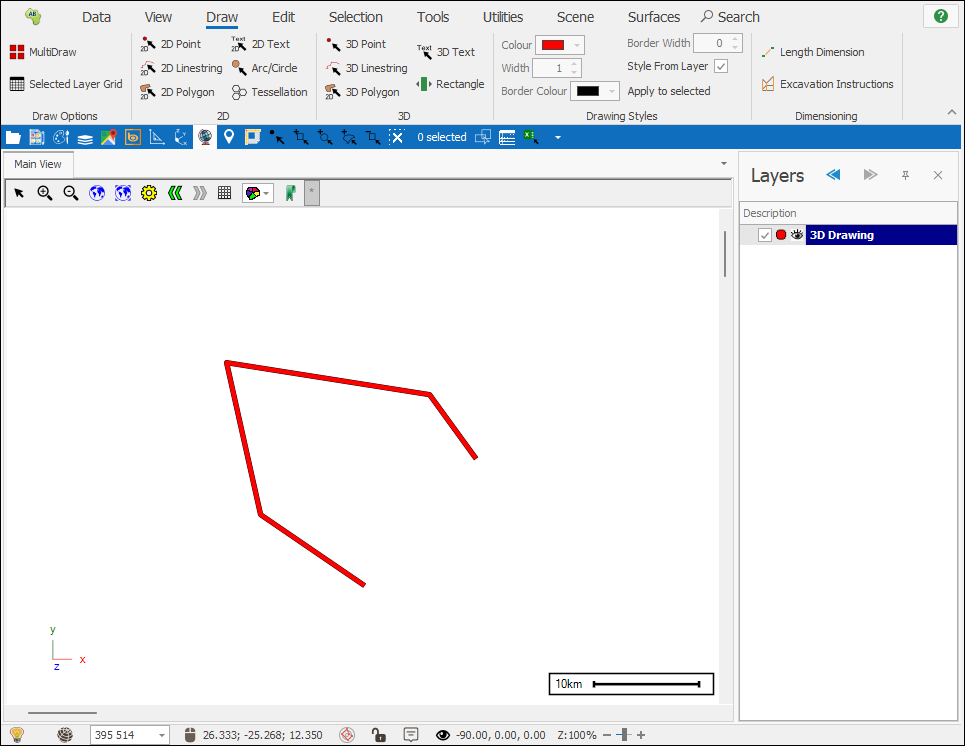
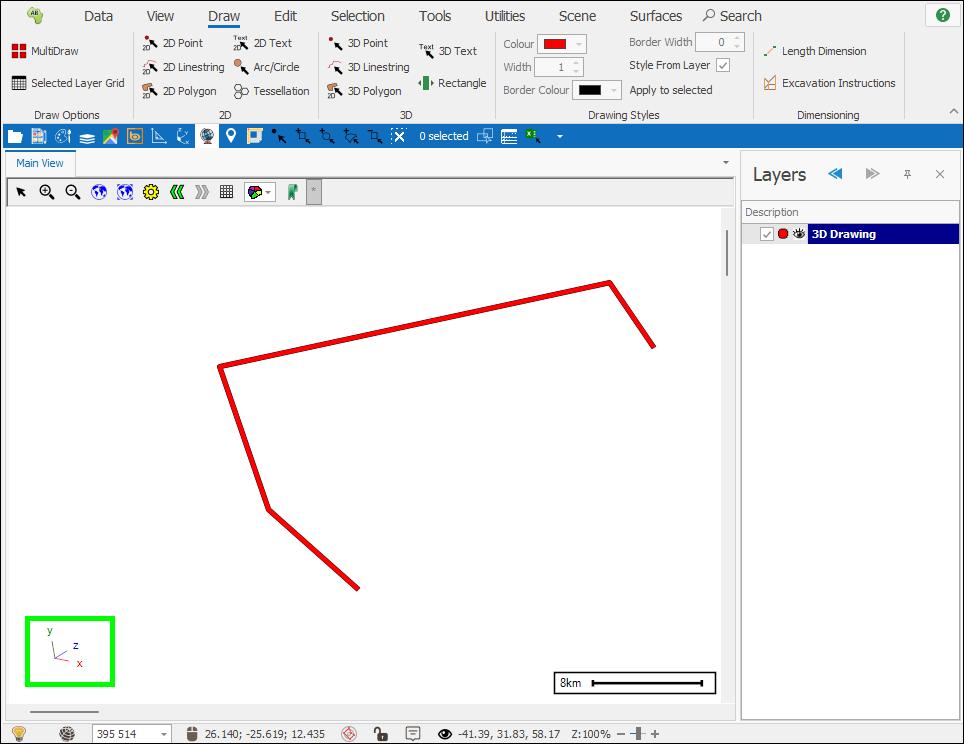
To close a linestring, press the C key on your keyboard instead of double clicking to end the drawing.
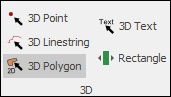
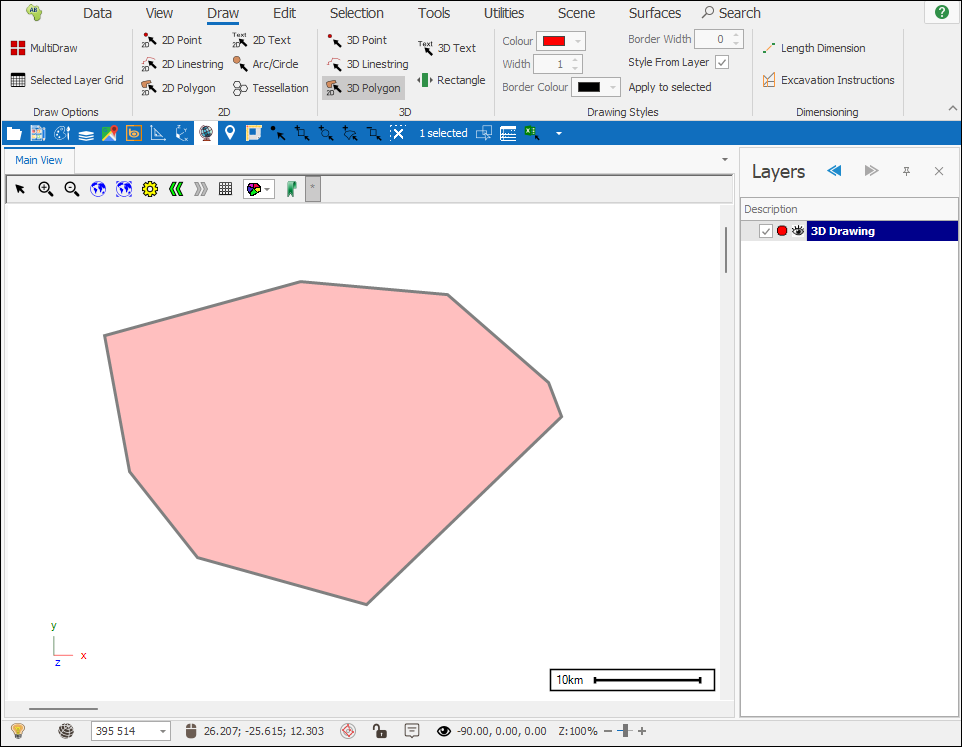
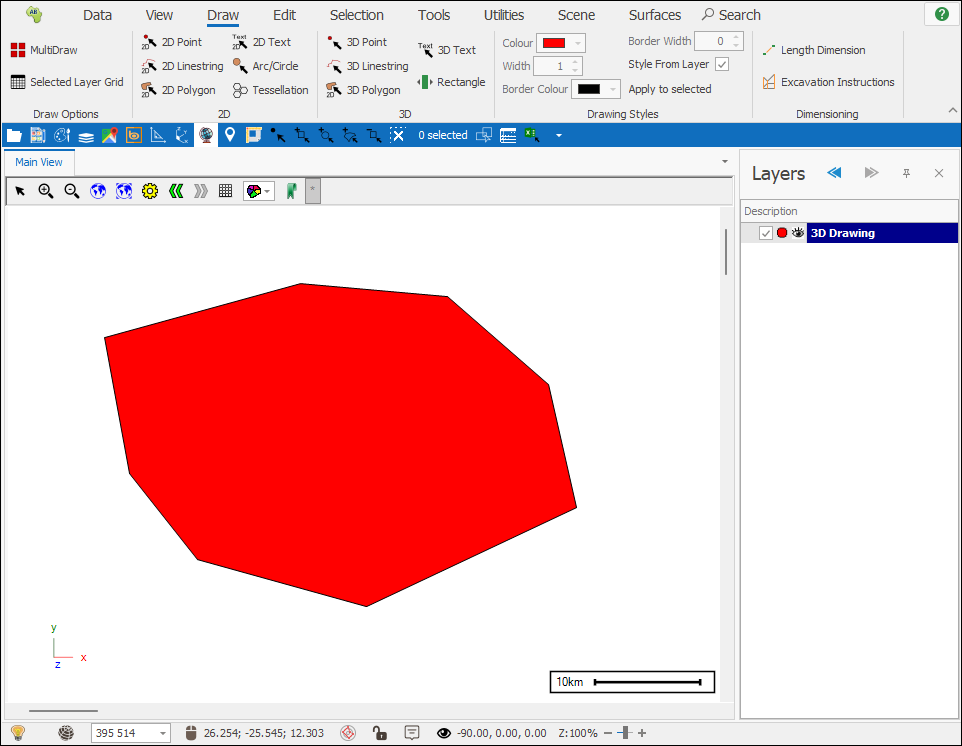
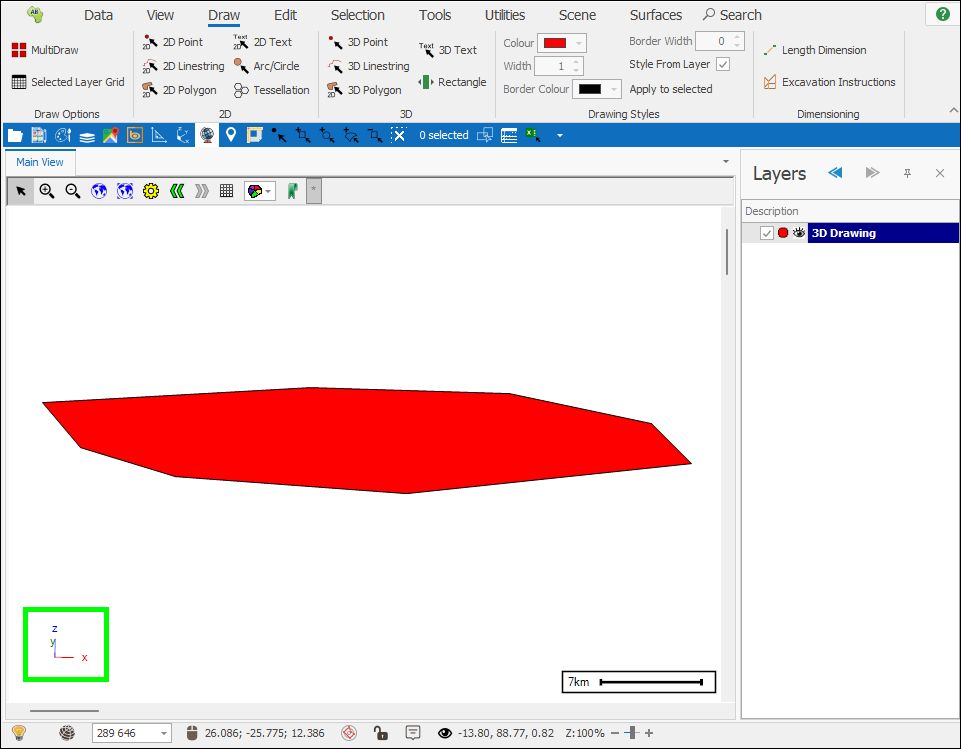
After drawing the first object you will need to click on the tool to make it active again for each new object you draw, if you want it to stay active you will click MultiDraw before selecting the tool, refer to Draw Options section for data on this.