❖To enter attribute information about the objects in your layers right click on the layer then select View Data, this will bring up the Layer Data Grid which contains all attribute information associated with a layer, here you can enter in a description for each object, in the Description column:

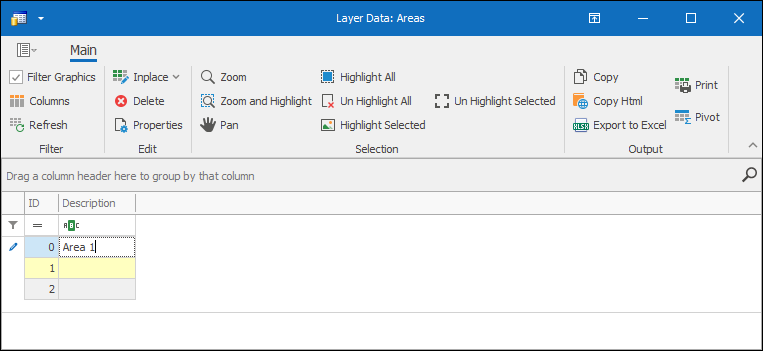
❖To find out which object each row in this grid relates to you can select the row by clicking next to it on the left in the white area, then click Highlight Selected and the object will be highlighted in the scene:
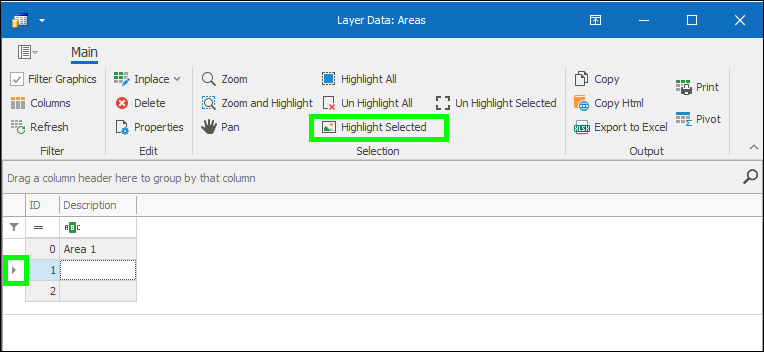
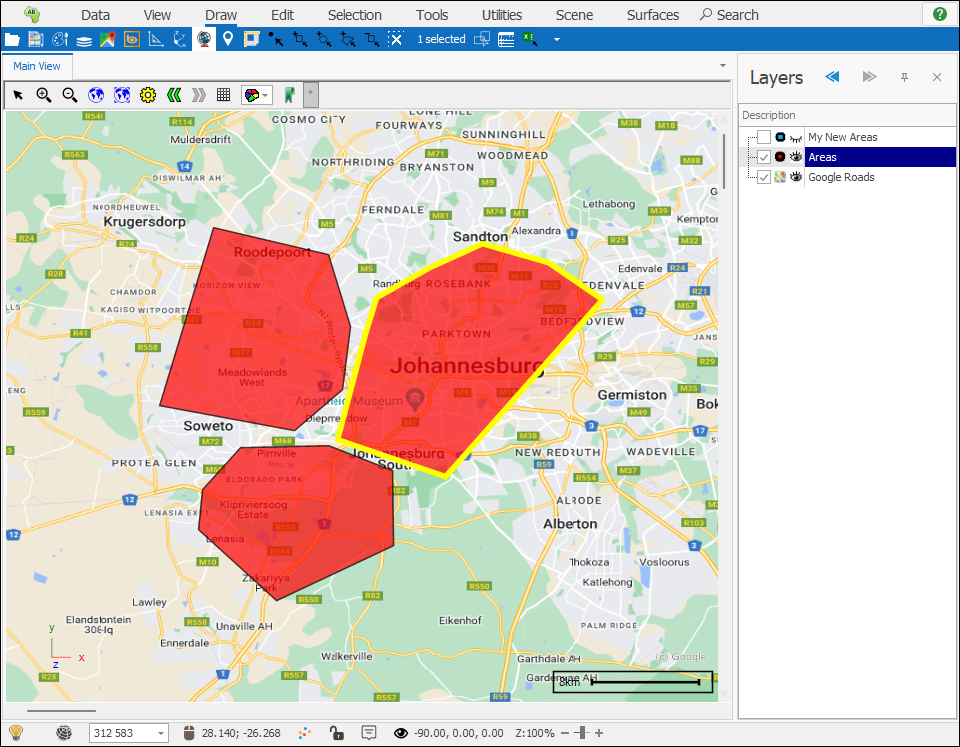
❖Once I’m done capturing information for this layer, I can exit the Layer Data Grid and the data is saved, then I can put a text label on so I can see the name of each object by right clicking on the layer, hovering on Text Labels and then selecting the column I want to put a text label for:
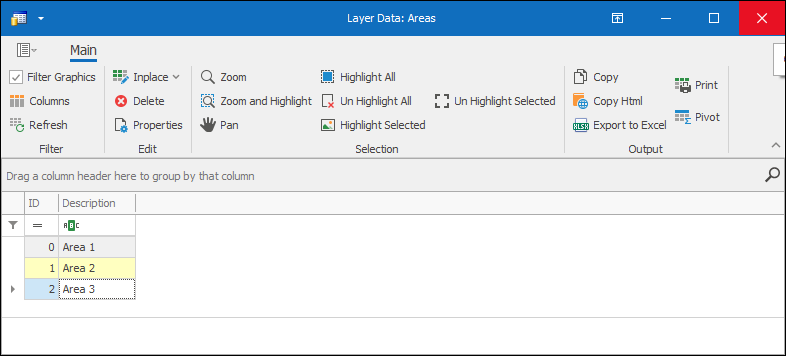
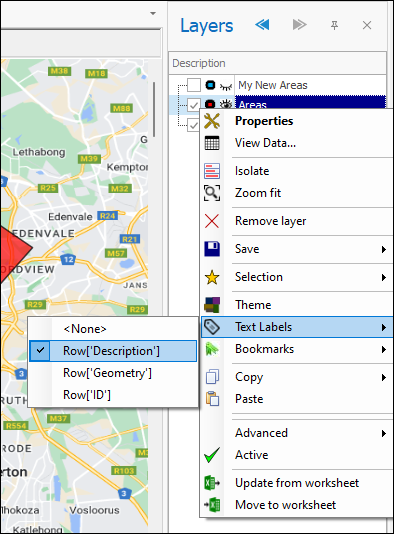
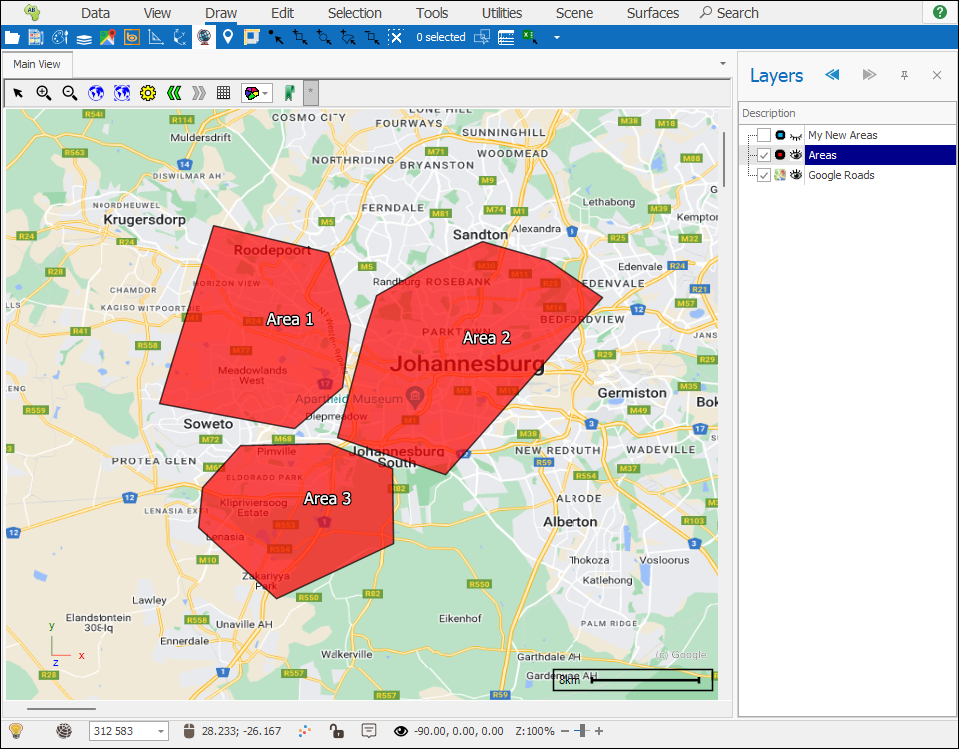
How text labels appear can be styled in the Layer Properties window under the Text tab:
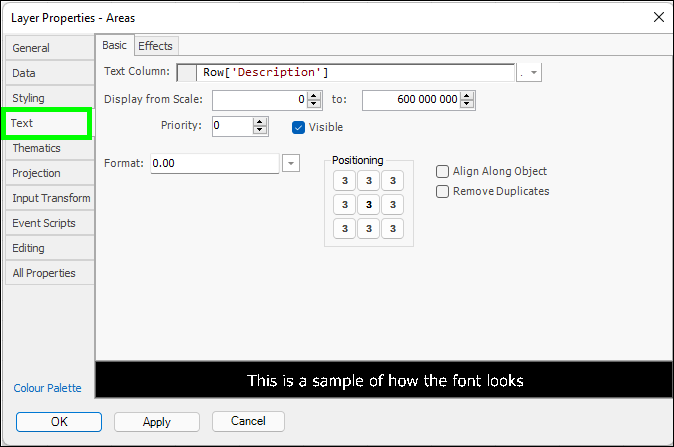
For full information on how the Layer Properties window works refer to the Layer Properties Guide.
❖Further columns can be added in the Layer Data Grid and existing columns can be edited and deleted, for full information on how the Layer Data Grid works refer to the Layer Data Grid Guide.