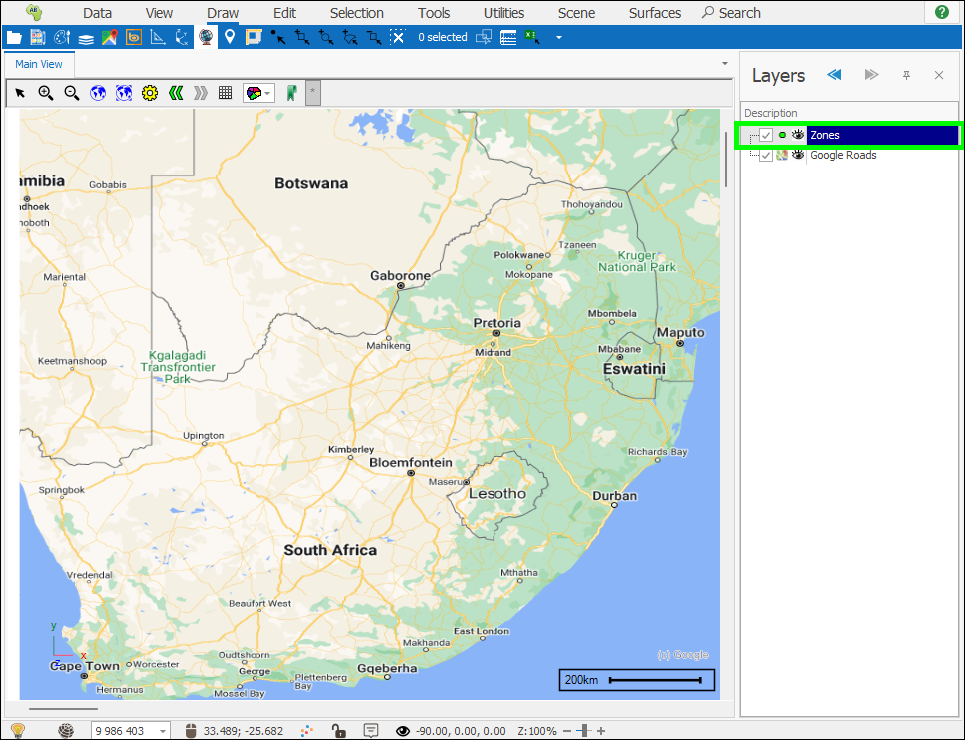❖To add a new layer yourself that you can then draw to, select the Add Layer button in the quick access toolbar:
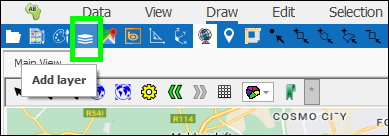
❖ This will then bring up the Layer Properties window where you will set the properties of the new layer you are adding, under the General tab you can type in the name of the layer, then under the Data tab you must initialize some basic columns for the new layer so that geometries can be drawn to it, Simple will just create a Geometry column, but recommended is to choose With ID and Description, which will create a geometry column and an ID and Description column, then click Create, you can then change the names of these columns if you like and even add further columns in the grid below but for now we will just leave it like that:
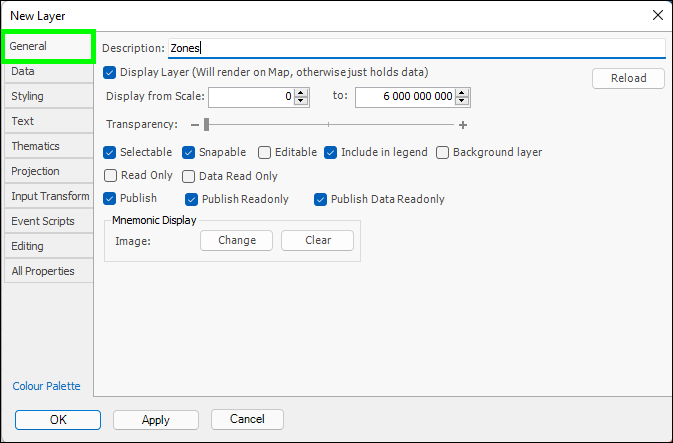
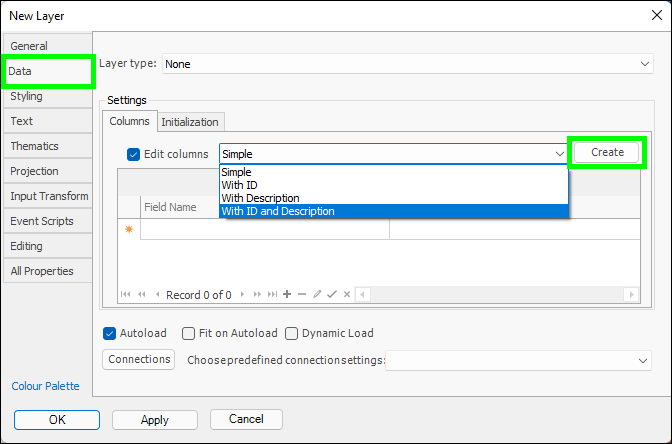
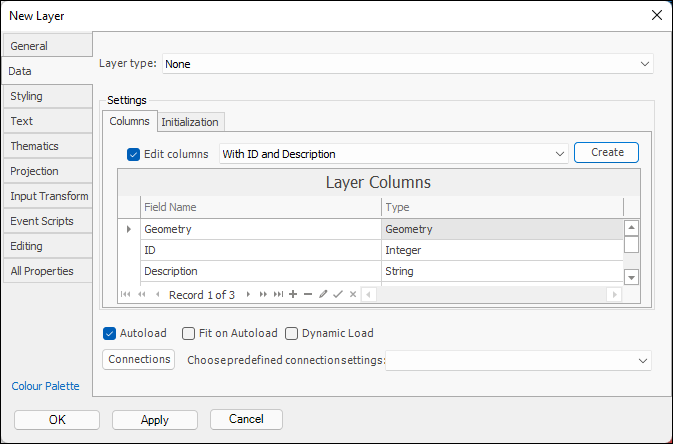
Then in the Styling tab you can set up the styling for the new layer:
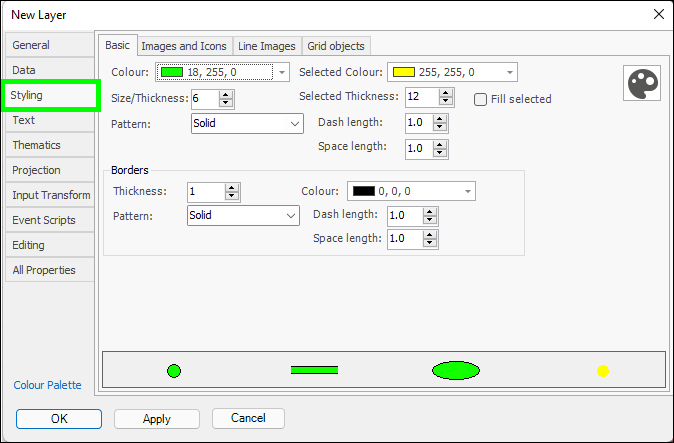
❖You can then click OK and the new layer is added, this layer is of course empty but you can now start drawing to it by right clicking and making it Active and then start drawing: