❖When you draw an object with any one of the drawing tools it gets drawn to any layer that you have set as Active. A layer is made active by right clicking and then selecting Active, this will then be greyed indicating it is active and the layer name will appear with bolded letters as well further indicating the layer is now active:
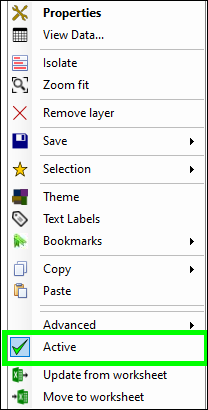
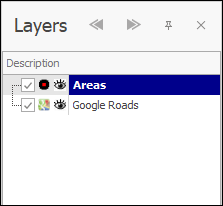
❖Any item I draw will now be drawn to this layer. The items will automatically pick up the styling you have set for the layer:
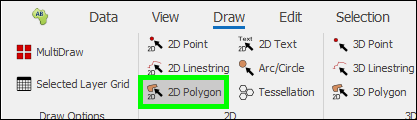
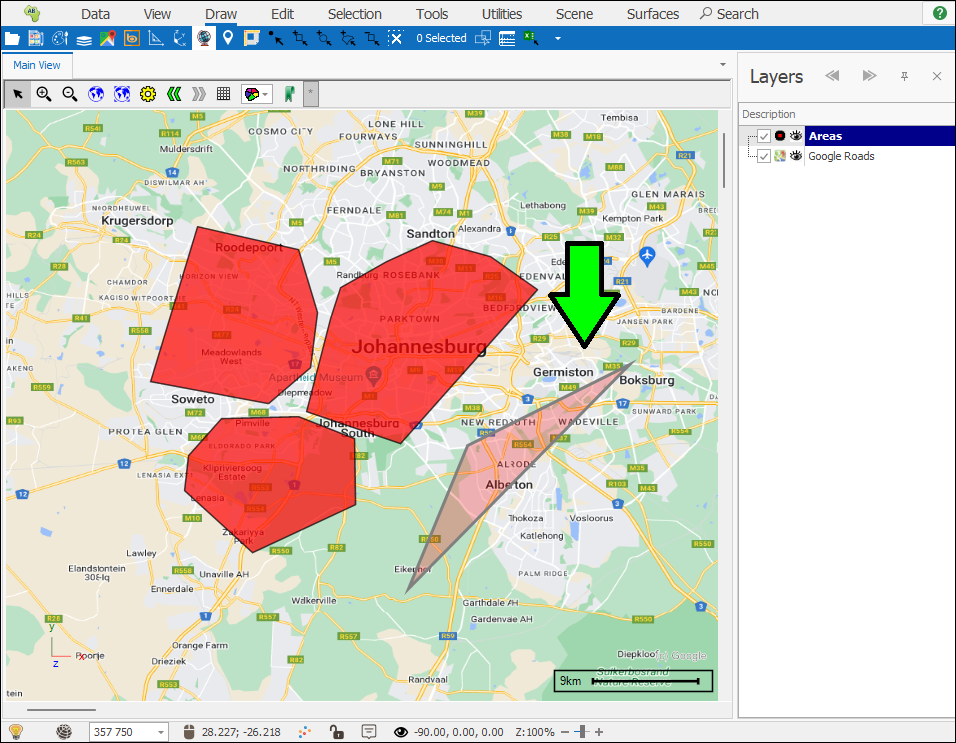
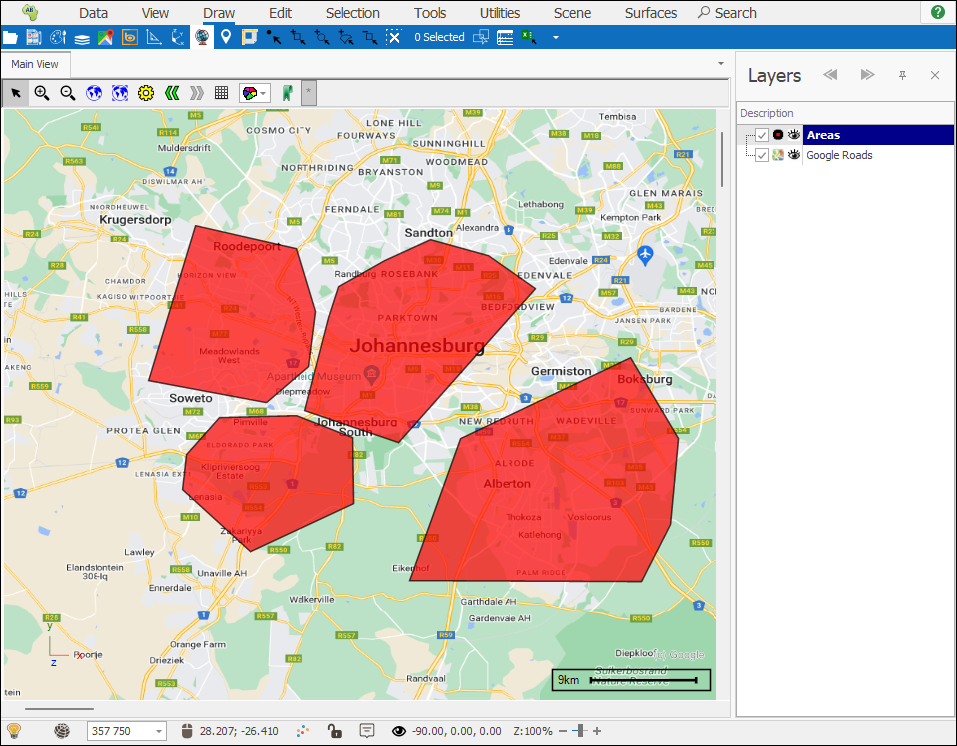
❖If you have not set any layer as active, when you draw an item, you will be prompted to create a new layer for it, click Yes and then a new layer is added for you:
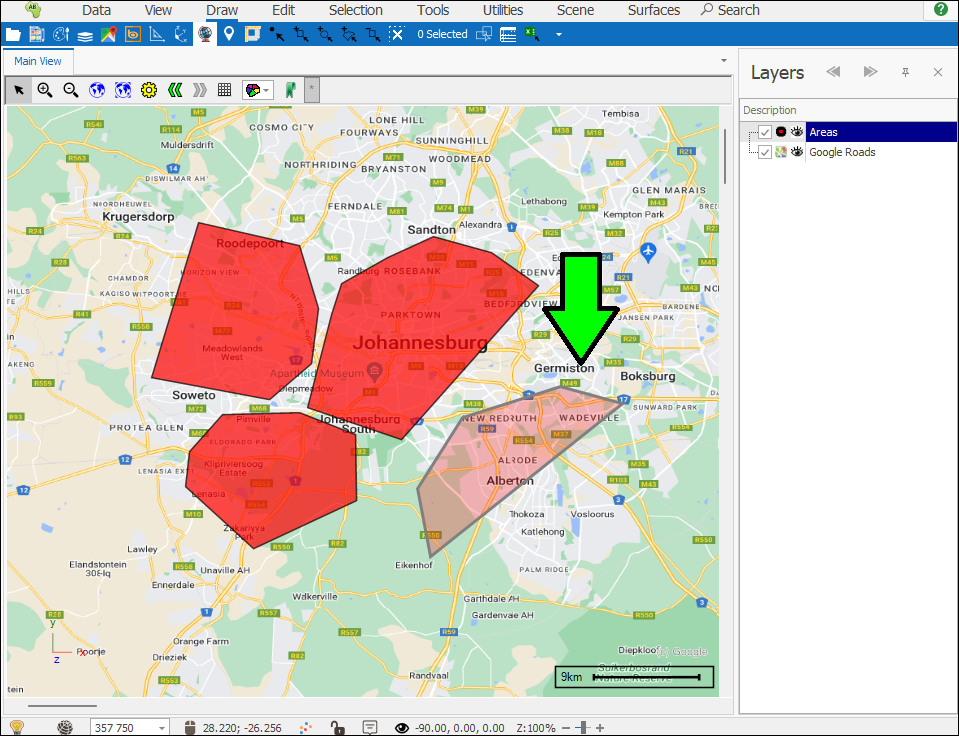
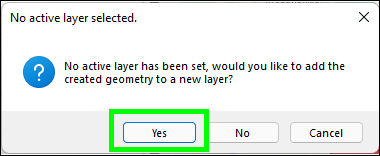
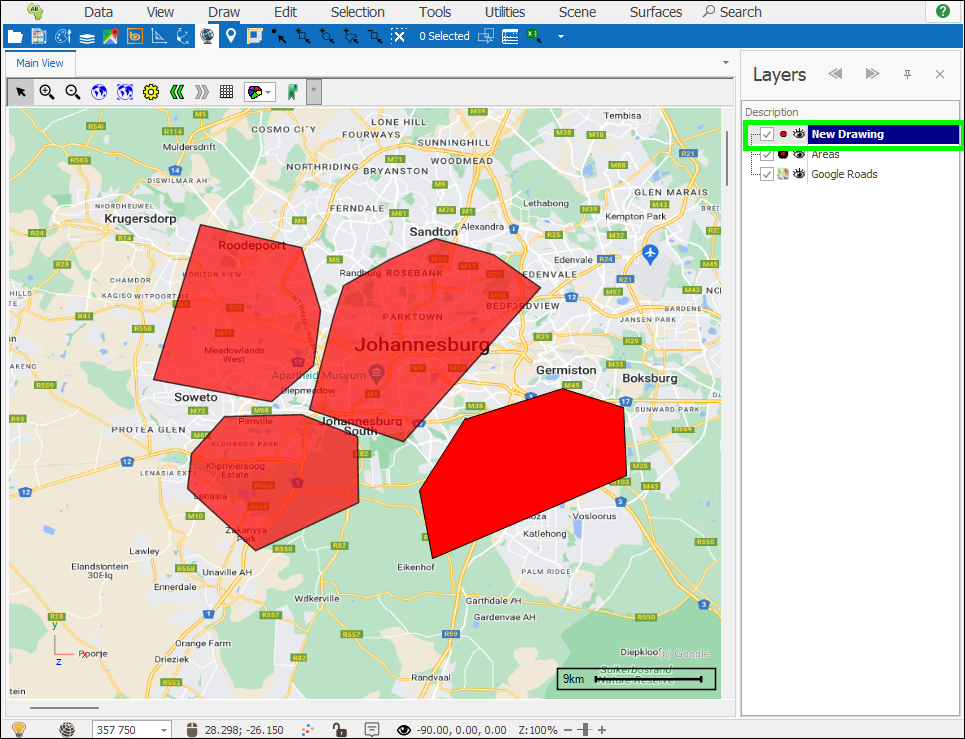
❖When a new layer is created for you like this, it is automatically made active as you will see by its bolded letters, you can continue drawing objects and they will continue being drawn to this new layer:
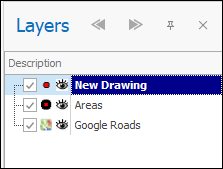
To make it not active you can of course right click on the layer and click this off:
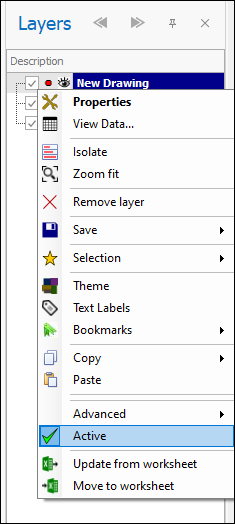
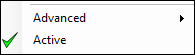
❖You can change the name of this new layer by double clicking on it and typing it in. You can then go into its Layer Properties by right clicking and selecting Properties and then change the styling of the layer:
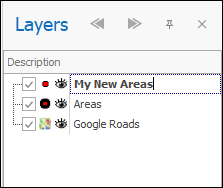
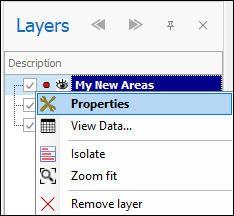
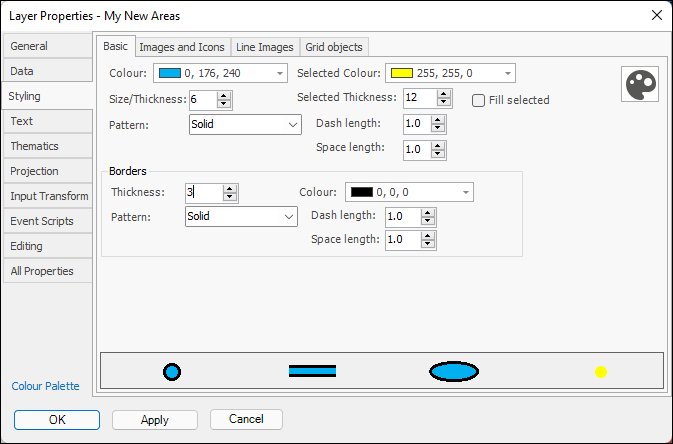
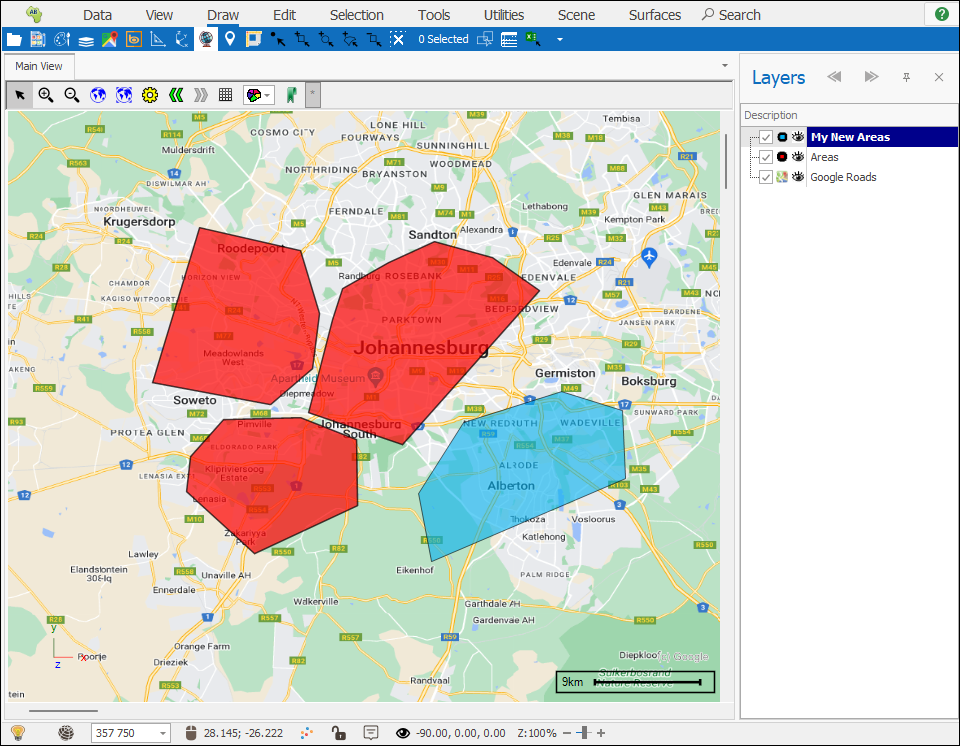
For full information on how the Layer Properties window works refer to the Layer Properties Guide.