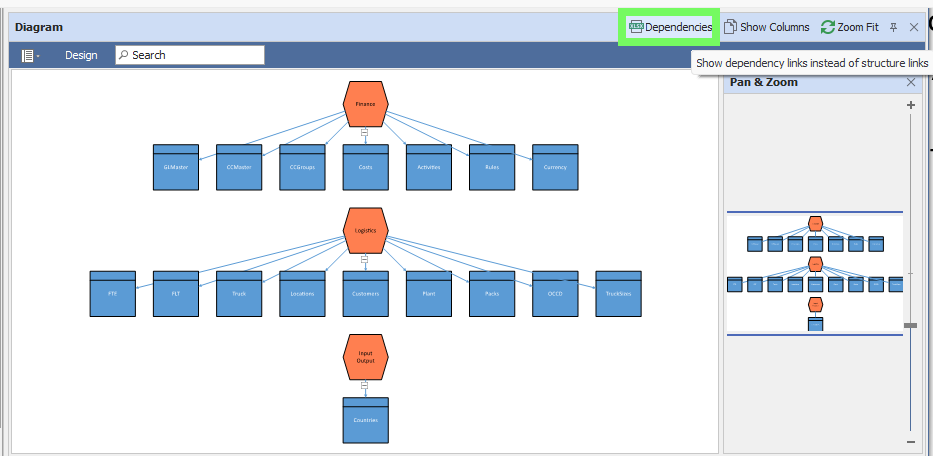❖In the Diagram window you can see a graphic representation of the elements of your Model. As you click on one of the nodes, the corresponding node in the tree structure is selected for you and its details brought up in the Details pane, this is a nice way to navigate through your Model and get a nice overview picture of it:
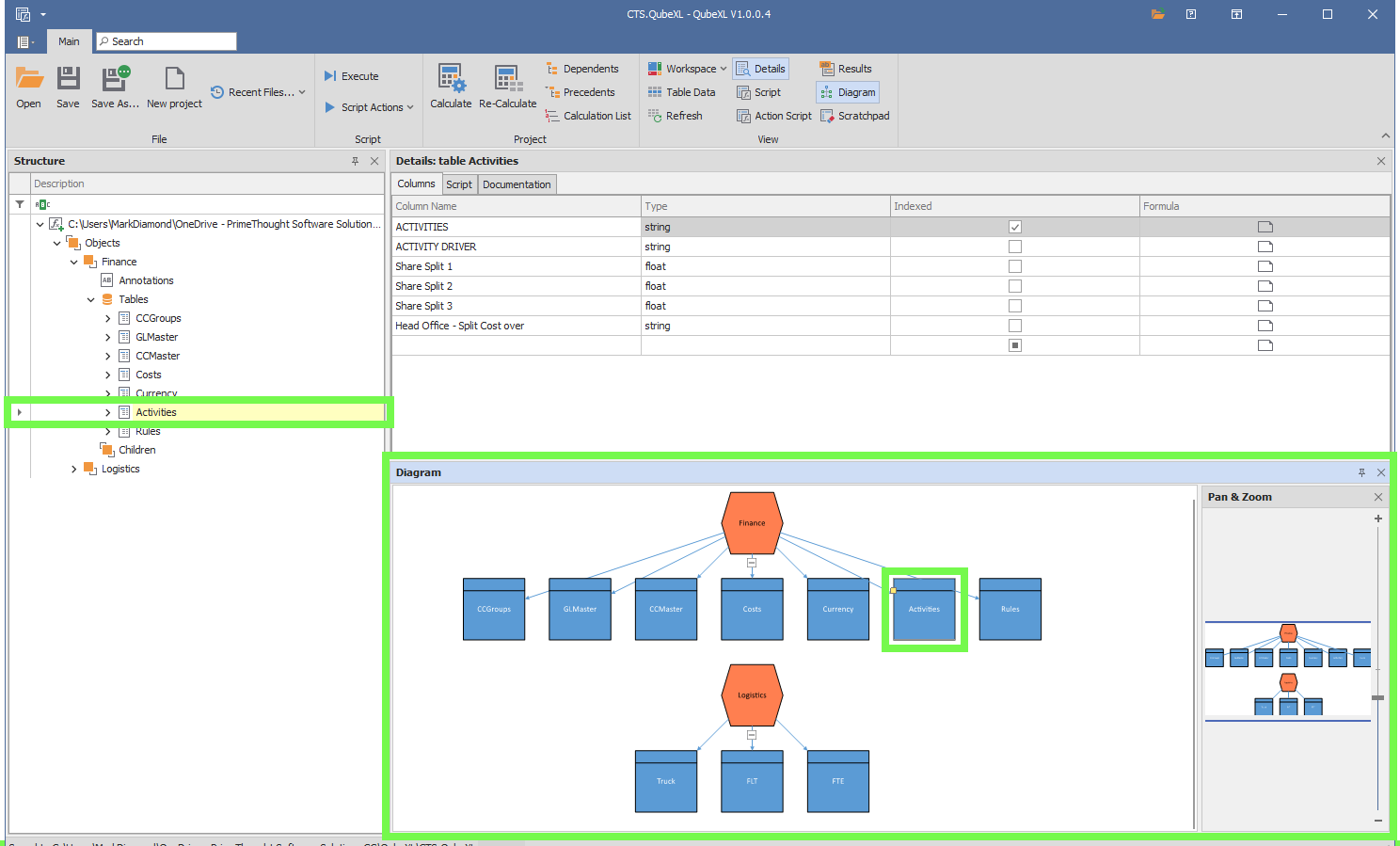
❖You can Pan and Zoom the diagram using the minimap in the right pane by clicking and dragging the blue box to the area you would like to pan to and clicking and dragging around a specific point you would like to zoom into:
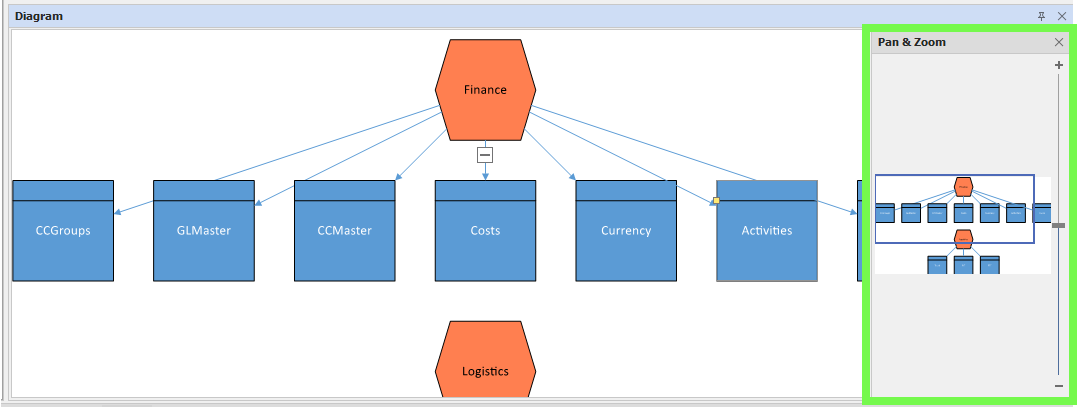
You can Zoomfit to the diagram by clicking the Zoomfit button:
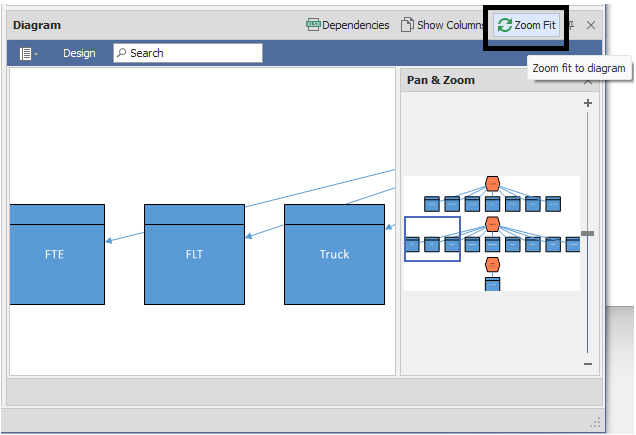
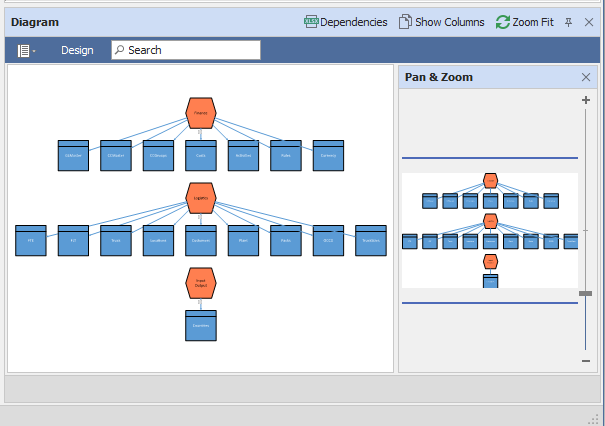
You can choose to have all table columns shown as nodes as well in the diagram by toggling on the Show Columns option, however there can be many columns and so this will can tend to clutter up the diagram:
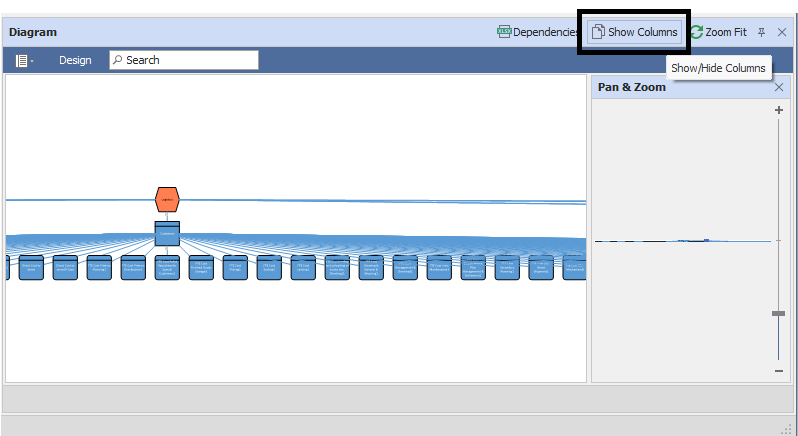
You can change the layout of your diagram in the Design tab:
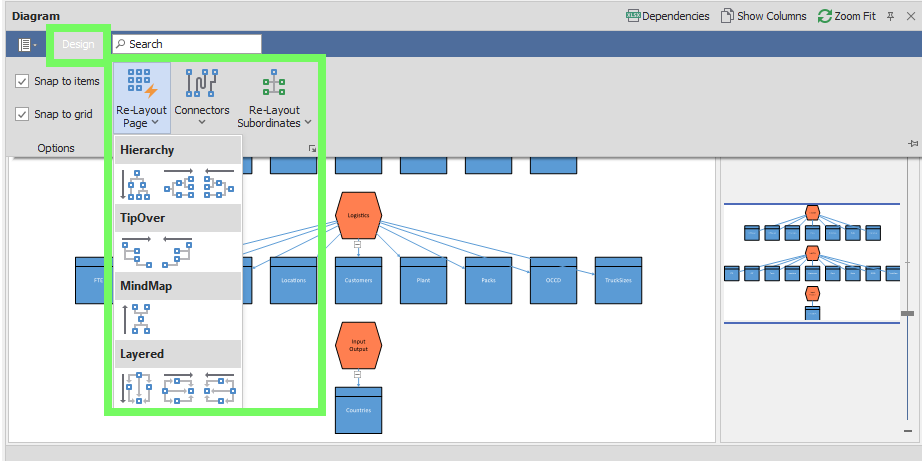
You can get a dependency view of the nodes in your diagram by toggling on the Dependencies option; this way you can see visually what the different elements in your model depend on (In order to get a good view in this case, it is best to change the layout of the diagram to MindMap):