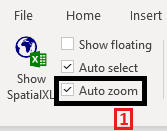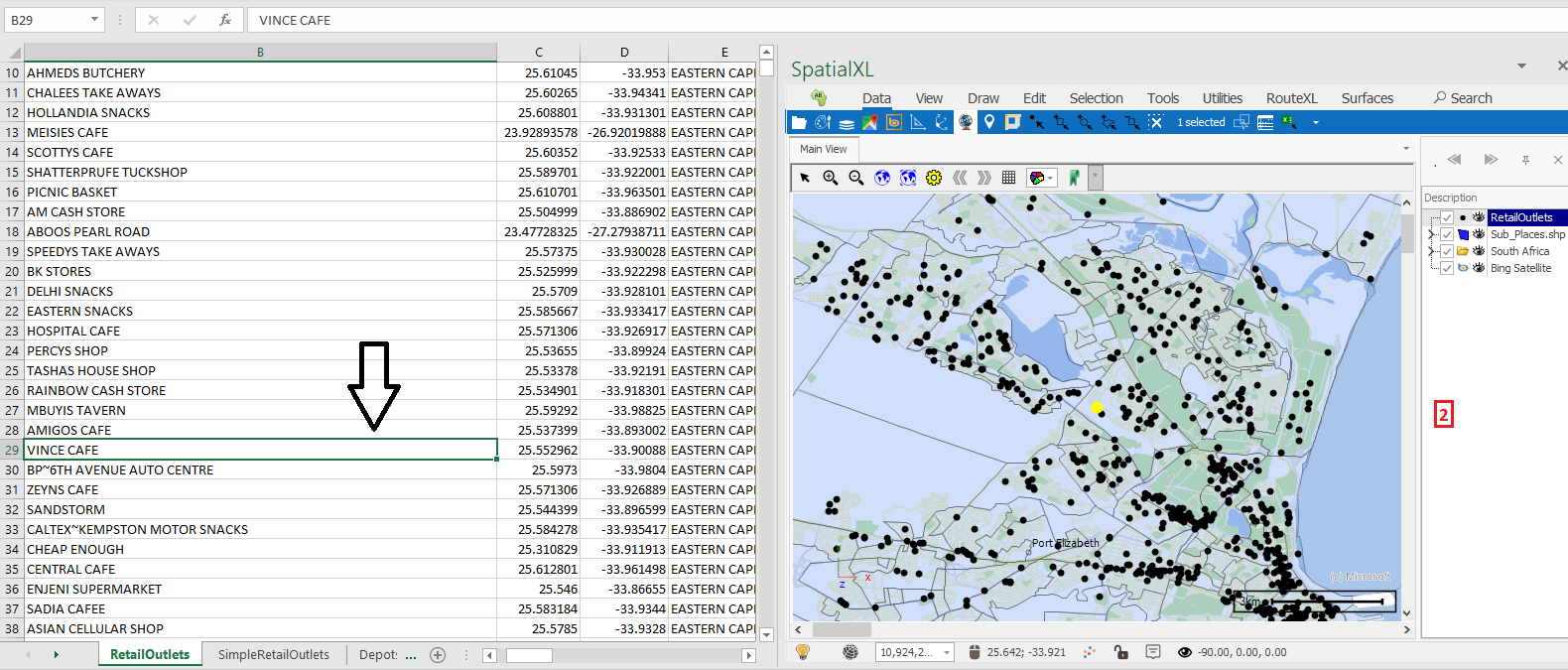Show SpatialXL, Show floating,…..
❖ Starting from the left we have the Show SpatialXL(1) icon which will load the SpatialXL pane. If Show floating(2) is ticked off the pane will appear docked on the right hand side of the Excel workbook(3), if it is ticked on then it will appear as a separate window that can be maximized or sized as needed(4):
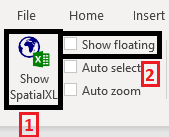
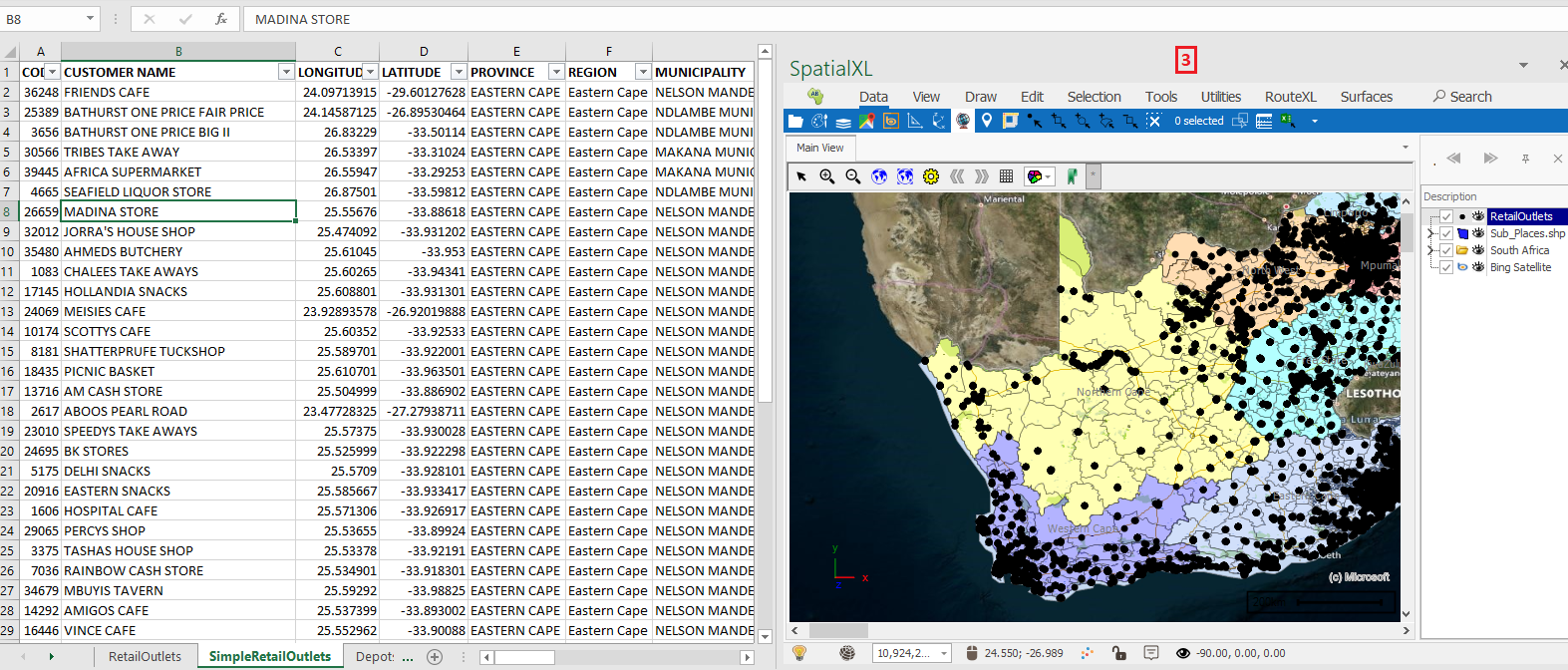
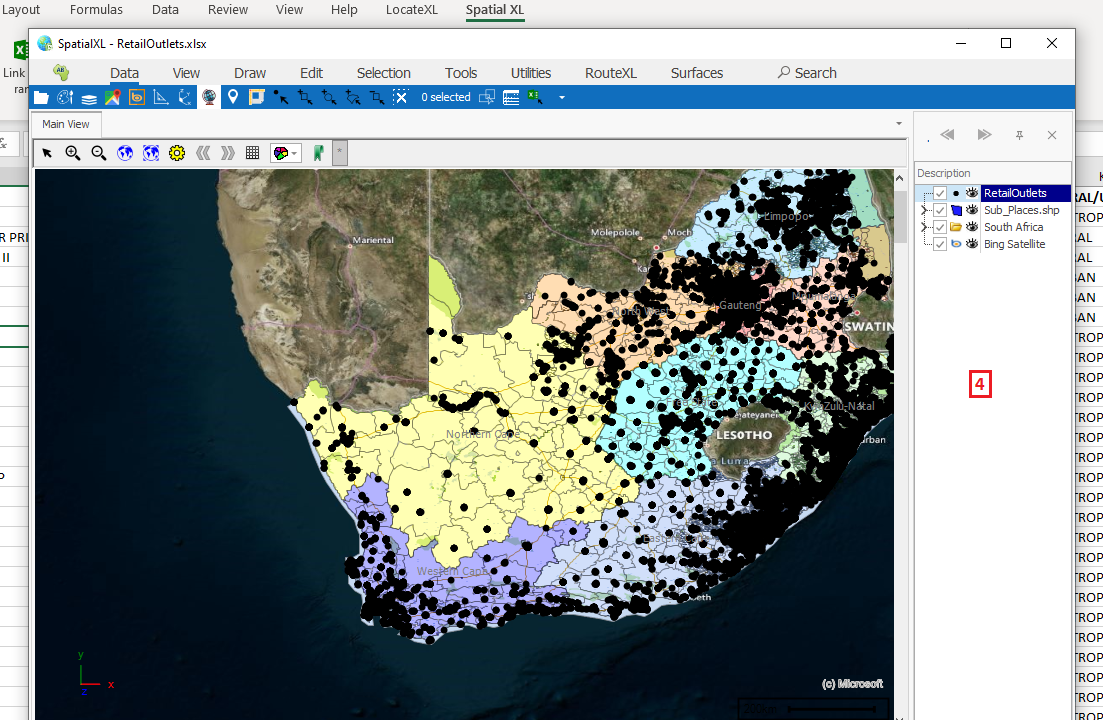
By closing the floating window, it will automatically return back to the docked view.
❖By ticking on Auto select(1) anything that is selected in the Excel worksheet will automatically be selected in your scene(2):
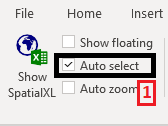
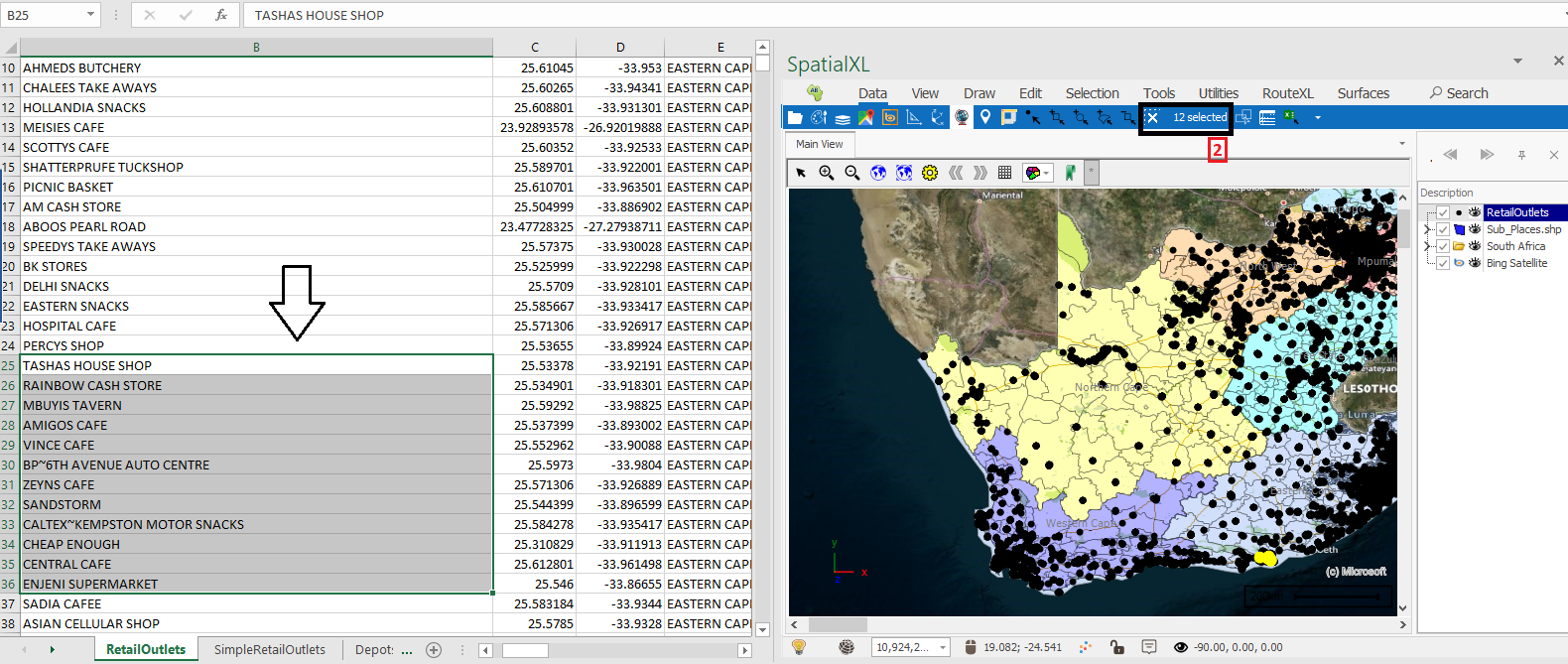
❖By ticking on Auto zoom(1) anything you select in the Excel worksheet will automatically be zoomed to on your scene(2)(In this example I also have my Auto select ticked on at the same time, so the point is zoomed to and highlighted):