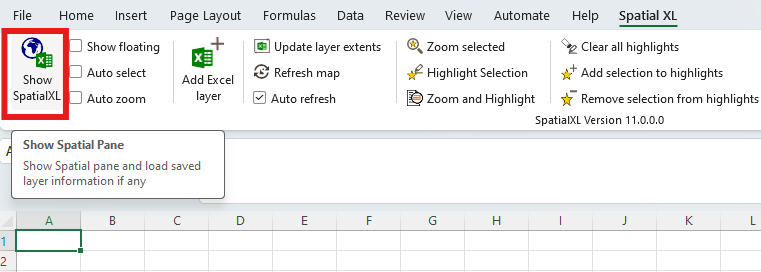1.Open up Excel and open up any workbook.
2.Click on ‘About SpatialXL’ in the SpatialXL tab.

3.Click the ‘Update License’ button:
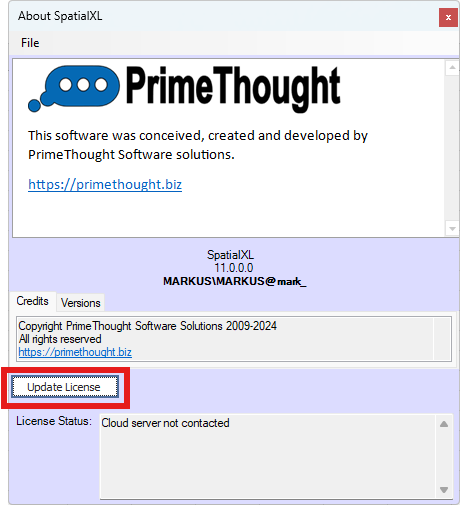
4.This will bring up the ‘SpatialXL Licensing information’ dialogue.
You have 3 different licensing options here.
•‘Cloud License’. If you have a cloud license, enter in your license credentials here, then optionally choose to have your password saved so you do not have to enter it each time you log in to SpatialXL. Then click ‘OK’.
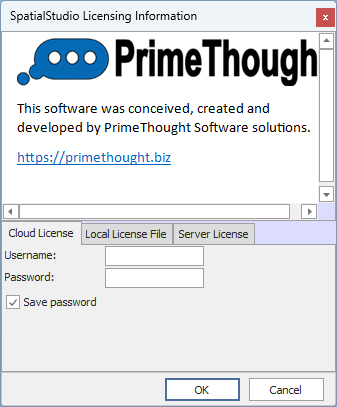
•‘Local License File’. This is a local license file (with a .lic extension) that is sent to by PrimeThought. Click the ‘Load license from file’ button and browse to the license file.
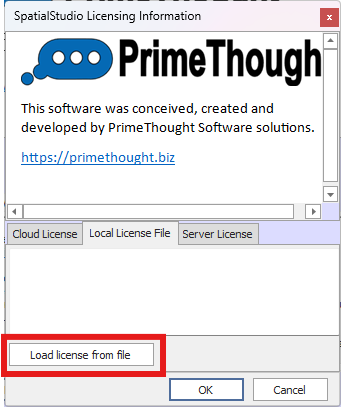
Then click ‘OK’ when done.
•‘Server License’. This is a license stored on a server that uses our concurrent network licensing service. Enter the license server URL here then click ‘OK’.
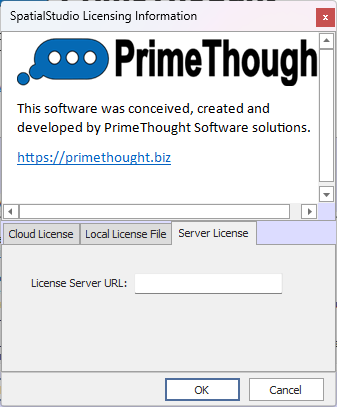
5.You are now licensed and your license details will display by the License Status field at the bottom:
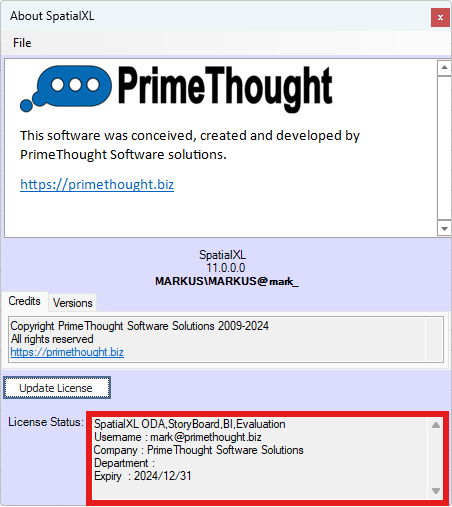
You can exit out of this dialogue now and then click ‘Show SpatialXL’.