1.Once the SpatialXL install file is downloaded, double click on it to run it.
2.Select ‘Install for me only (recommended)’. If you want to install for all users, you will need admin rights.
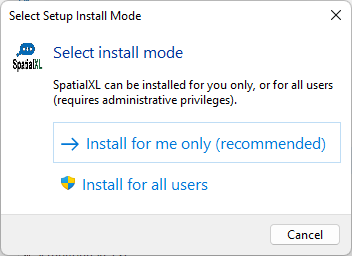
3.Click ‘Next’.
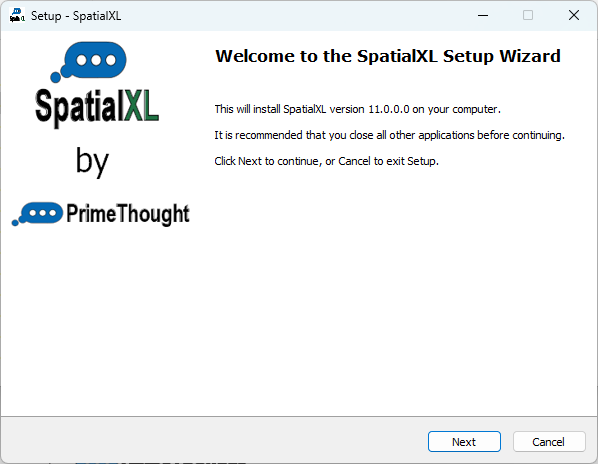
4.Read and accept the license agreement, then click ‘Next’:

5.Optionally change the start menu folder that the program’s shortcuts will be stored in, otherwise accept the default and click ‘Next’:
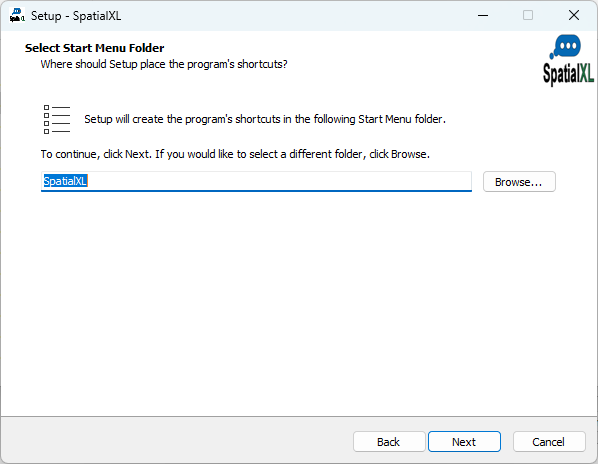
6.If you want a desktop shortcut to be created for the program, check this on, then click ‘Next’:
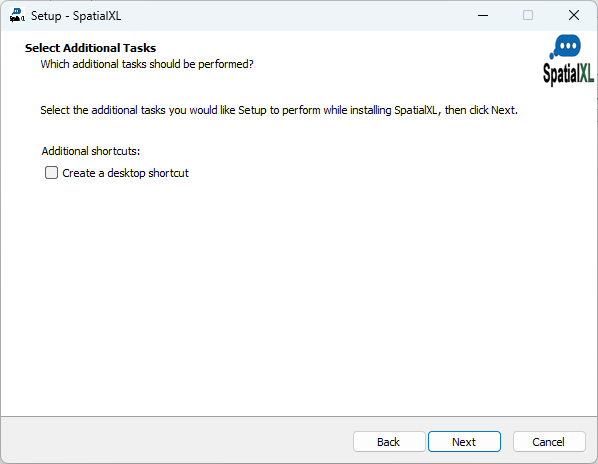
7.Click ‘Install’:
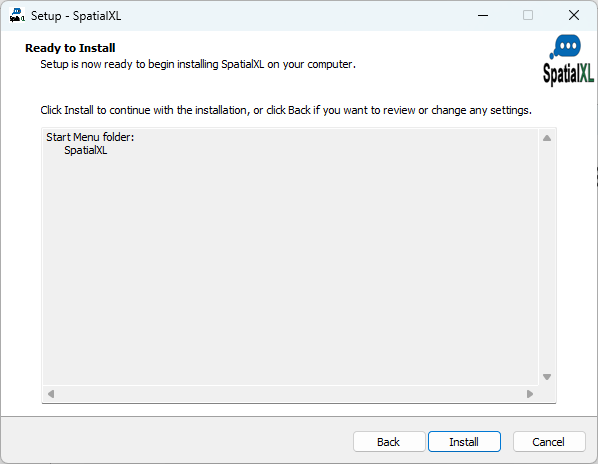
8.Installation will commence:
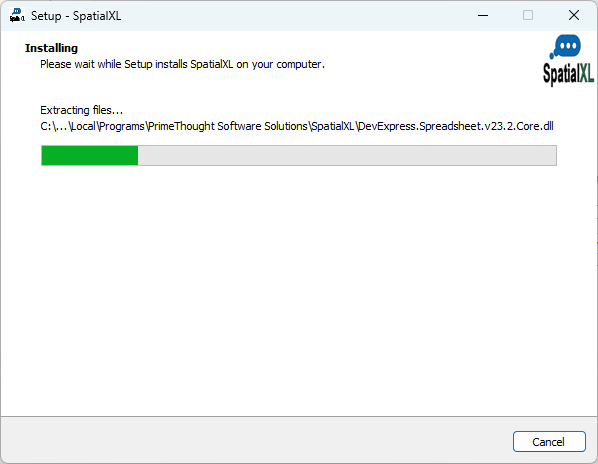
9.Click ‘Finish’:
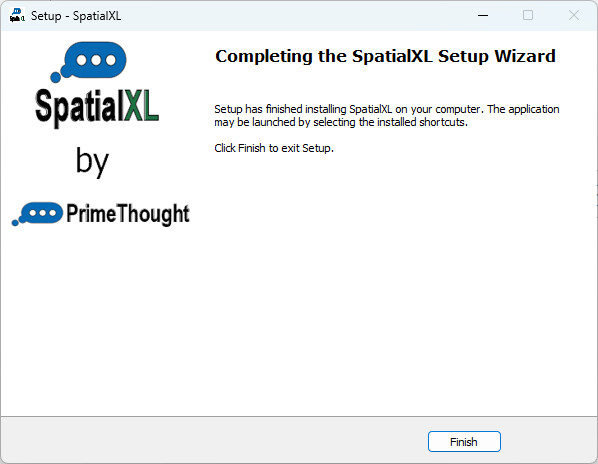
10.Open up Excel and open up any workbook. You should now see a SpatialXL tab there. If you do not please contact PrimeThought for assistance.
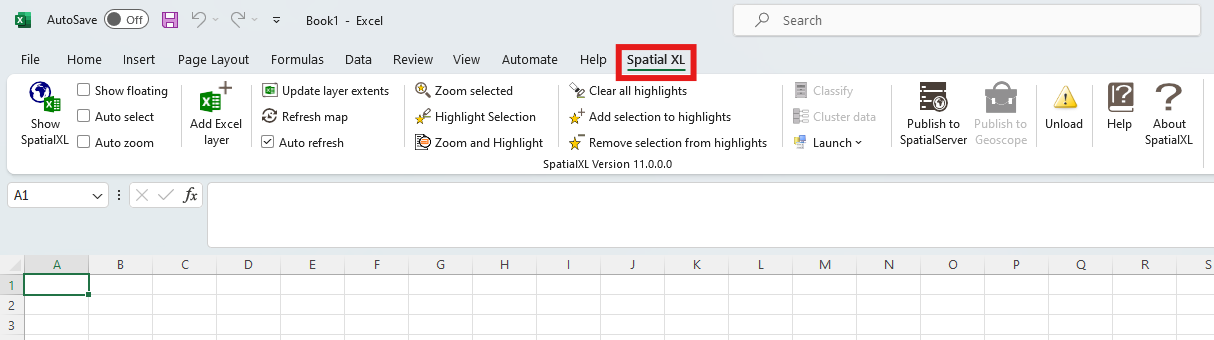
Congratulations, you have now installed SpatialXL on your computer!