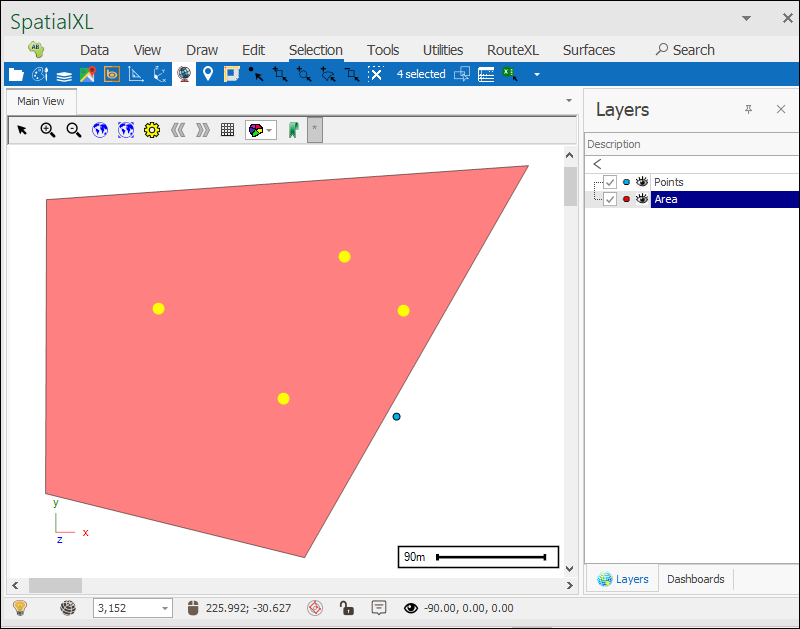Select by location Tool
❖The Select by location tool is a tool in all our spatial products that allows you to select elements in your scene based on their location in relation to other elements; it can be found over here:
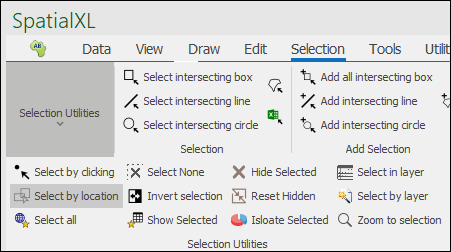
❖Clicking on it brings up the following dialogue:
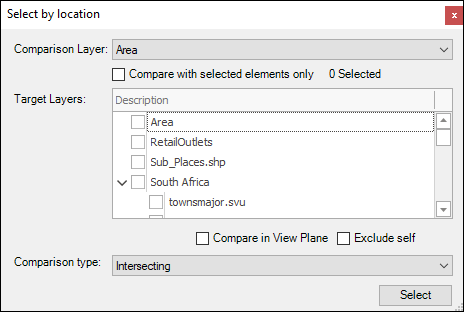
❖Now, as you can see in my data, I have a triangular area and some points which are retail outlets:
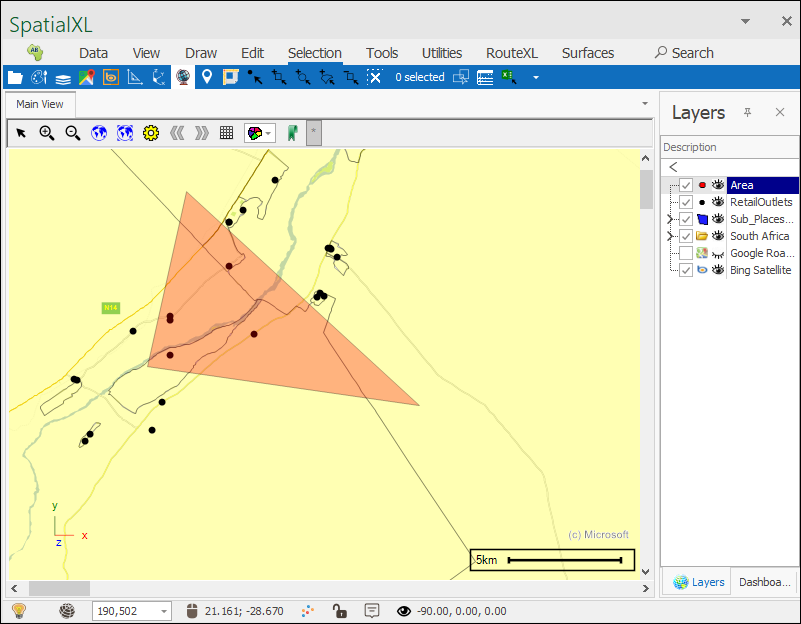
Now I would like to select all the points which fall within my triangular area so to do this I will use the Select by location tool.
❖The first step is to choose which layer you will use as the Comparison Layer, in my example I will use the Area layer:
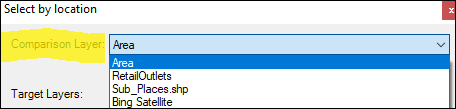
❖Next step is to choose the layers you will use as the Target Layers, meaning the layers which will be selected by the tool, in my example I will just choose the RetailOutlets layer:
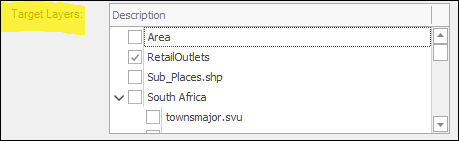
❖Then choose your Comparison Type, meaning the sort of locational relation your elements will be selected by, in my example I will choose Intersecting, which means all elements in my RetailOutlets layer that intersect the Area layer will be selected:
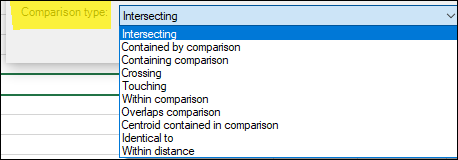
❖Finally click Select:

❖As you can see all the points that intersect the Area layer have been selected:
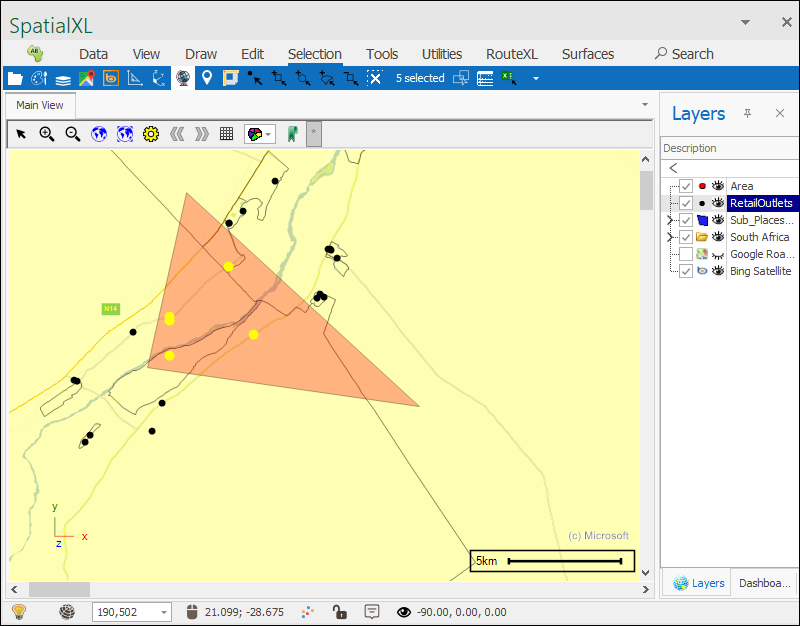
❖There are many different other comparison types to use:
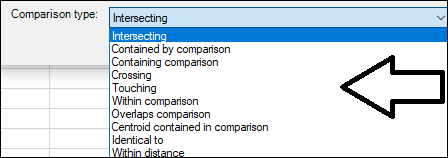
And these are namely:
a)Contained by comparison, which selects whatever element is contained by the comparison layer:
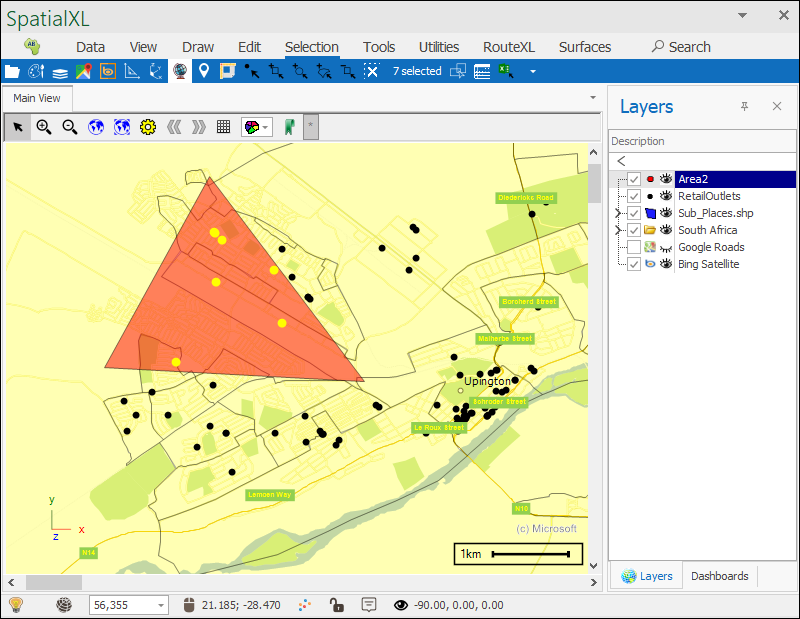
b)Containing comparison, which selects elements which contain the comparison layer:
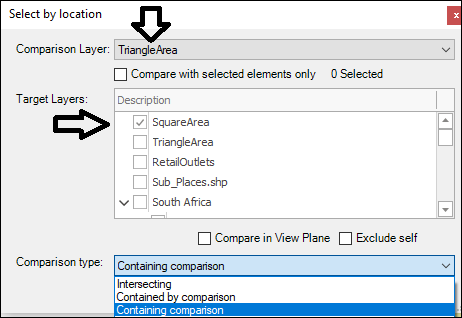
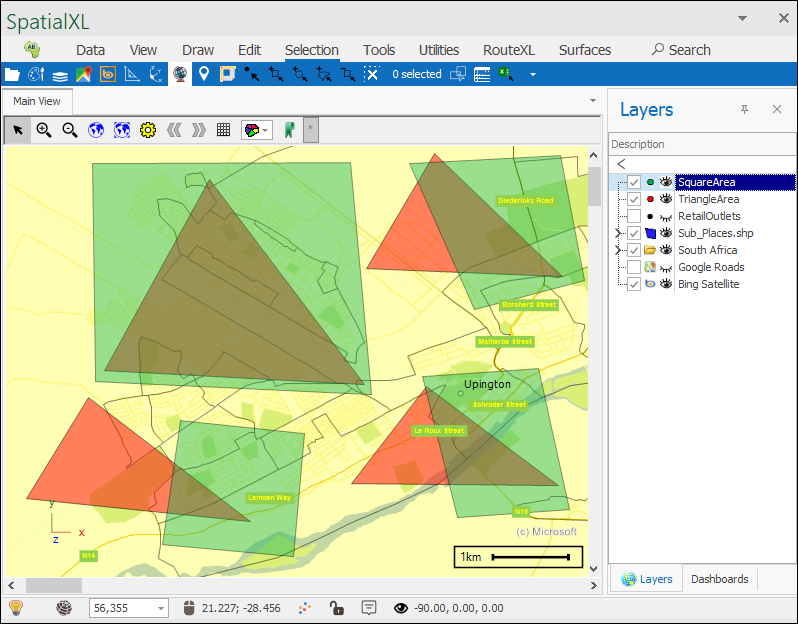
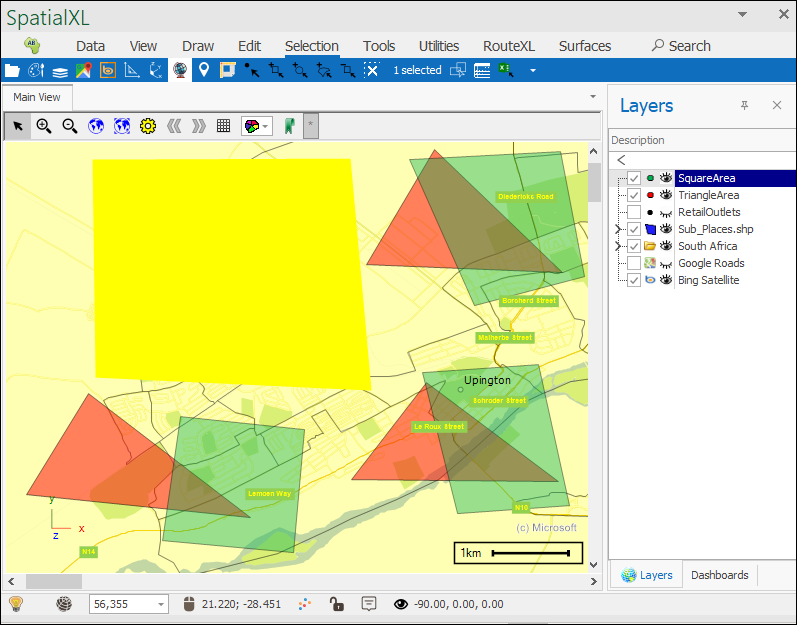
c)Crossing, which selects any elements that cross the comparison layer, such as a line crossing over some area.
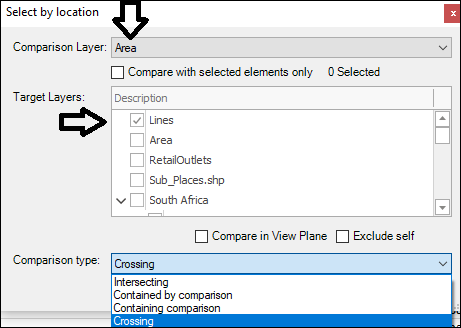
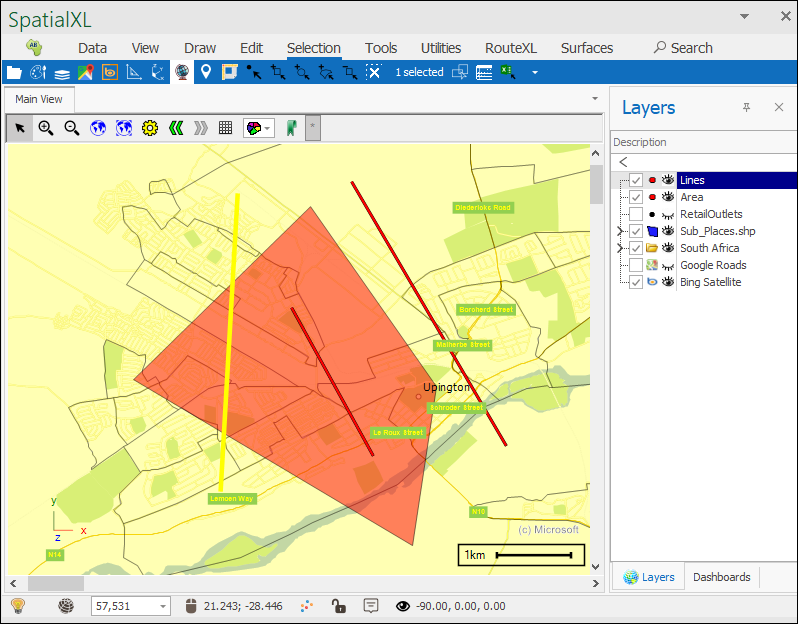
d)Touching, which selects any elements that touch the comparison layer but don’t cross it or are not within.
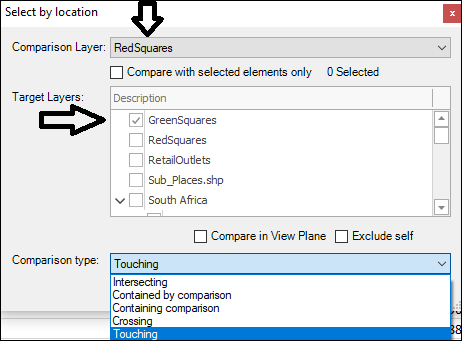
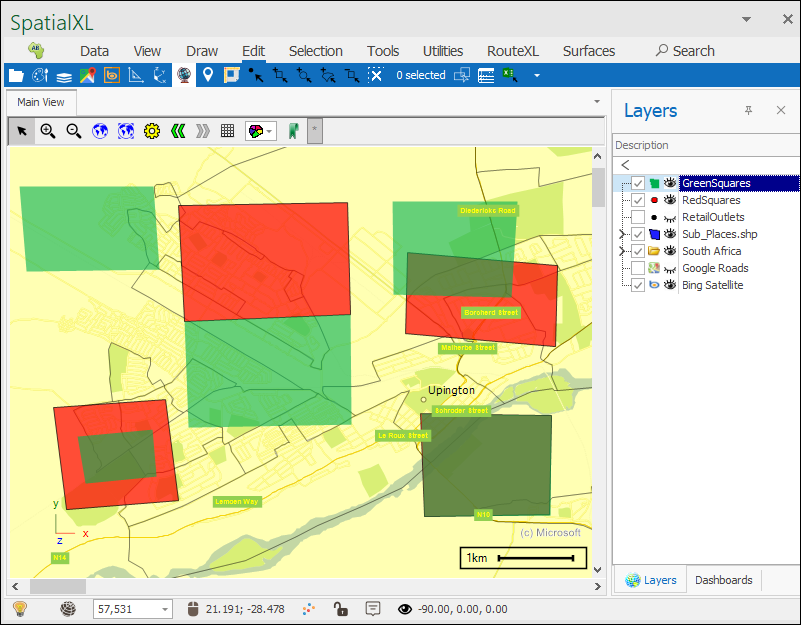
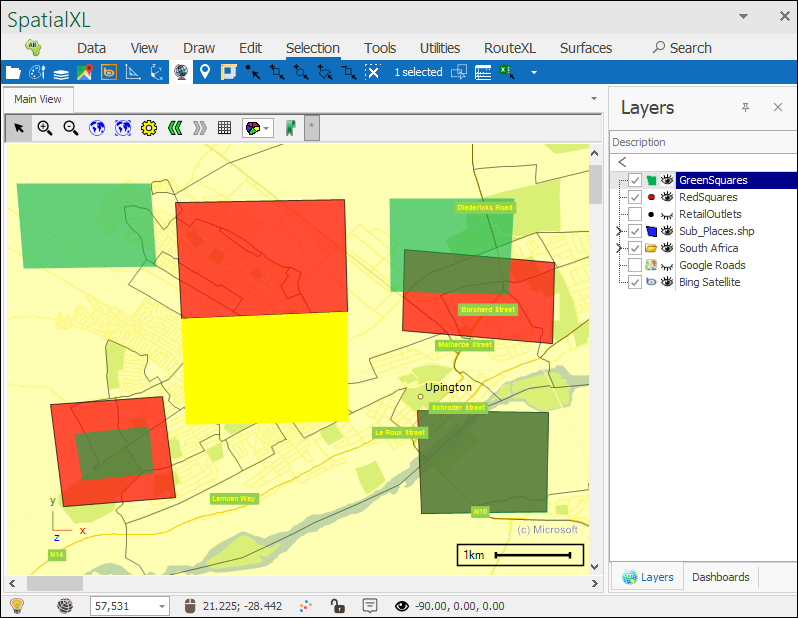
e)Within comparison, which selects whatever elements fall within the comparison layer:

f)Overlaps comparison, which selects any elements that overlap the comparison layer:
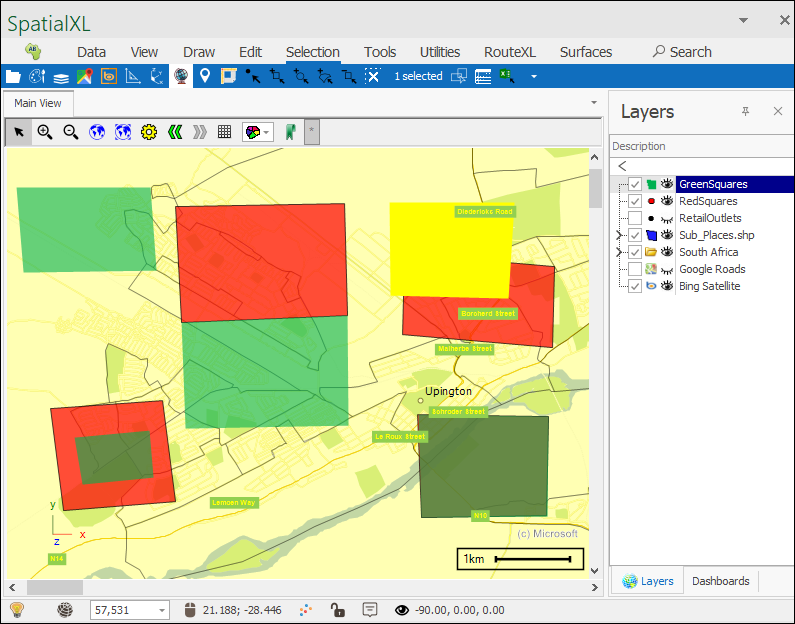
g)Centroid contained in comparison, which selects any elements whose centroids are contained in the comparison layer as opposed to just any part of them:
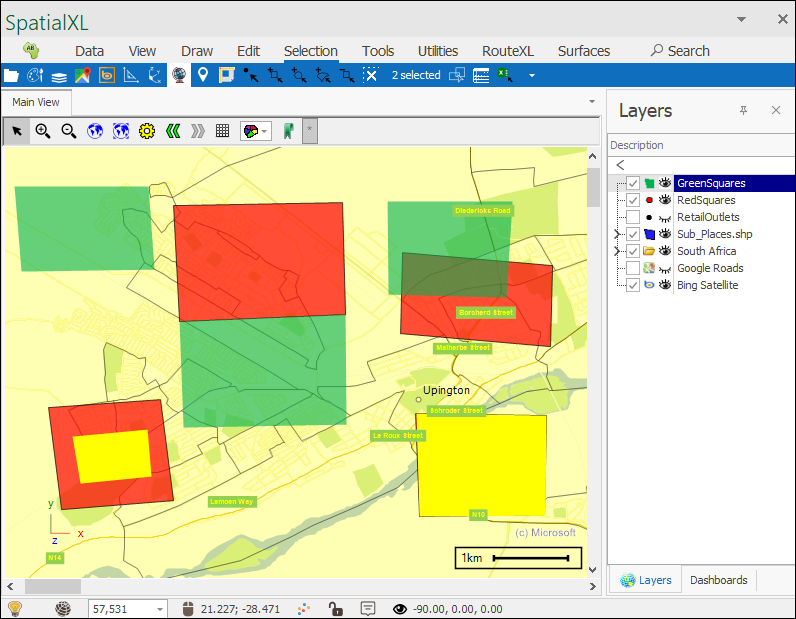
h)Identical to, which selects any elements that are identical to elements in the comparison layer:
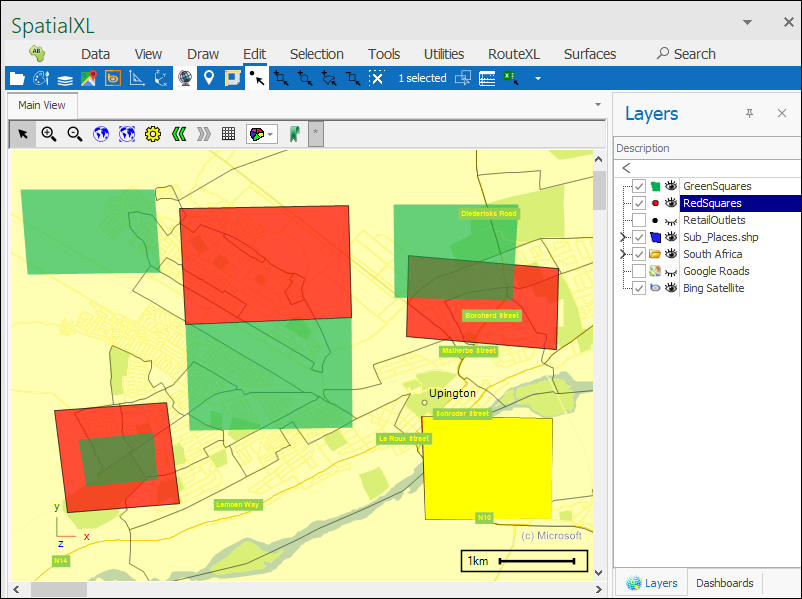
And the last one is Within distance which will select any elements that fall within a specified distance of the comparison layer:
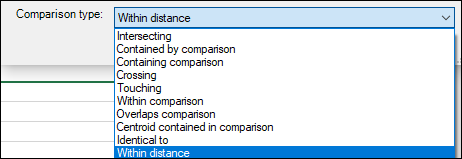
❖Once you click this a Distance box comes up where you can enter in a distance value, I will use 1000 meters which is 1KM, this means that whatever point falls within 1KM of my Area layer will be selected:

❖And so, I click Select again and as you can see all points falling within 1KM of the Area layer have been selected:
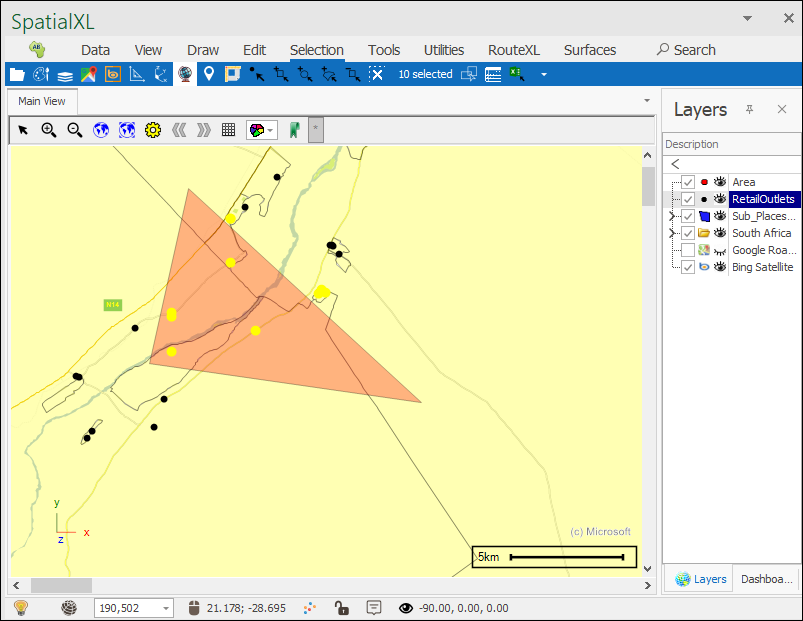
❖If you would like to compare with selected elements only in the comparison layer, then have Compare with selected elements only ticked on when using the tool:

❖Having Exclude self ticked on will cause the tool to exclude self comparisons when the comparison and target layer are the same, meaning when there are elements in the target layer that are the same as in the comparison layer then those elements will not be included in the selection operation:
![]()
❖If you are working with 3D data then you can make use of the Compare in View Plane option which will project comparisons to the current view plane when doing them. For example, you might have an area and then some points which might fall within that area, but they are deeper in the scene:
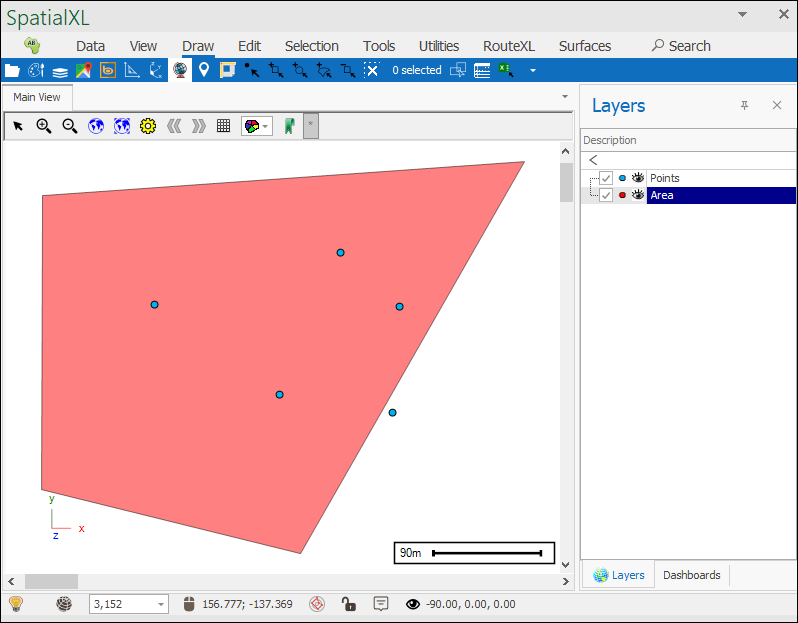
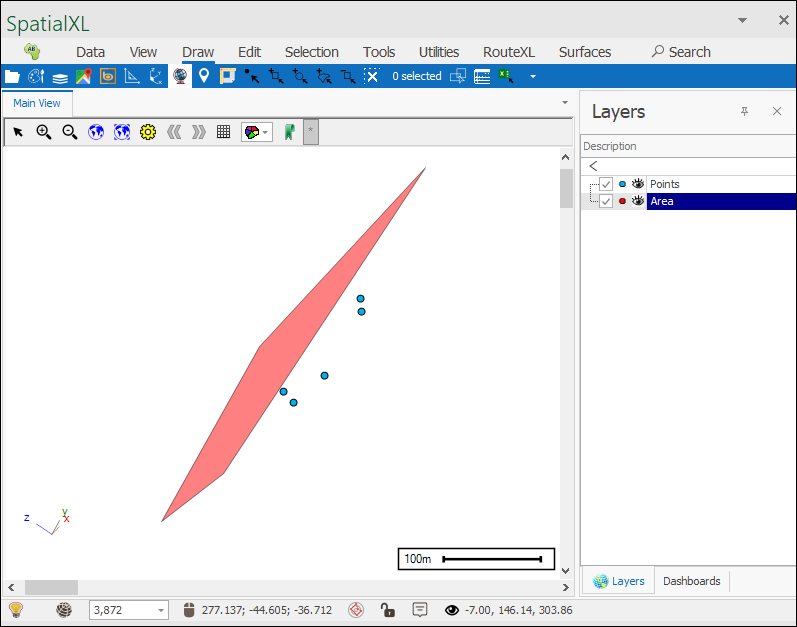
If you did not have this option ticked on then if you did an Intersecting comparison the points that fall within the area would not be selected as they are deeper in the scene, but if this option is ticked on then the comparison is projected to the current view plane and the points that fall within the area will be picked up and selected: