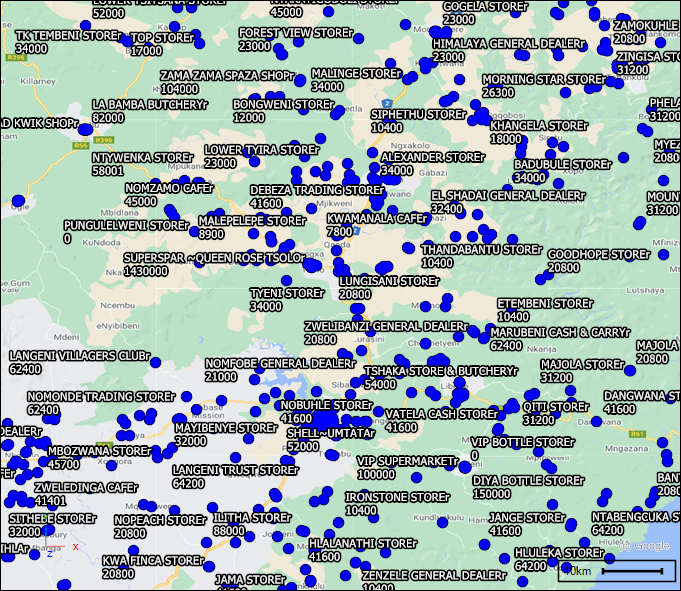❖ In choosing a column for text labels in the Text tab you can specify a script that can concatenate two or however many column labels together, one on top of the other, next to each other or however you specify it. To pop out the script editor window where you can write and edit this script, click in the Text Column box and ctrl P:
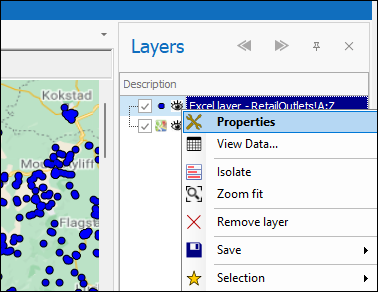
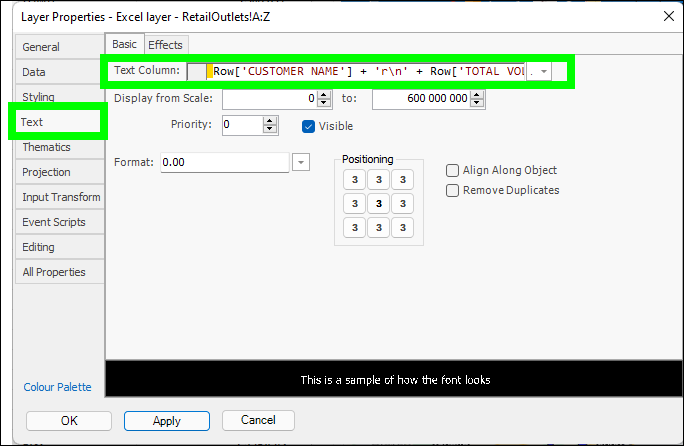
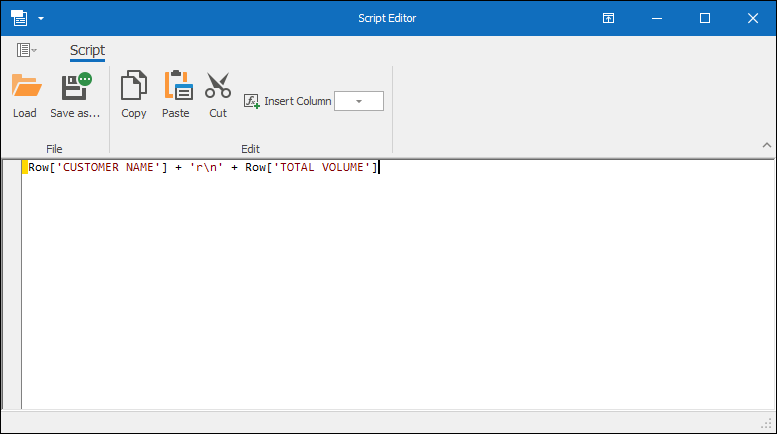
Here, I’ve specified that my text labels should show the Customer Name and Total Volume with the Total Volume placed beneath the Customer Name. To insert a column name into your expression, drop down on Insert Column and choose the column:
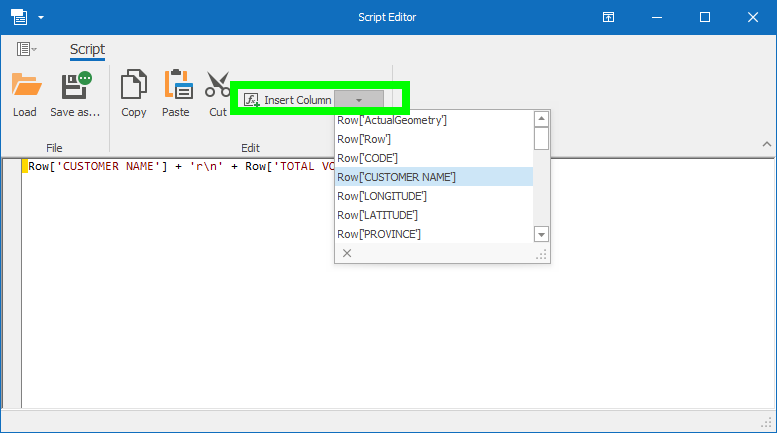
❖ When you are done putting in your expression you can then exit the script editor window, and the script is saved. You can then click OK on the Layer Properties window and the labels are now showing as I specified in the script: