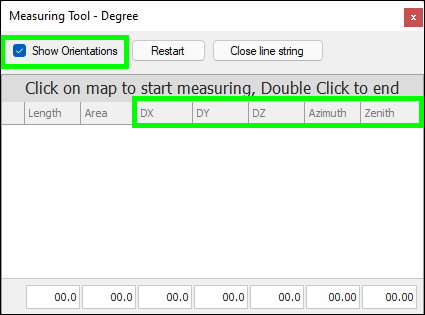Measure Tool
❖The Measure Tool can be used to get measurements of distances between two or more points, as well as area. It is found in the following location on the Quick Access Toolbar:
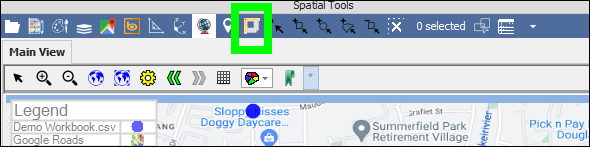
It can also be found in the Tools tab:
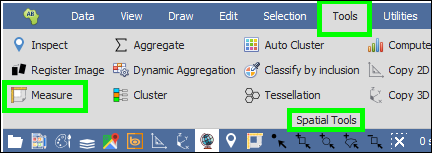
❖Clicking on it brings up the following dialogue:
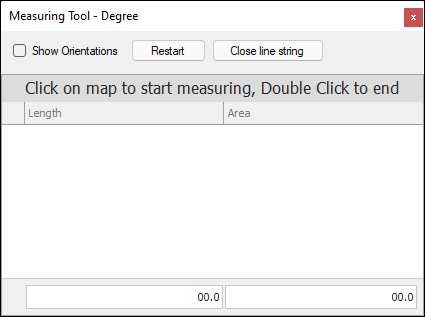
❖Once this dialogue is brought up the tool is active, and you can click on your first point in the scene and then move to and click on the next point or points. As you draw this line, the length of each segment is populated as well as the area (if more than two points are clicked), this is in meters; you must move in a clockwise direction as you click if you are wanting to get correct values for Area. Double click to finish:
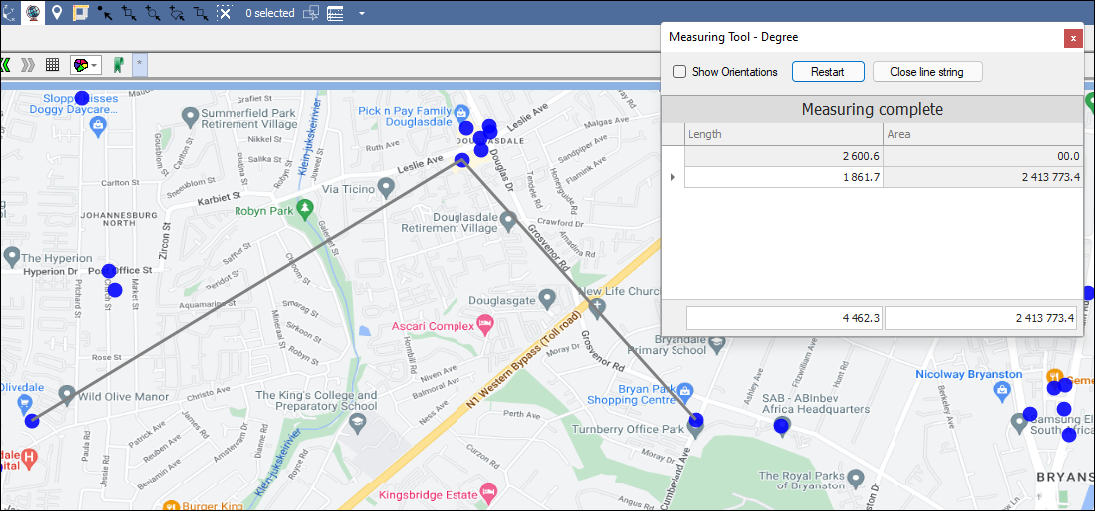
The total length and area are shown at the bottom.
❖You can then choose to Close line string; this will close the line and give you the length and area of the last closed piece added, and the total length and area at the bottom is updated too:
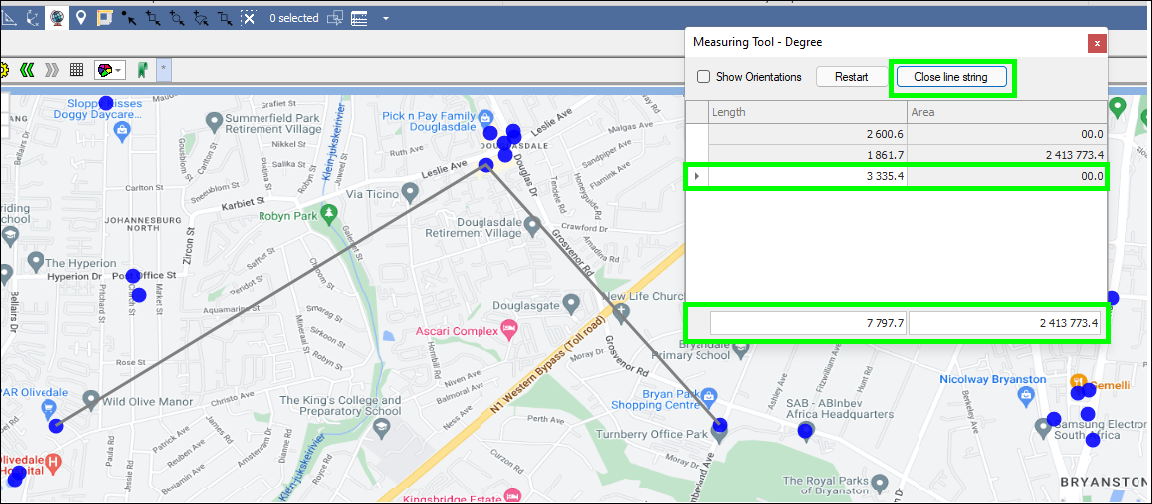
❖To clear the measurements, you can click Restart and then you can click to start drawing another line:
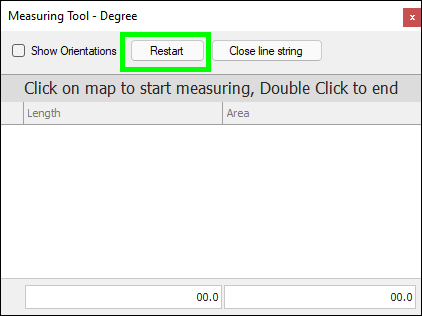
❖If you want to see orientations as you draw your line you can tick on Show Orientations and these extra fields will be added to the dialogue: