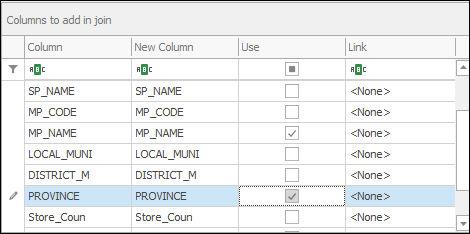Join Layers Tool
❖The Join Layers tool is a tool in all our spatial products that allows you to join one layer to another, bringing in whatever data you choose from one layer to the other. It can be found in the following location(It is represented as an icon, on the far right):
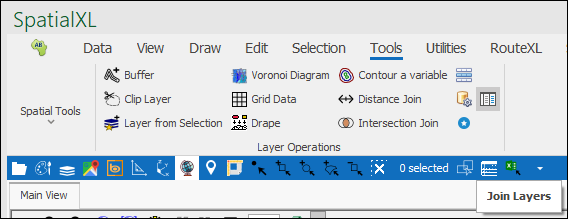
❖Clicking on it brings up the following dialogue:
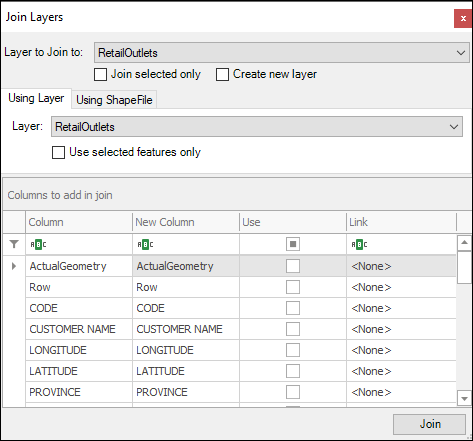
❖Firstly, select the layer you want to join to by Layer to Join to:
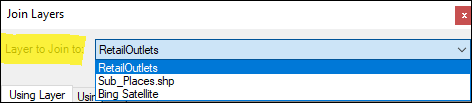
❖Next, choose which layer you are using for the join in the Using Layer tab by Layer:
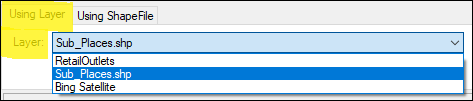
❖Next, you need to specify what columns you want to add in the layer you are using to the layer you are joining to, this is done in the Columns to add in join grid under Use, tick on the column/s you want:
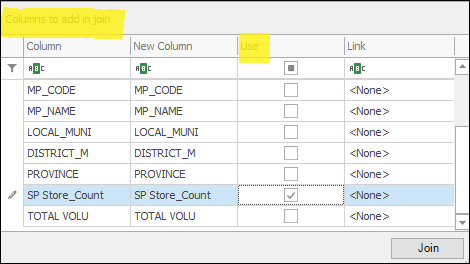
Clicking on the square at the top filters out all the columns you haven’t selected and clicking on it again filters out all the columns you have selected:
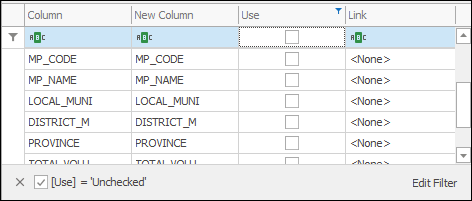
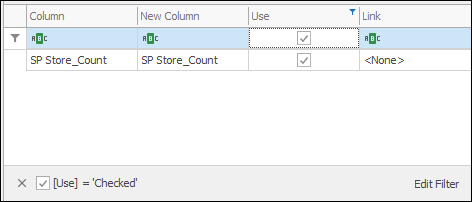
Clicking on it once more puts it back to normal:
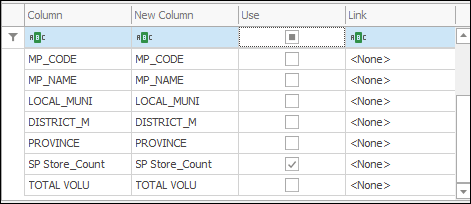
❖Under New Column you can change the name of the column that will be brought in if you want:
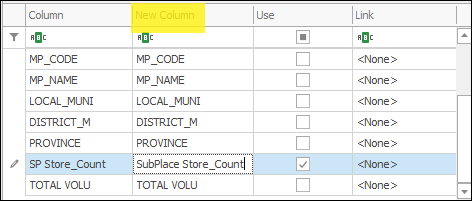
❖The next thing to do is to specify a link between the two layers, this will be a unique identifier that both layers share, this will enable the columns that are brought in to match up to the columns in the other layer. This is done by clicking under Link in the box adjacent to the column that contains the unique identifier and then selecting the corresponding column in the layer you are joining to in the dropdown list:
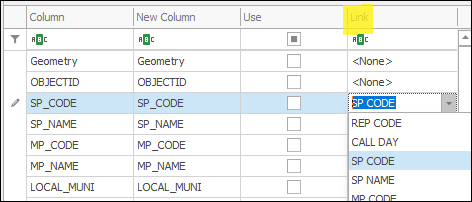
❖Finally click Join:
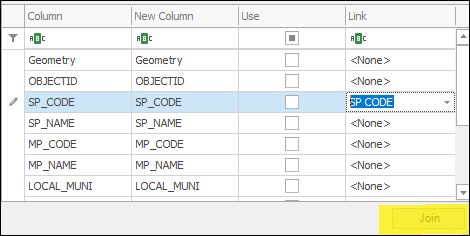
❖Your layers have now been joined, right click on the layer that you joined to and select View Data:
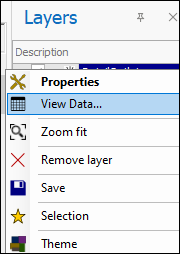
This will bring up the layer data grid and you can then see the columns that were added to the layer in the join:
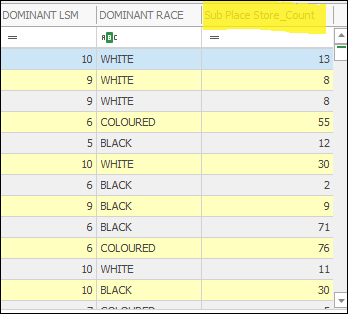
❖If you only want to join to selected elements in a layer, make sure to have Join selected only ticked on:

❖If you would like a new layer to be created out of the join, then make sure to have Create new layer ticked on:

❖If you want to use selected features only in the join, make sure to have Use selected features only ticked on:
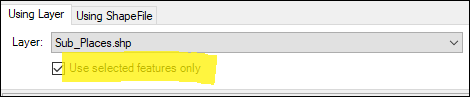
❖In doing a join you also have the option of joining a layer to a Shapefile, this is done in the Using Shapefile tab:
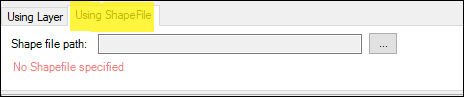
Browse to the Shapefile you want to join to by clicking the little box with the three dots on the right:

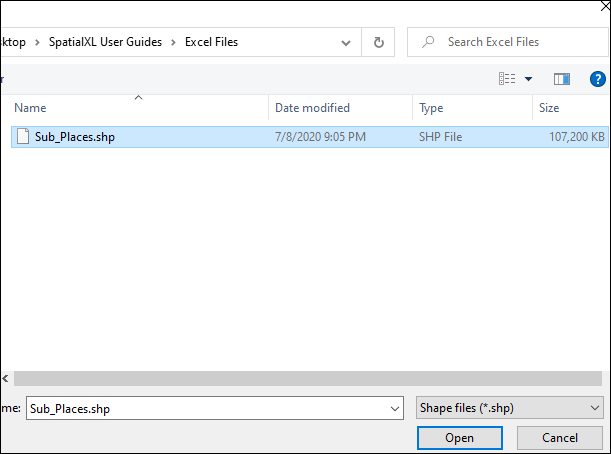
And click Open.

Then you just follow the same steps as above choosing your columns you’d like to bring in etc.: