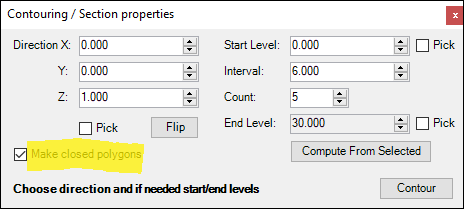❖The next tool is the Contour/Section tool which allows you to create contours/sections for any surface:
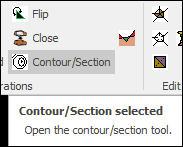
❖First select your surface:
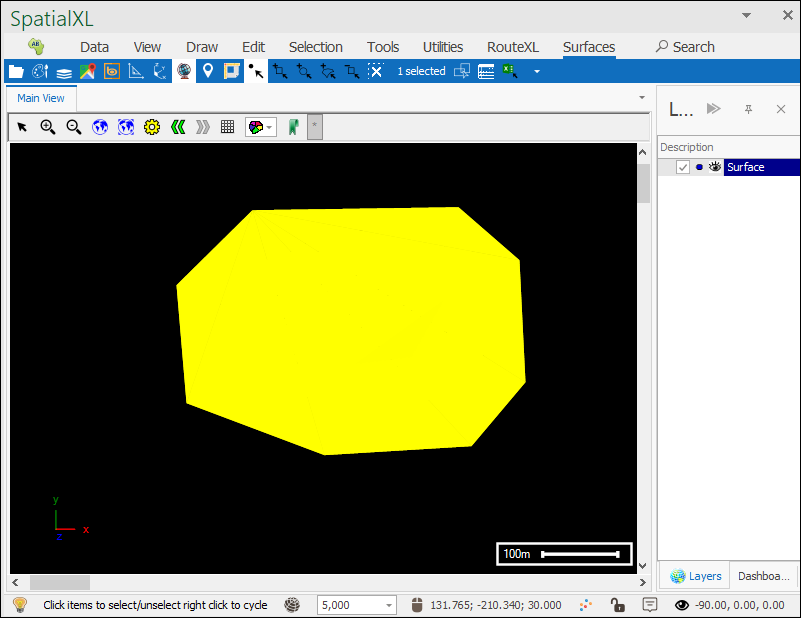
❖Then open the tool which will bring up the following dialogue:
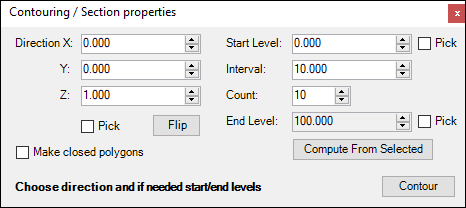
❖First you can choose the direction of the contours/sections (in this example I will leave it at the default):
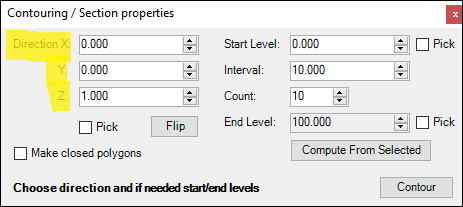
Optionally you can tick on the Pick box and click in your scene to choose your directions:
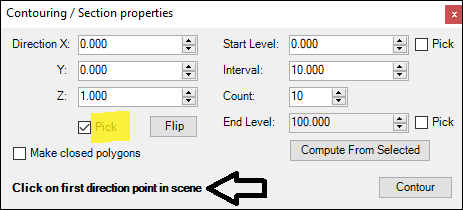
Clicking the Flip button will reverse the directions:
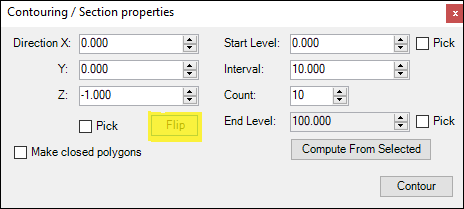
❖Next you can choose the level at which you would like the contours/sections to start:
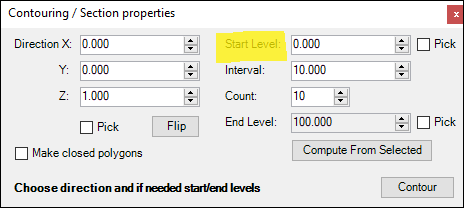
Optionally you can tick on the Pick box and then click in your scene to choose the Start Level:
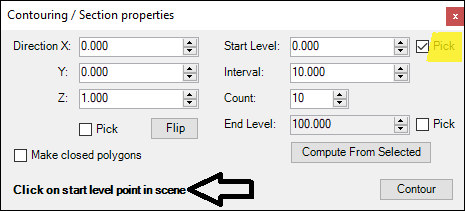
❖Then choose how much of an interval you would like between each contour/section:
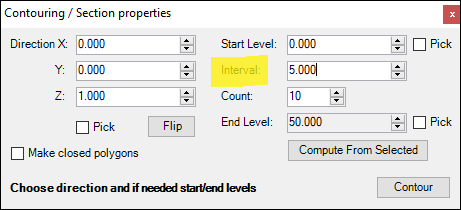
❖Then choose how many contours/sections you would like to be made:
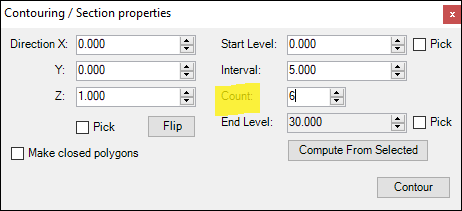
❖Next you can choose what level you would like the contours/sections to end at (this will be adjusted automatically on changing the Count field):
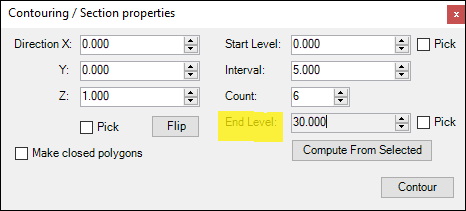
Optionally you can tick on the Pick box and click in your scene to choose the End Level:
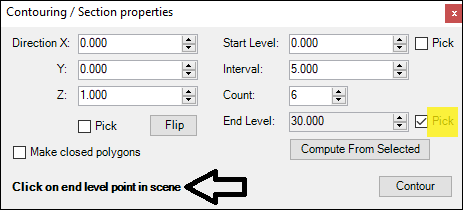
❖Clicking on the Compute From Selected button will compute start and end levels from the selected surface (if the parameters you have entered in make sense then nothing will change):
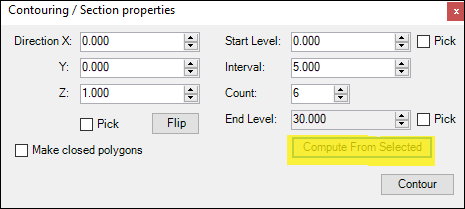
❖Finally click Contour:
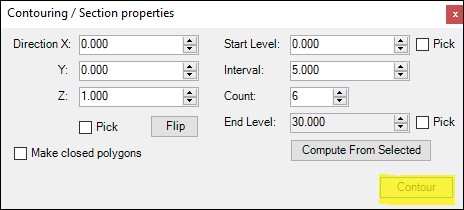
❖Your surface has now been contoured:
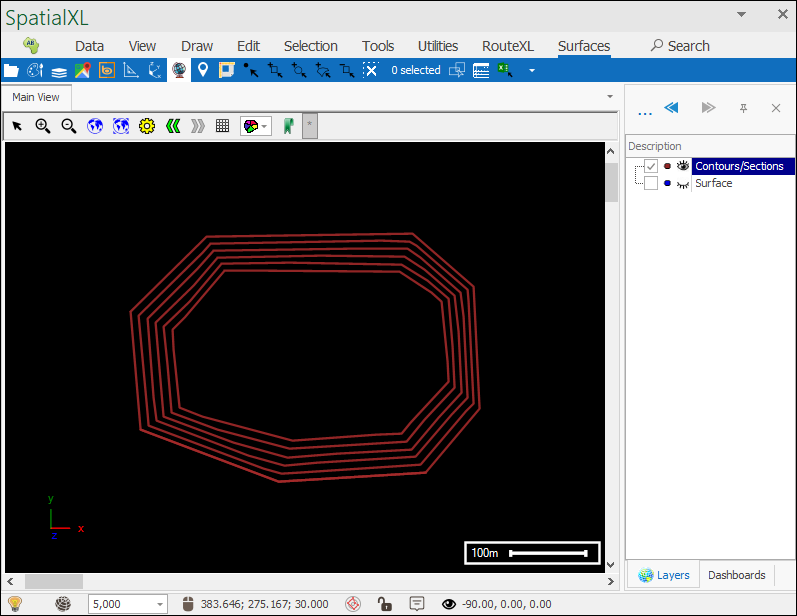
❖If you want to make closed polygons between levels instead of contours then make sure to have Make closed polygons ticked on before contouring: