❖The Drape to viewplane tool will drape elements onto the current viewplane you are at in your scene:
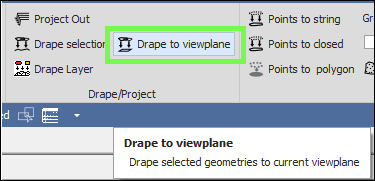
❖So for example, I have a set of points here that lie at an elevation of about 4300 in in the scene and I would like to drape them to a viewplane with a zero elevation:
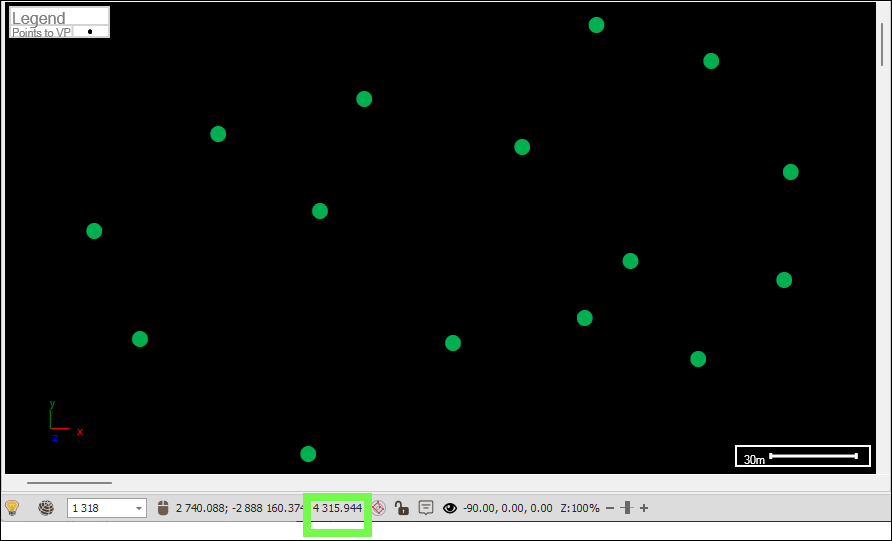
❖First, select the elements in the scene you want to drape by using one of the selection tools or right clicking on the layer and choosing Selection>Set to layer if you want to select the whole layer to drape which is what I will do in this case:
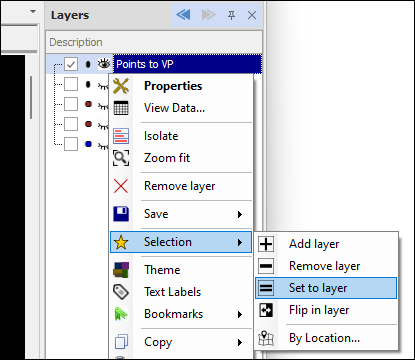
❖ Next, I will go to the desired viewplane of zero elevation in my scene using the Set View Center dialogue accessed by clicking on the Mouse Location coords in the spatial pane below. In here I will set the Z value to be 0 instead of 4300:
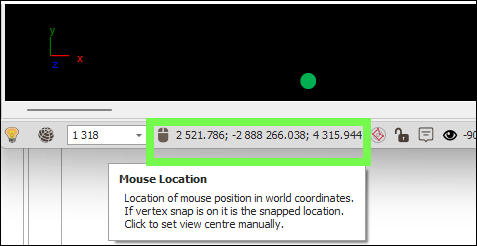
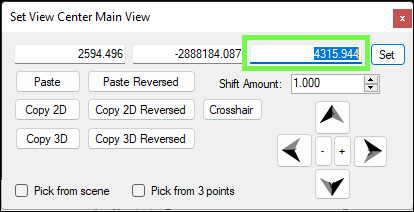
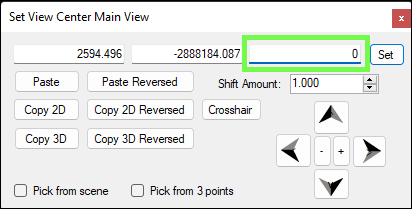
I will then click Set and my scene and viewplane is now at 0 elevation:
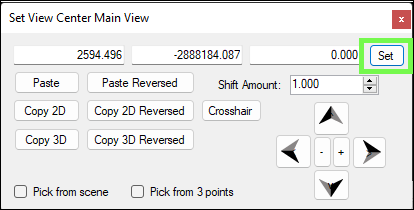
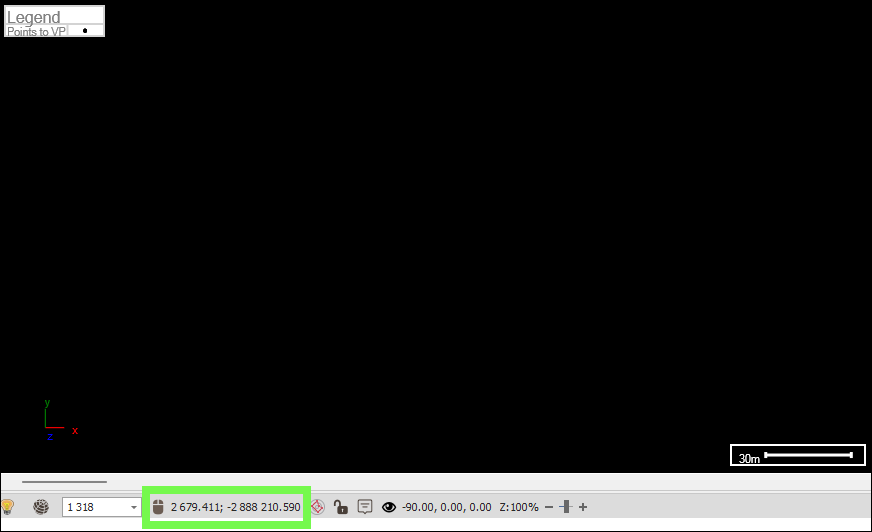
❖ I can now bring up the Drape to viewplane tool by clicking on it. In the dialogue choose whether you want the elements to be modified in place, meaning changed in their source layer when they are draped, or whether you want the draped elements to be drawn to a layer you have set as active. In this case I will just have them modified in place:
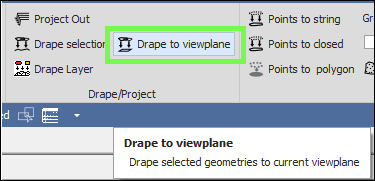
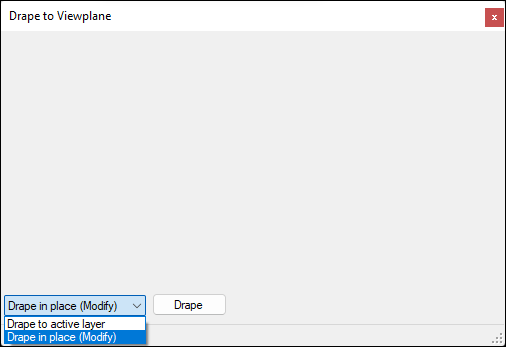
You can then go ahead and click Drape:
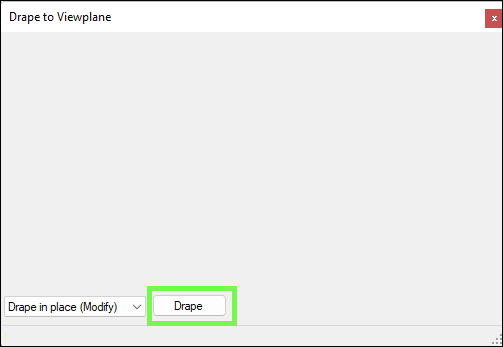
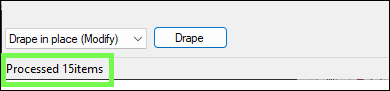
My points have now been draped to my desired viewplane of zero elevation:
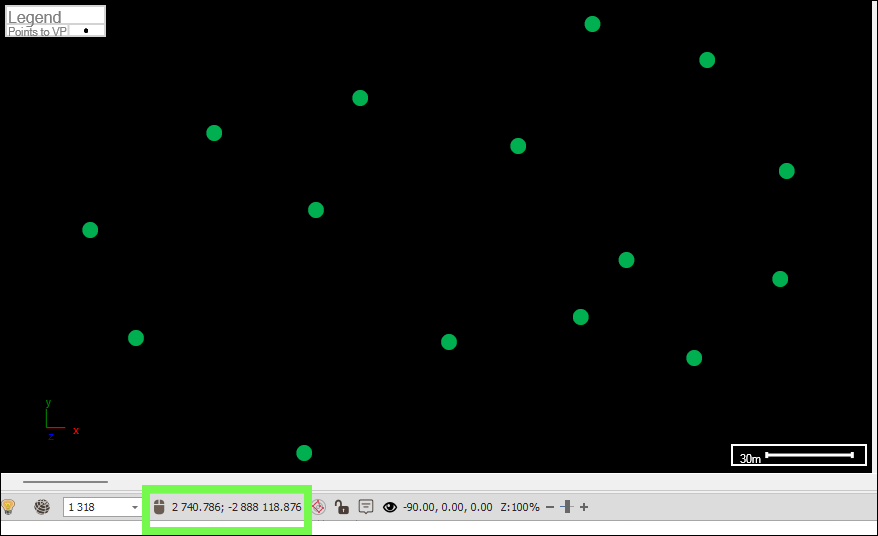
❖ You can also drape to different viewplanes by changing orientation of the scene to viewing along the X axis for example, and then drape to this viewplane as well.