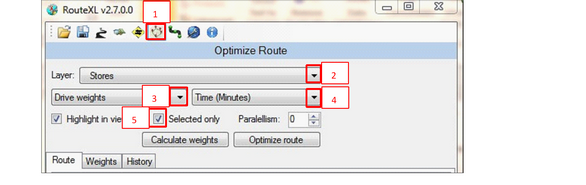❖ Open RouteXL ![]()
❖ Click the ‘Round robin routing’ Button (1)(used to be called 'Optimize Route')
❖ Select the layer you want to route from the Layer drop down menu (2)
❖ The default weight is set to Drive Weights. (3) If you want to change to crow fly (straight line) weights click the dropdown arrow and choose ‘Crow’s Fly Weights.’
❖ The default route is set to optimize on Time (Minutes) (4). If you want to change to optimize on distance click the dropdown arrow and chose ‘Distance (Meters)’
❖ The selection default is set to Load Selected Only. If you are routing all the points in your layer make sure to tick this off. Otherwise leave it ticked on (5)