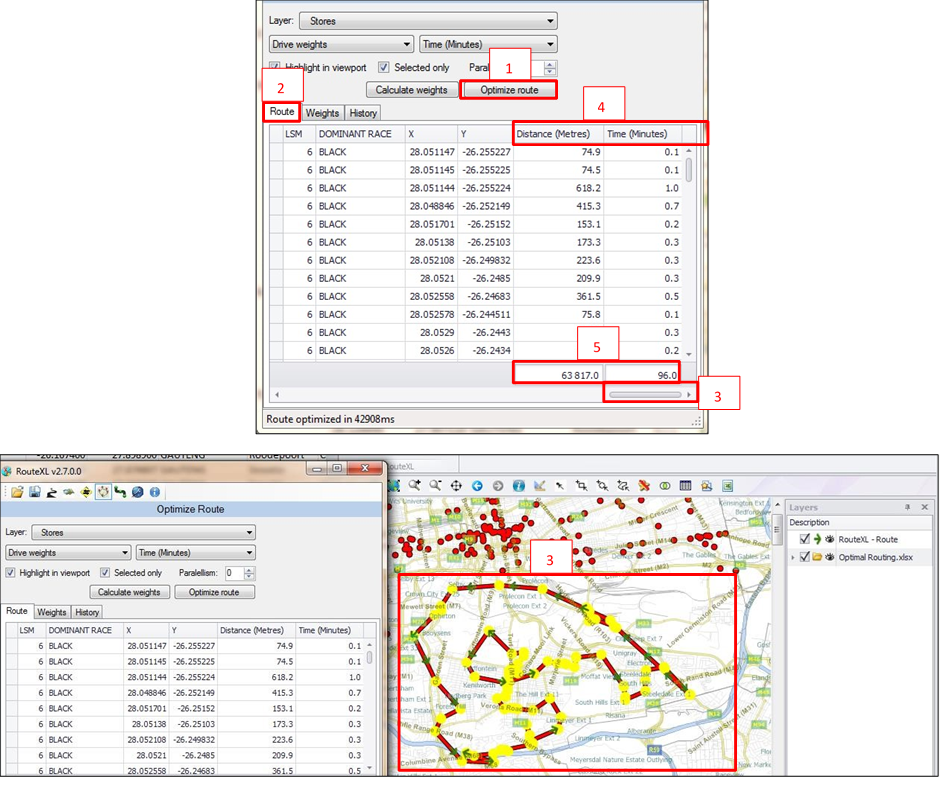You can now create your Optimized Route
❖ Click Optimize Route (1)
❖ The software will take a couple of seconds to calculate
❖ When it has finished, the Route Tab (2) will populate the points in order and will add distance and time columns
❖ Scroll to the end your grid (3) you will have Distance (Meters) and Time (Minutes) (4). This gives you the distance and time between each point. A total Distance (Meters) and Time (Minutes) is provided at the bottom of the grid (5)
❖ Note, the map layer will update to show the optimal route as straight lines. However the distance and time results returned in the grid will be based on the road network, and not straight line distances.