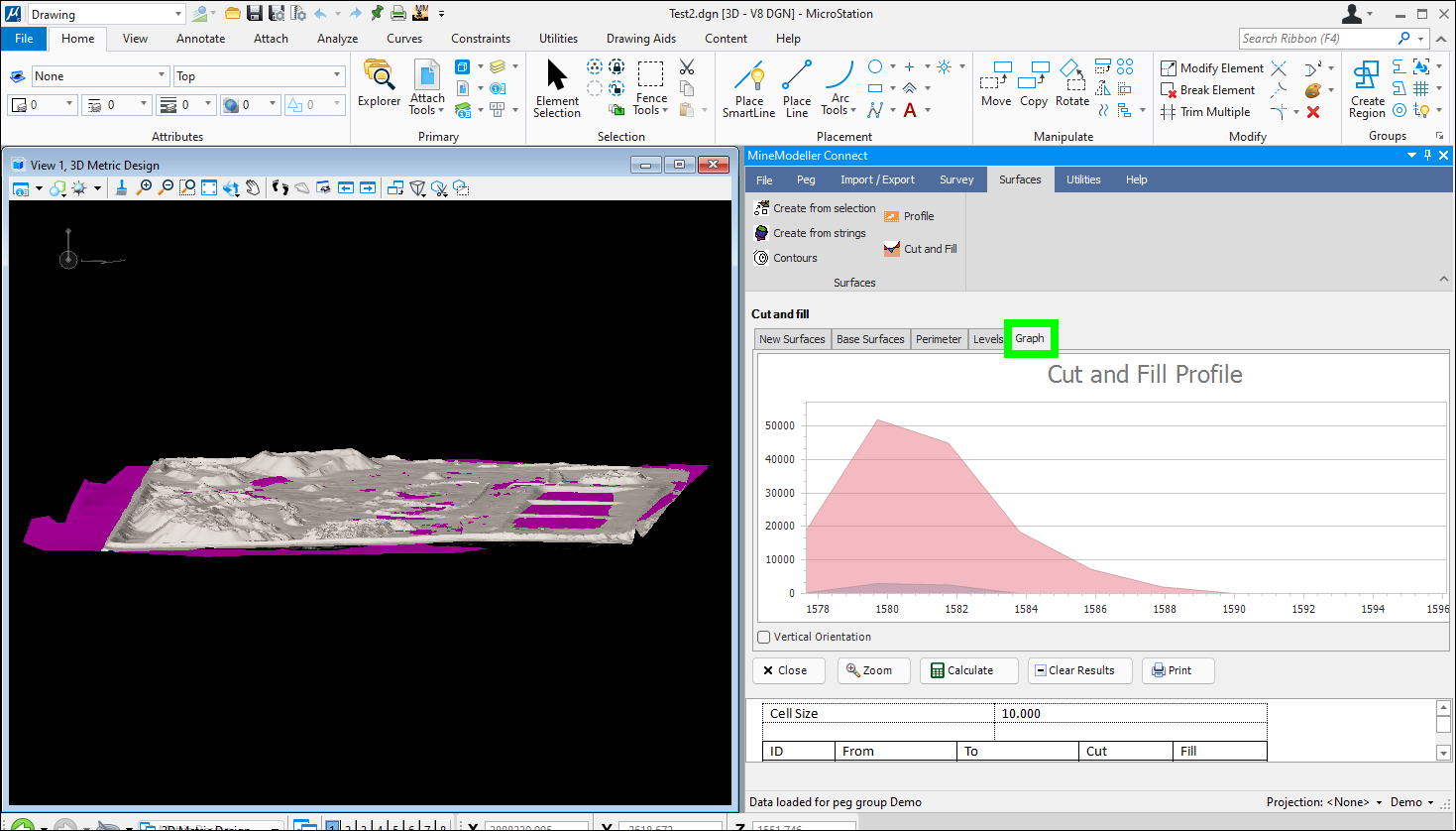When you do a cut and fill, you first select cut and fill from the Surfaces menu:
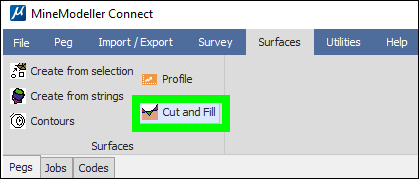
First you select and then add the new surface:
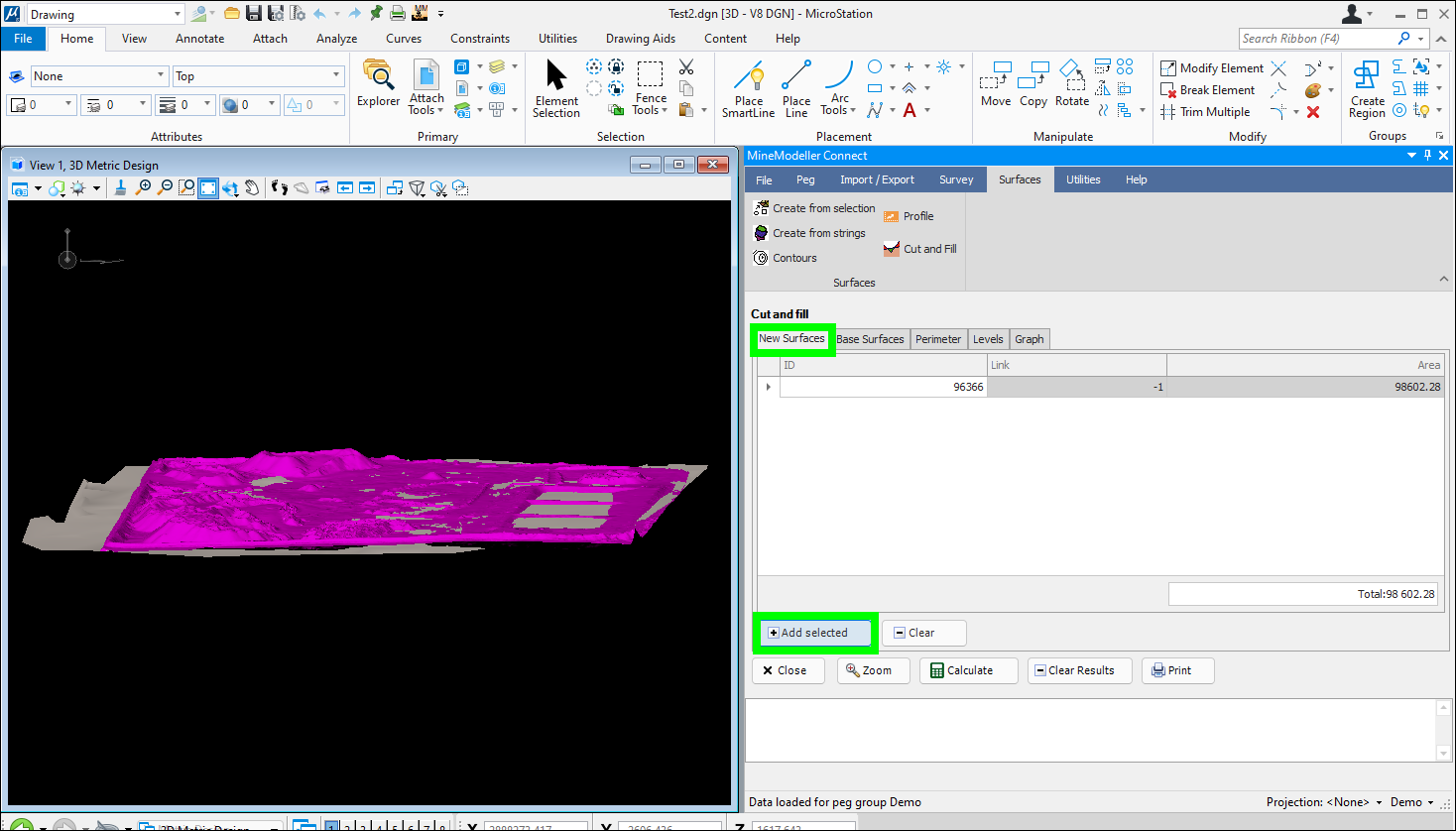
Then you add the base surface:
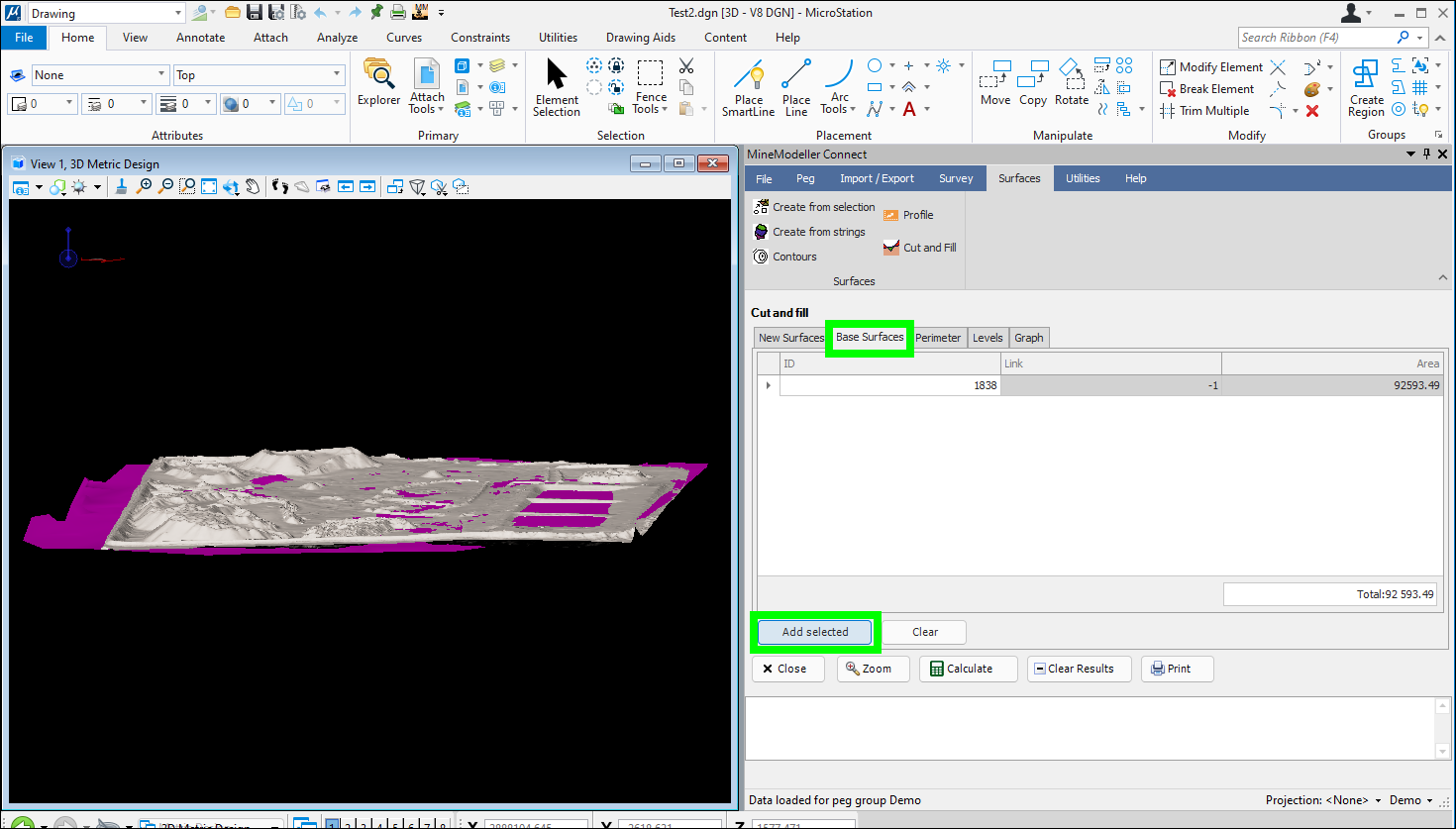
You can choose to do the cut and fill only in a certain area of the surfaces, just select the perimeter element and then click Use Selected Element in the Perimeter tab, in this example we will not use a perimeter:
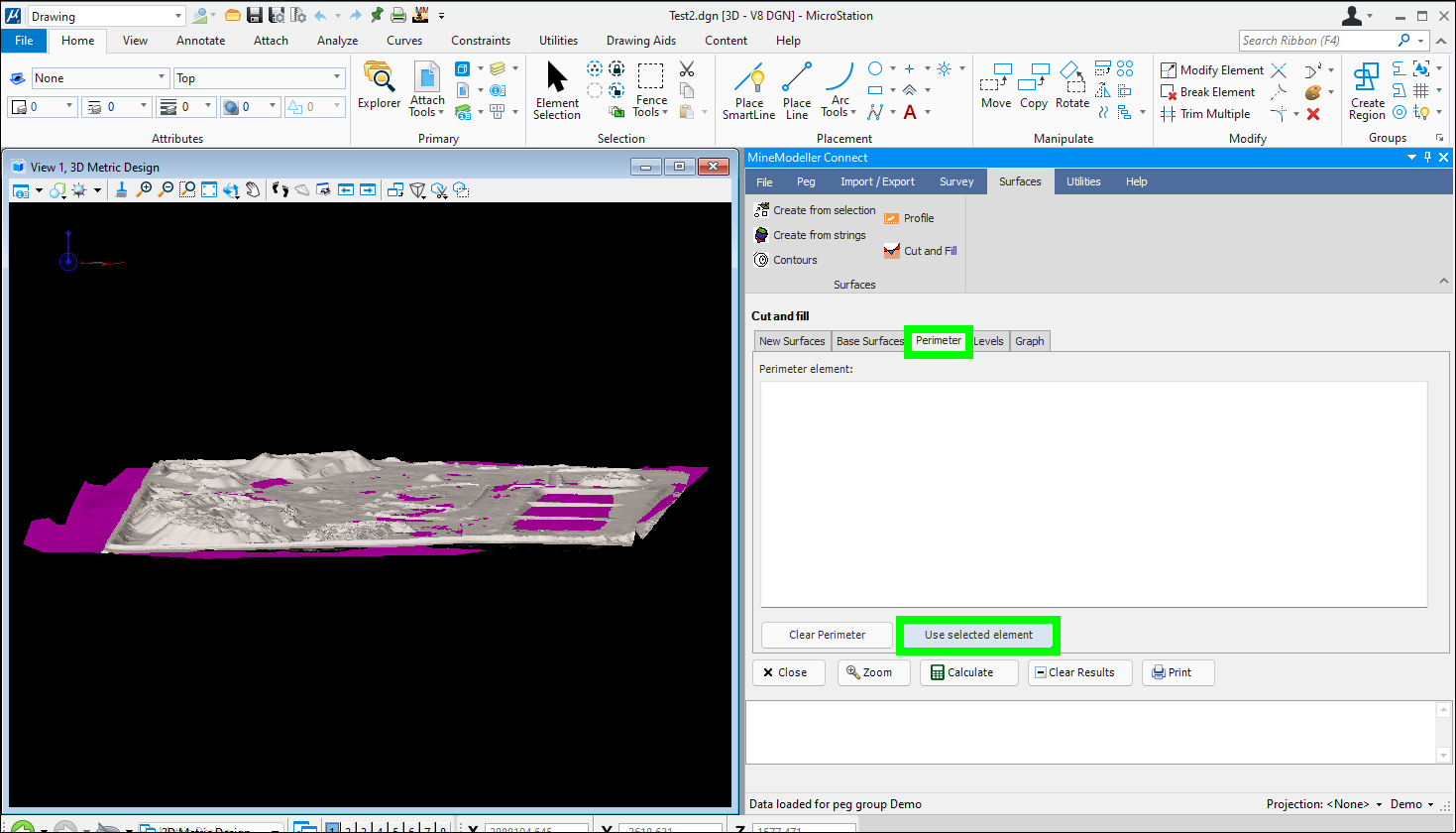
Once you have added these, you click on Levels and then you can auto set the values with the following dialog:

I used a default value of 10 levels, but you can also set the from and two levels and choose whether you want to calculate interval or number of levels.
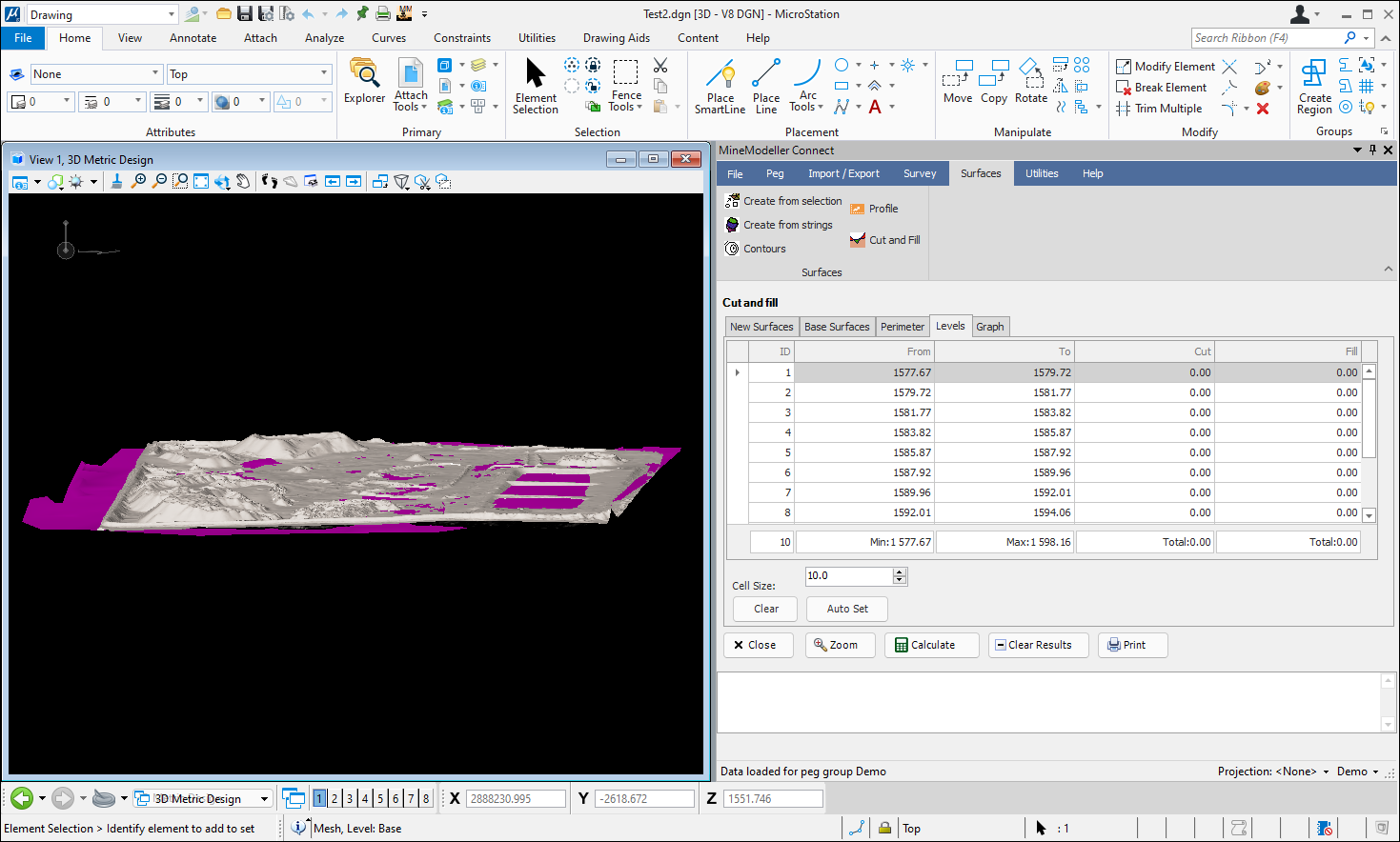
When you click on calculate, MineModeller will calculate the cut and fill values.
You can also see a graph of the cut and fill: