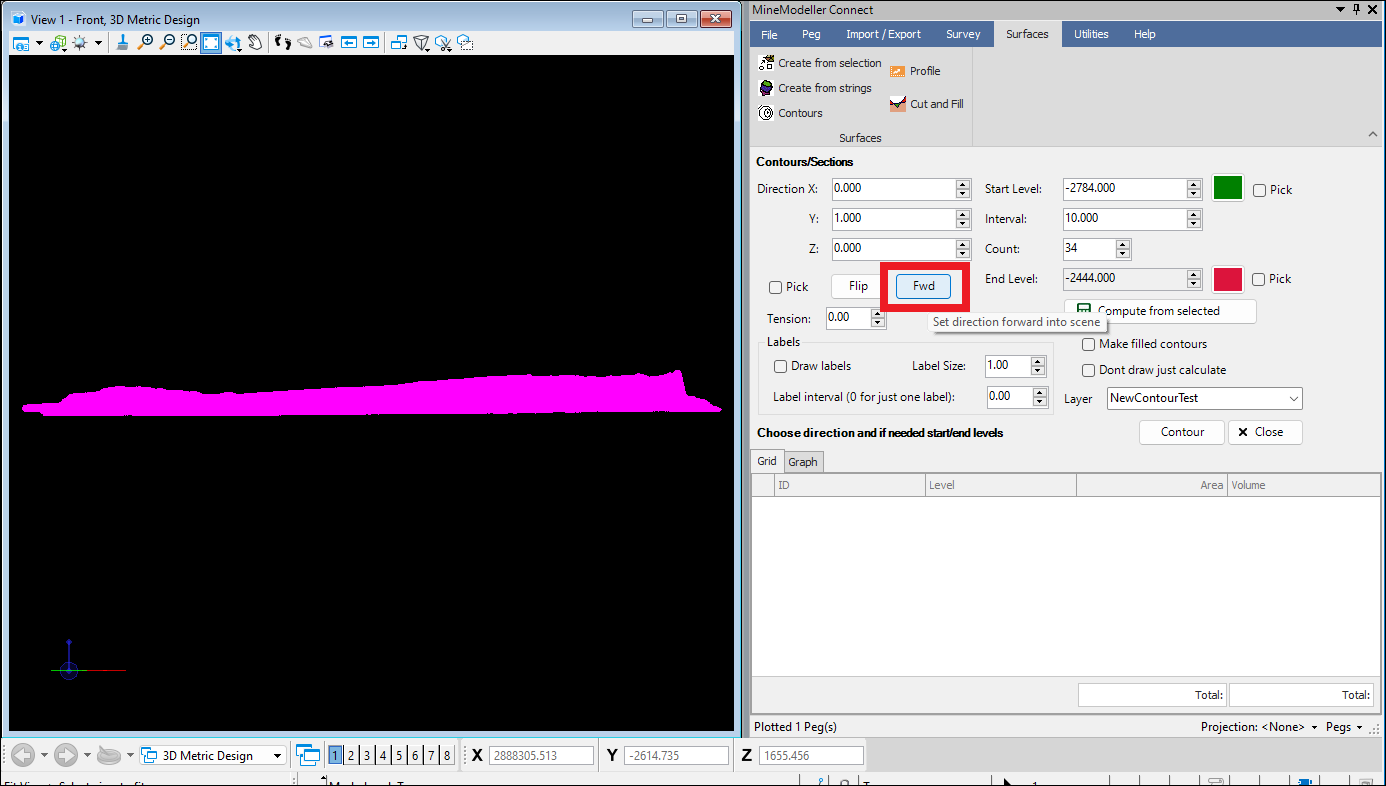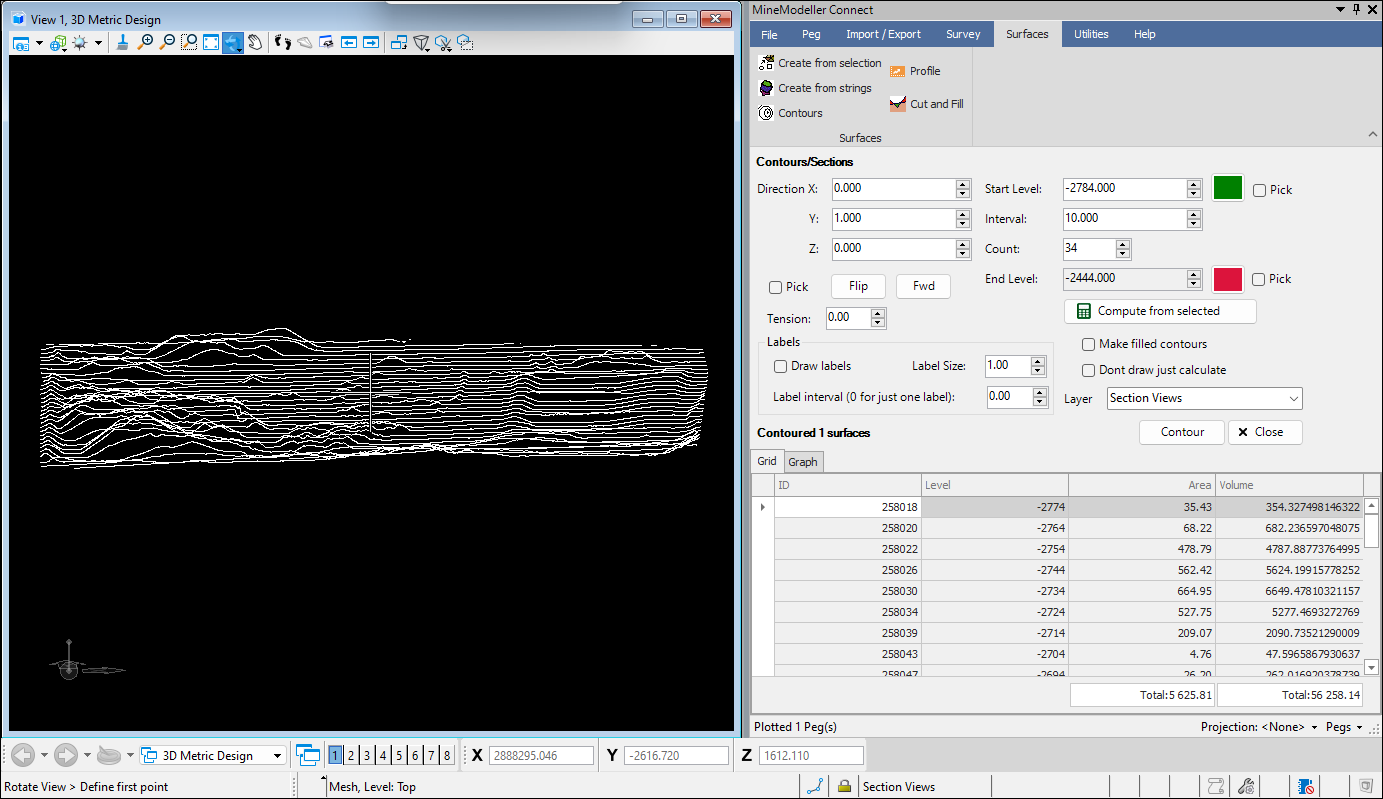❖ In the Surfaces tab you can also do contouring of a surface. First select the surface with one of the selection tools then click on Contours, this will bring up the Contours/Sections dialogue:
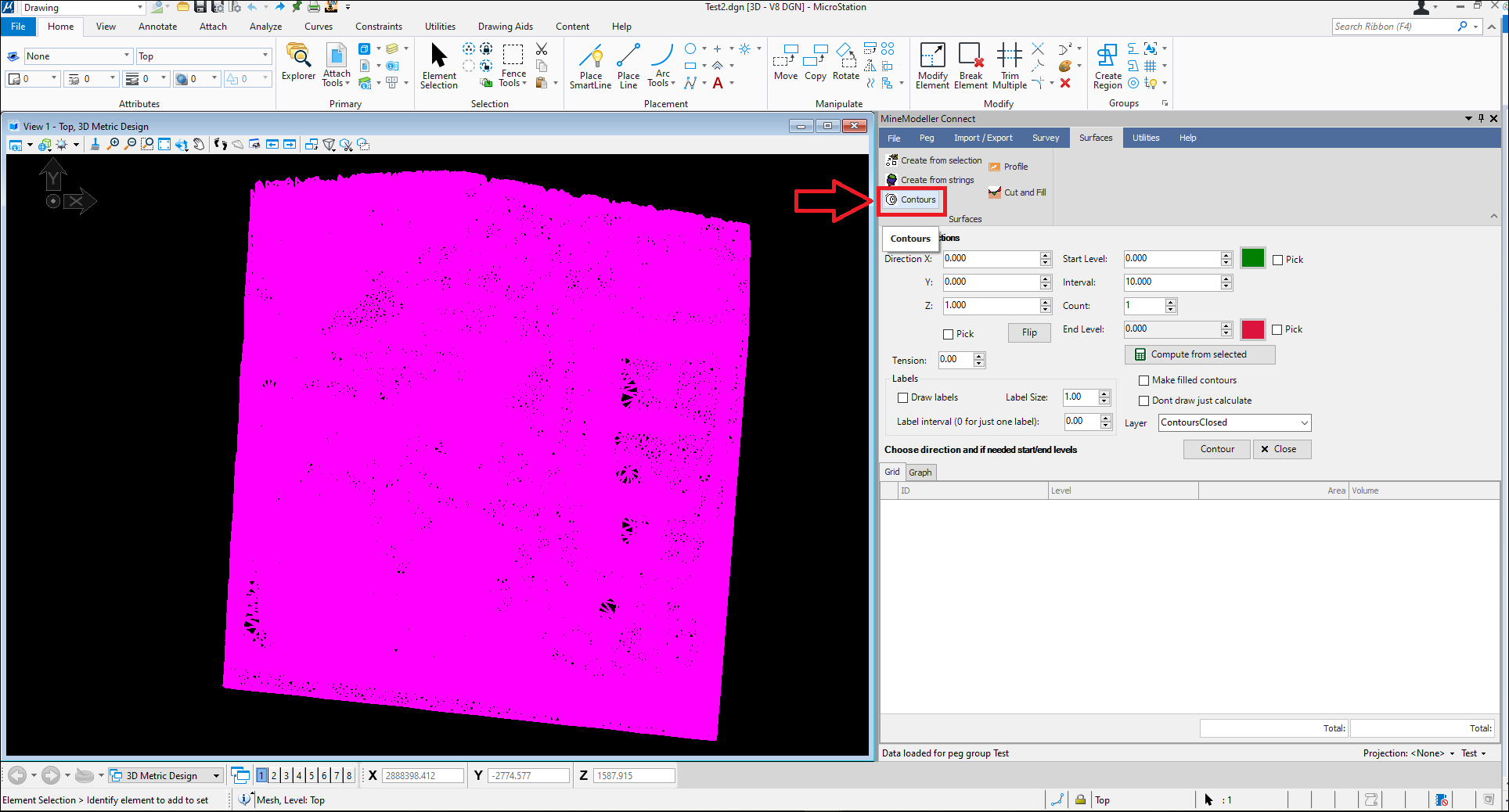
❖ You can then choose the Direction X,Y,Z for the contouring, you can enter it in manually or tick on Pick and then click in the scene to choose this, Flip will flip these values around.The Start Level, Interval which is the distance between each contour, Count, which is the number of contours and End level can all be entered in manually or you can tick on Pick and click in the scene to choose the Start and End Level, or you can just click on Compute from selected and this will be calculated for you and then you can adjust the Count or Interval as necessary. Beside Start Level and End Level are colours that you can change by clicking on them, these colours will change from one to the other as the contours proceed from the Start Level to the End Level, this is in the case of creating closed contours and gives a hill shading effect. Tension can be chosen as well for the contours, higher tension is straighter lines:
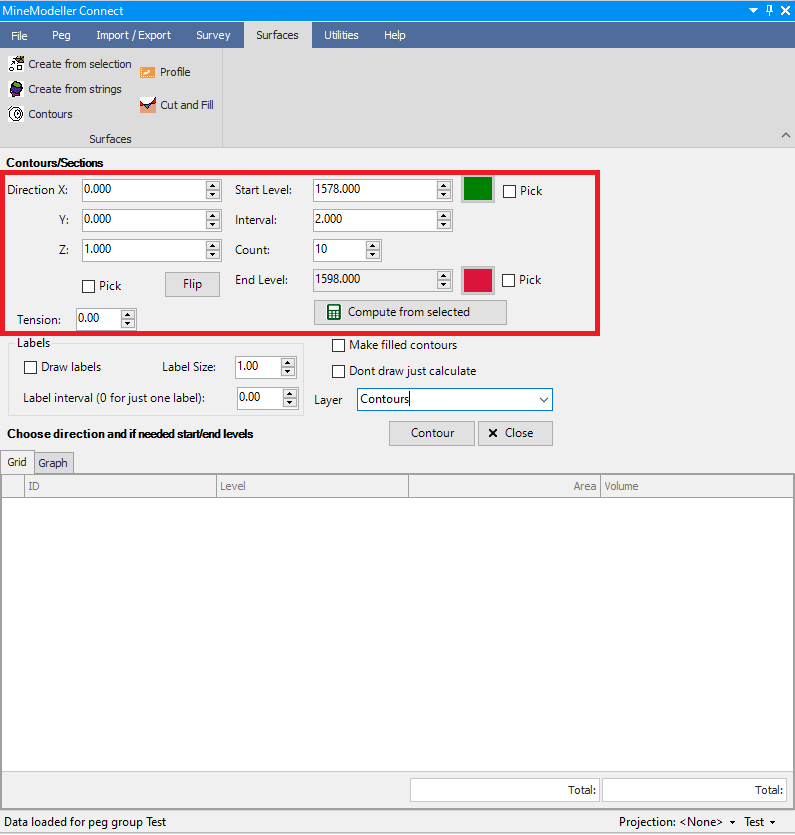
❖ You can then choose to have Labels (of each contour level) for the contours by clicking on Draw labels, you can choose the Label Size and interval. You can then choose the Layer that the contours will be drawn to by clicking on the dropdown or a Default layer will be created for you, you can change Default to some other name by typing it in. Then if you want filled contours(polygons) then you can click on Make filled contours.If you don't want the contours to be drawn but just want to calculate them you can click on Don't draw just calculate. When you are done setting everything you can then click Contour:
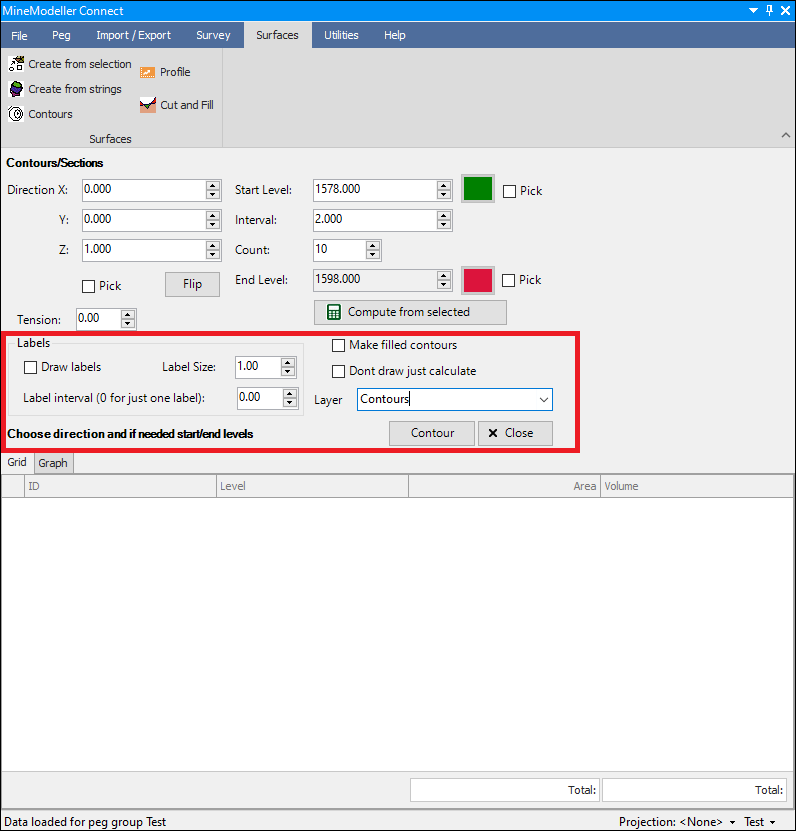
❖ The surface has now been contoured and the resulting contours are drawn to the scene and the data for each contour is populated in the grid below:
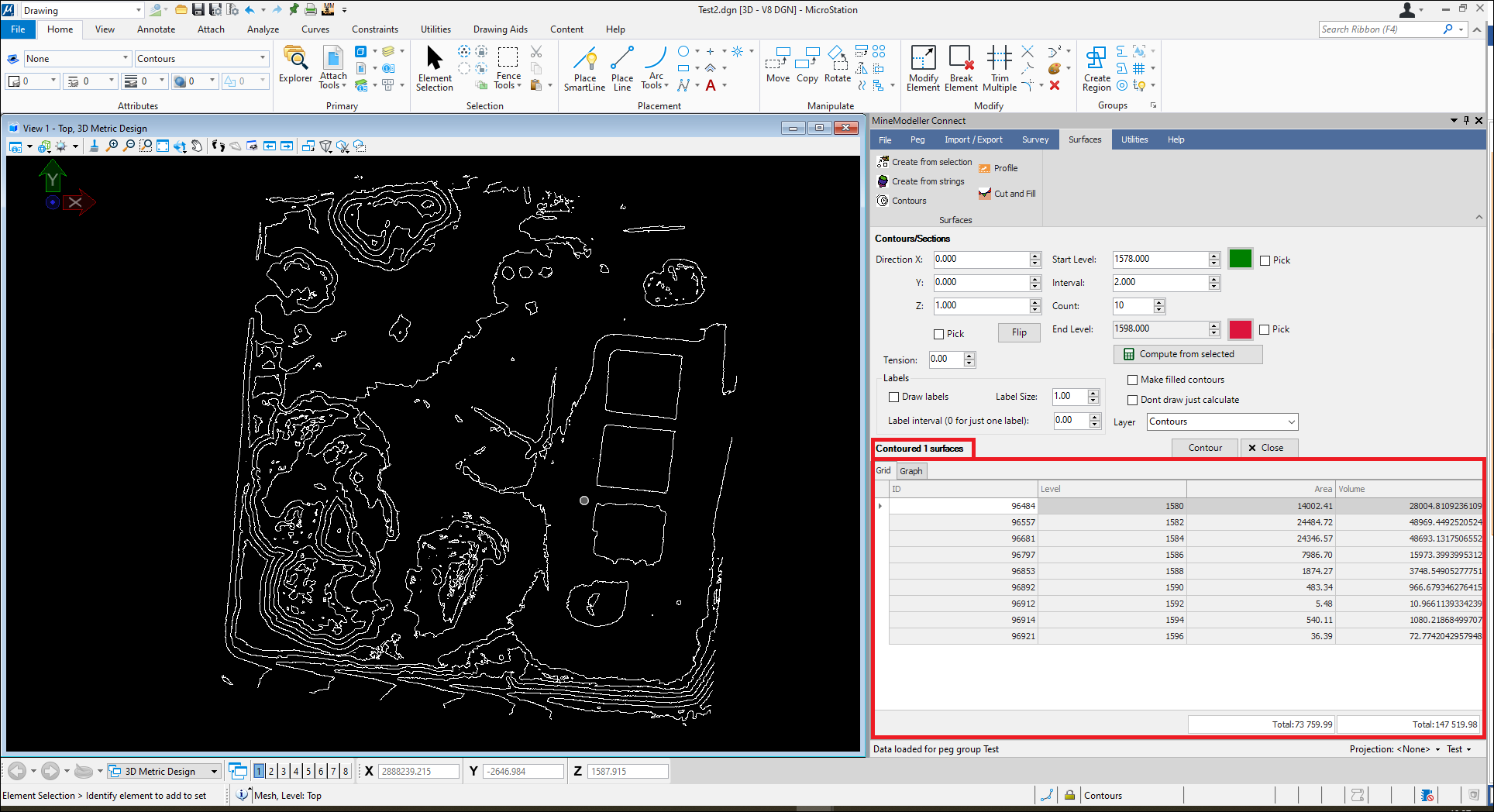
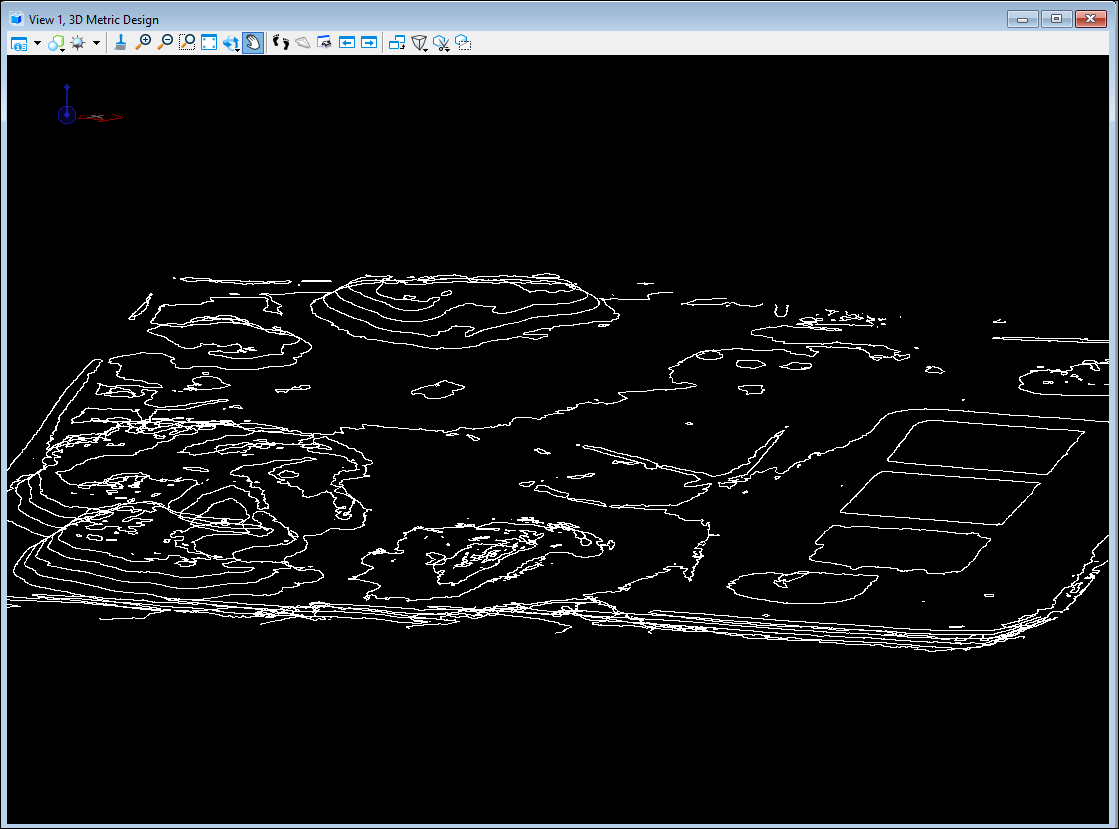
❖ You can see a graph of the contouring as well in the Graph tab:
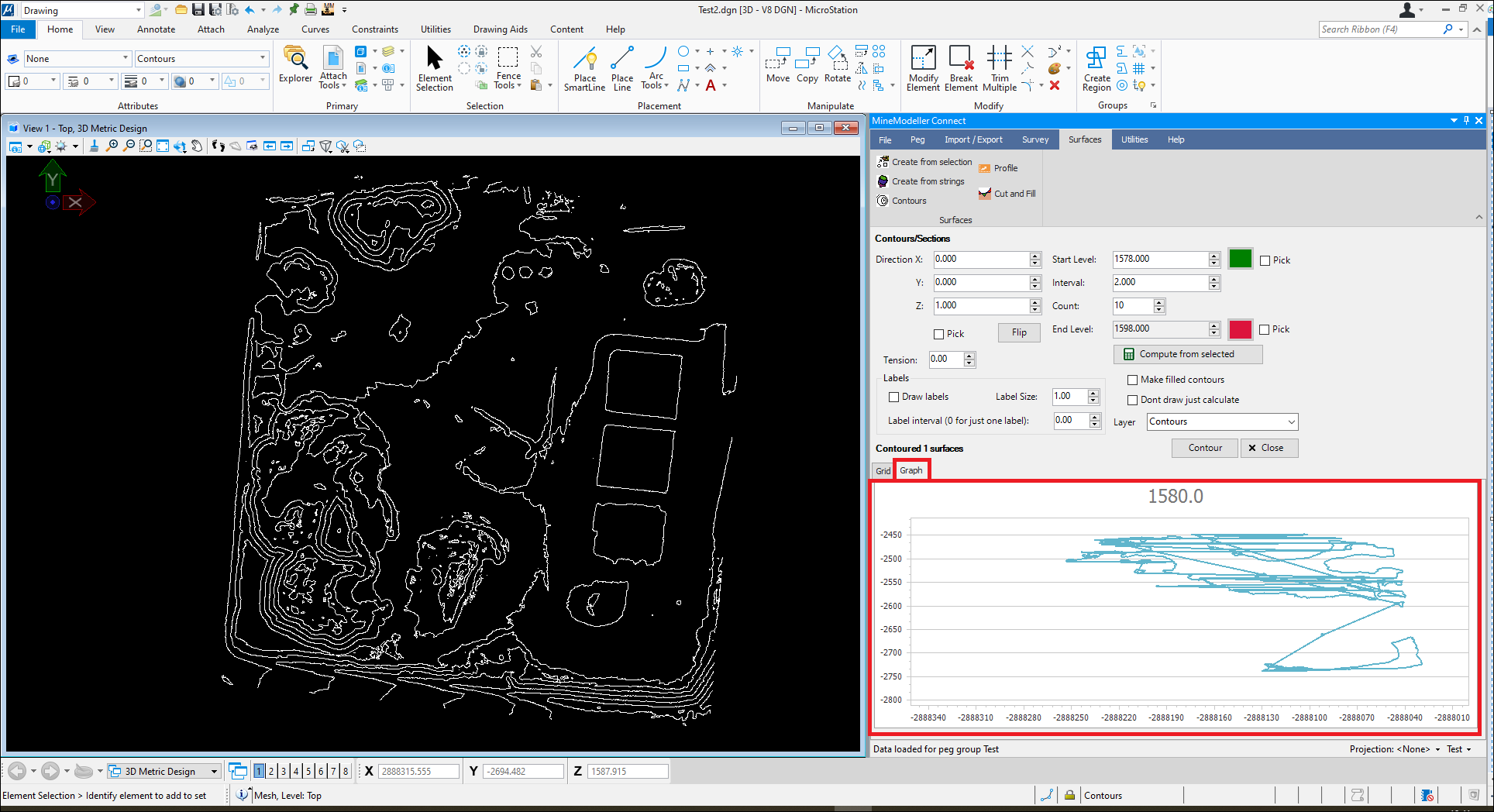
❖ This is how the contouring looks with closed contours (polygons):
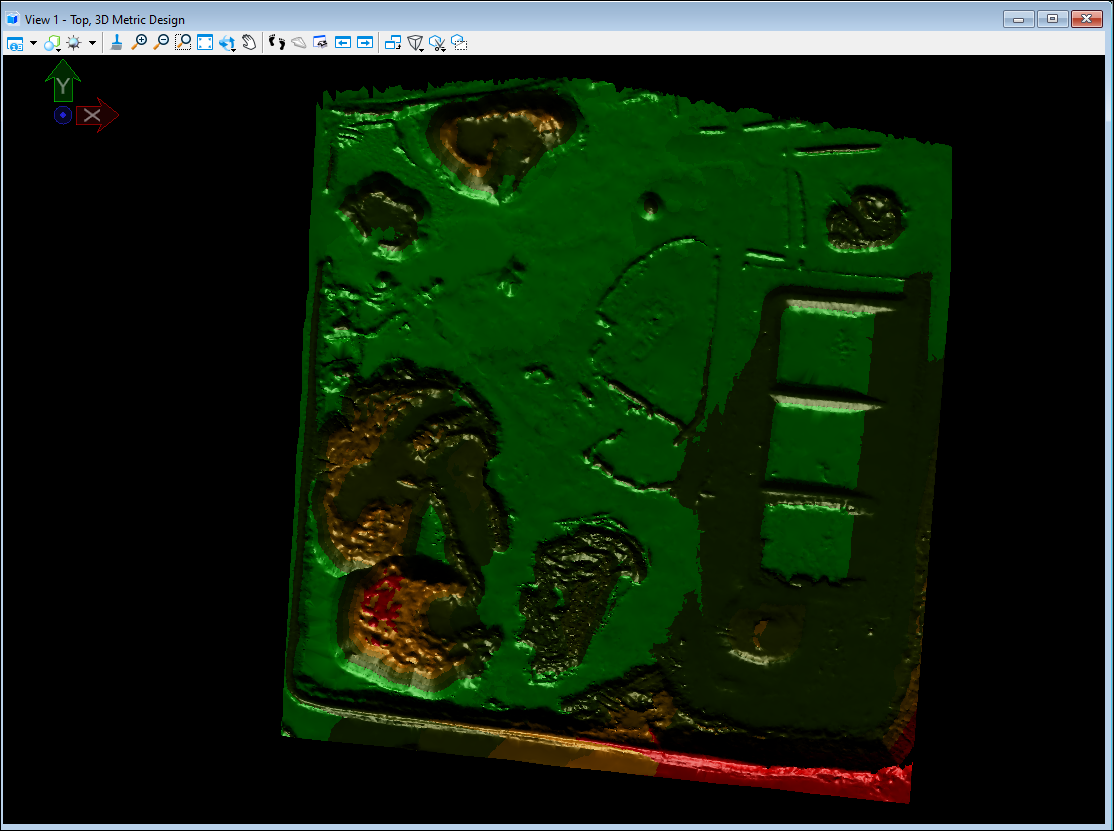
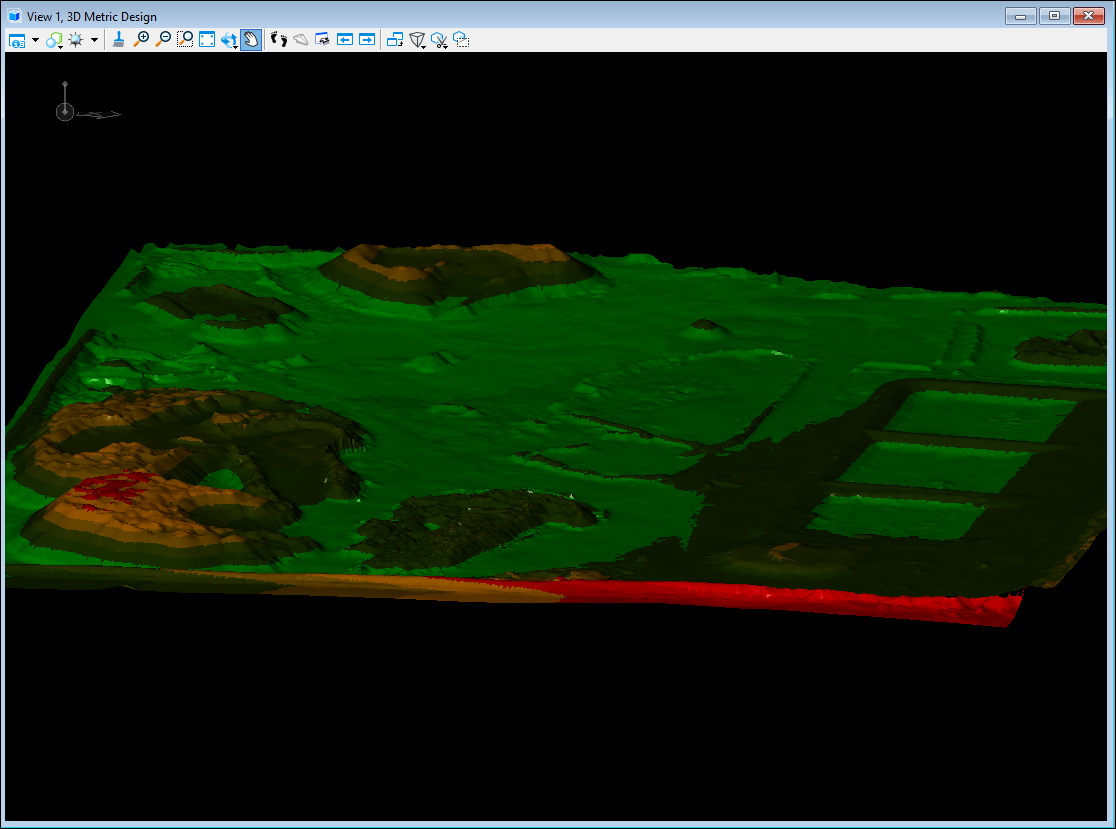
❖ To get section views of your surface you can simply change the direction of the contouring. For example, I will orient my surface to view from the front, then I will click the Fwd button to pick up the forward direction from whatever orientation I am at in the scene; the contouring will now go forward into my surface thereby creating sections: