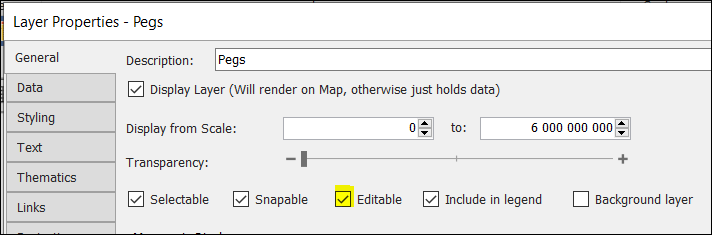❖ You can use data grids in any particular layer to inspect, filter and find data.
❖ To access the data grid, right click on the layer and click on View Data.

❖ A grid will appear with the data that is loaded for that particular layer.
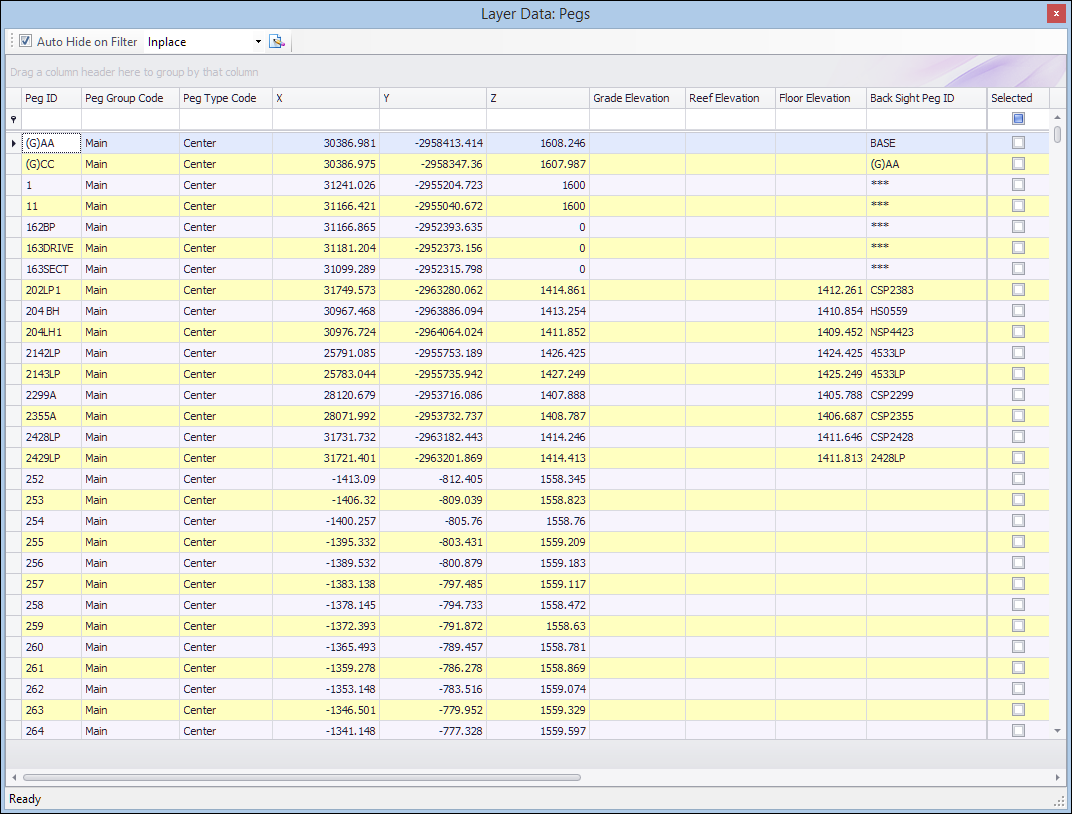
❖ In this grid you can do various activities such as filter, advanced filter, group, search and zoom.
❖ You can filter by simply typing in the top row.
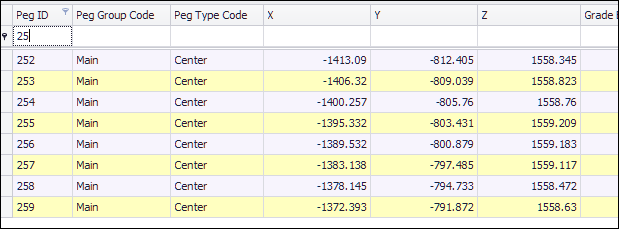
❖ You can Zoom, select by Highlighting the selection, and Pan to the selection as well as Copy and so forth by right clicking on the particular row and selecting the relevant option.
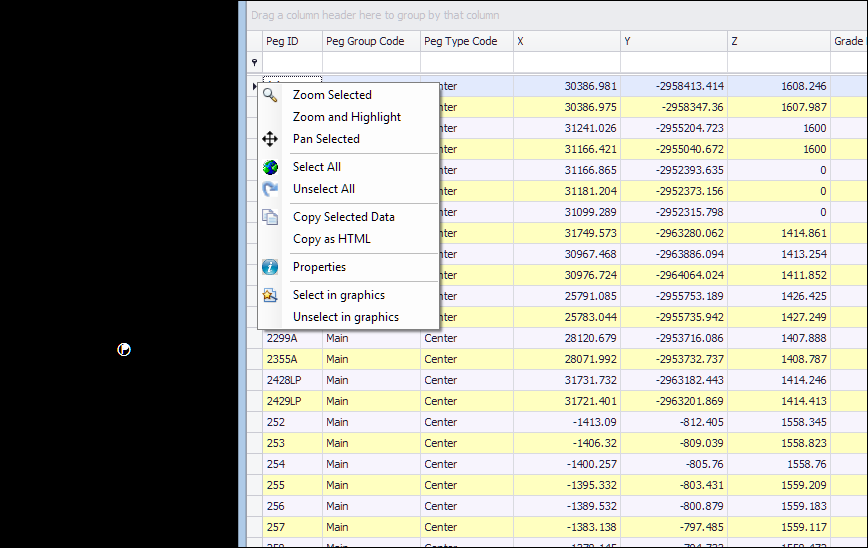
❖ You can also do that on a number of records by clicking and dragging to select multiple.
❖ To group on a particular column, drag the column name out into the grouping area.
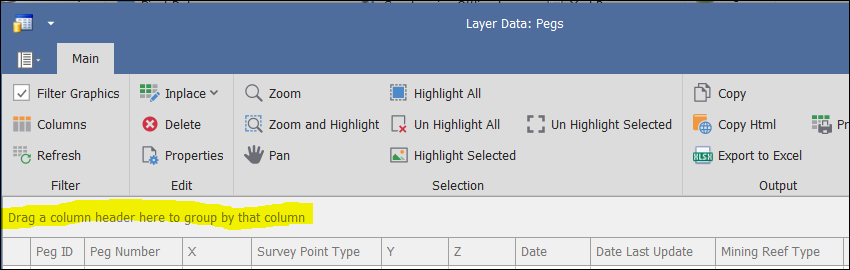
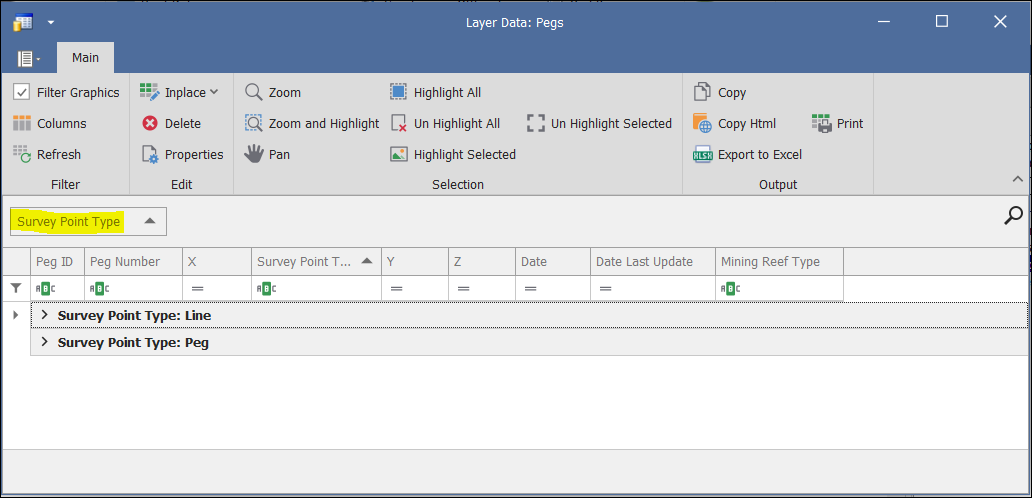
❖ You can expand your grouped columns to see the data in there and Zoom and Highlight etc to those records as well. Click on the ![]() to expand.
to expand.
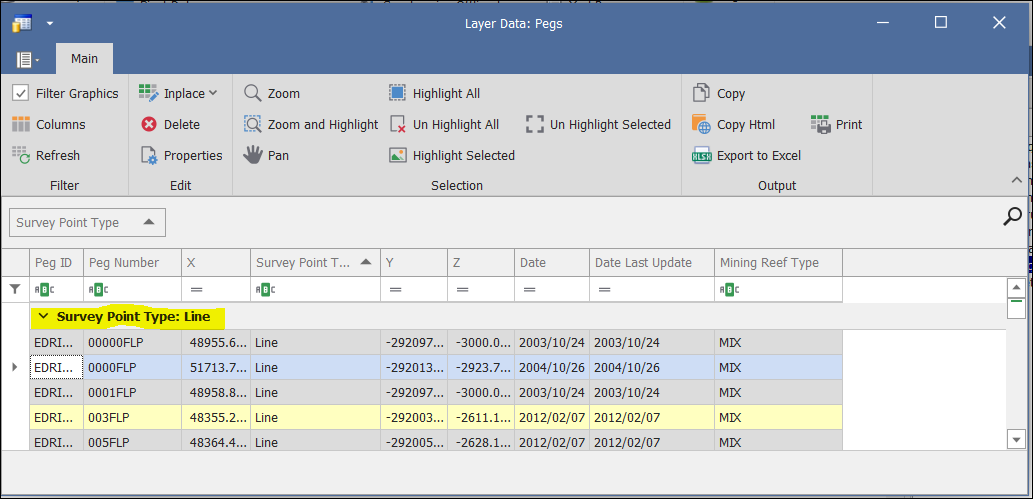
❖ You can group by more than one column at a time by dragging the next column into the grouping area.
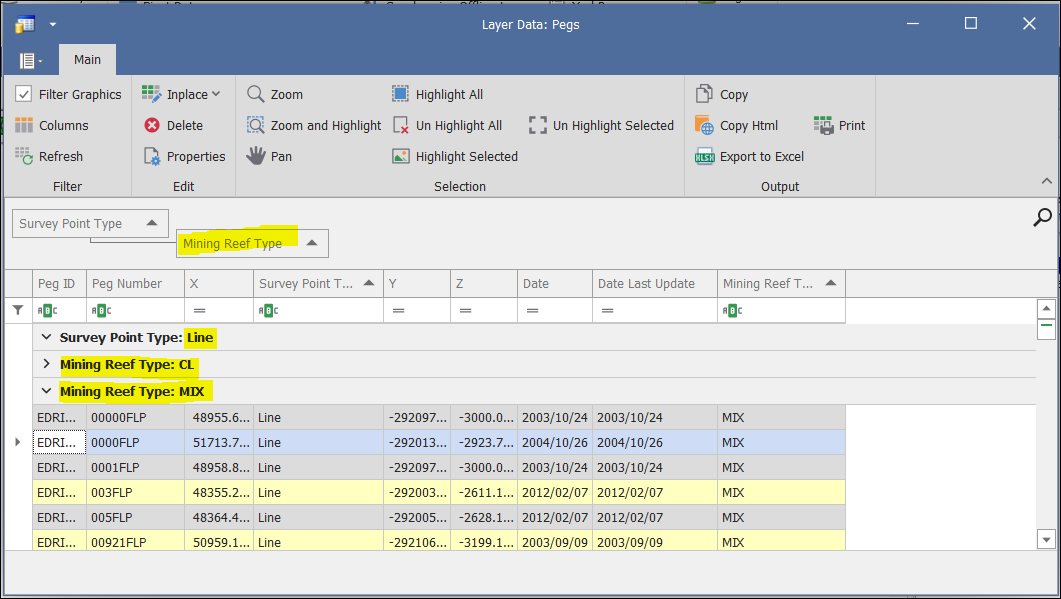
❖ To get rid of any grouped columns, simply click and drag them back to where they were. You can even place them in a different spot if you rather want them in a different order.
❖ If you want to get rid of a column completely, click on the column header and drag it up until you see and X. Once you have removed any columns in this way, you can re-add them later by right clicking on any column header and selecting Column Chooser.
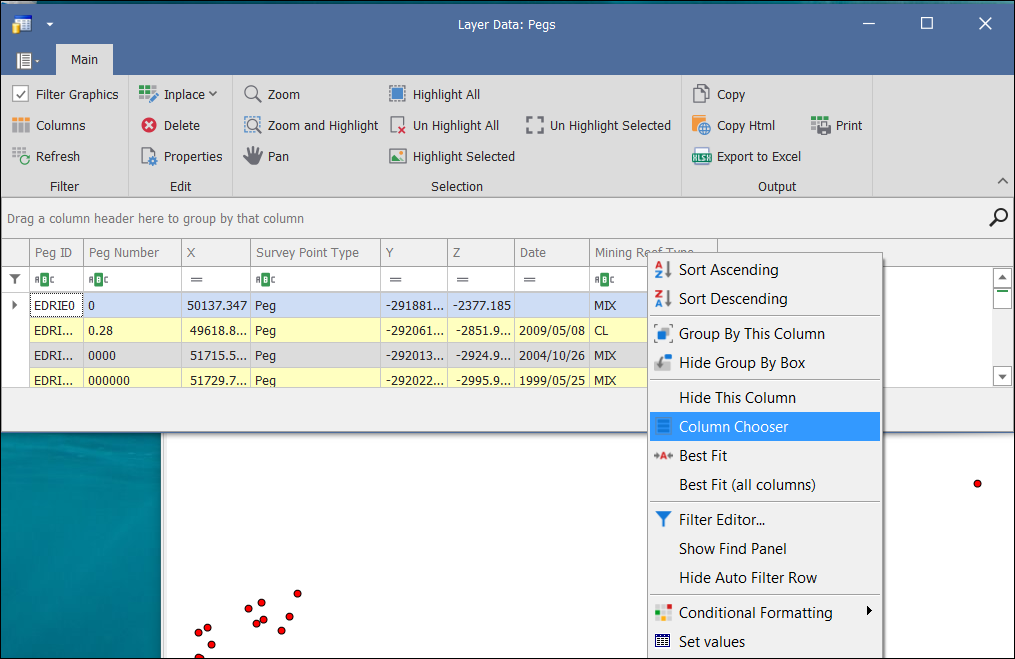
❖ You will see the columns you deleted in this window. Double click on them to re-add them to your grid. I re-added Date Last Update column in this example.
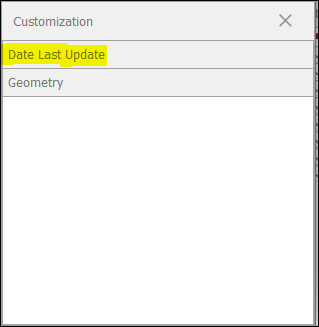

❖ Right click in the bottom grey area under a column to get the total Sum, Count, etc. If your column is not numeric you will only be able to do a Count. All other options will be greyed out. You can also get totals in the same way when grouping by columns. In this way, you can see the breakdown of your data which can be useful.
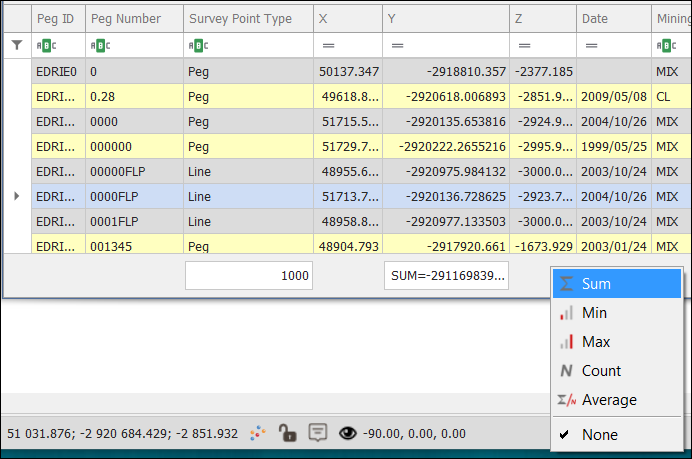
❖ In your data grid, you are also able to edit any row data. Click on Inplace in the ribbon. Select Form Popup.
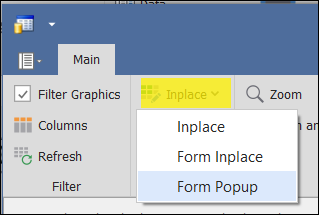
❖ Double click on any row. A window will come up where you can edit the data. Click Update when done.
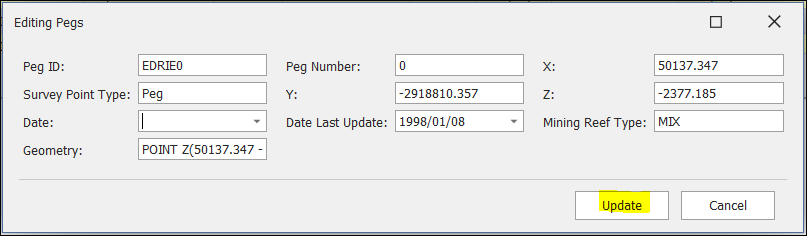
(Note: You need to first ensure your layer is editable before you can edit any data. Right click on the appropriate layer in the Layers Description box and select Properties. Click in the box by Editable.)