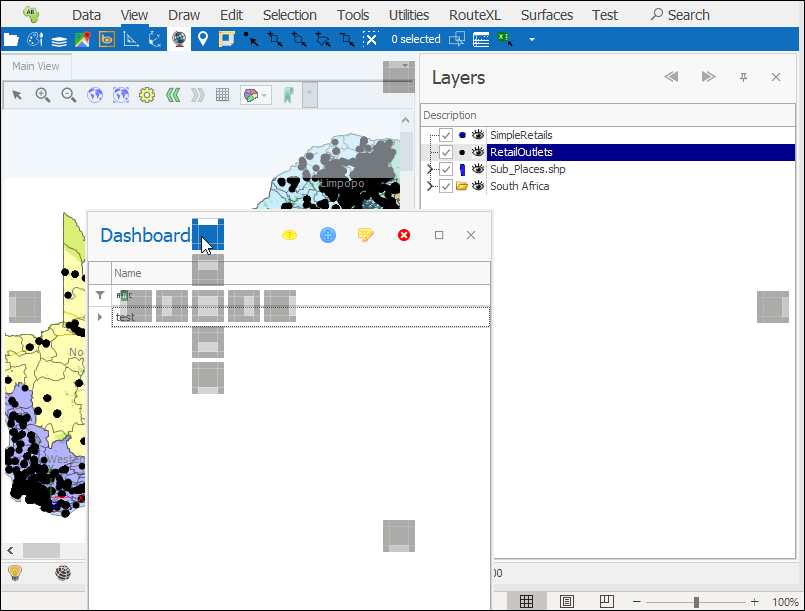❖ These windows can be positioned in various ways, if you right click on one you will see you have options to do various things with it:
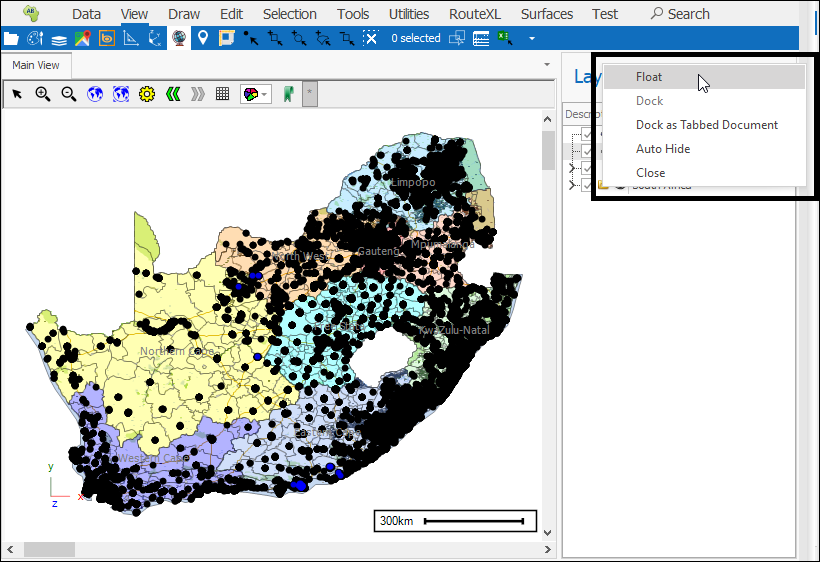
❖ As another example of how they can be placed, I will first put my Dashboards window on also and you will see it is added as another tab where my layer control is, and I can switch between these two tabs:
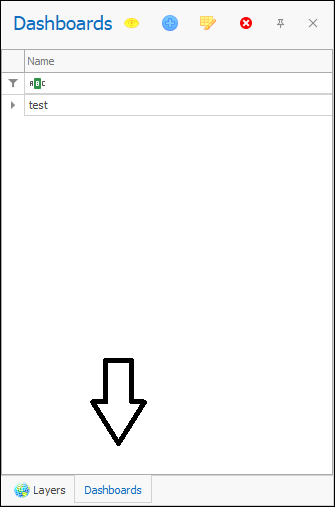
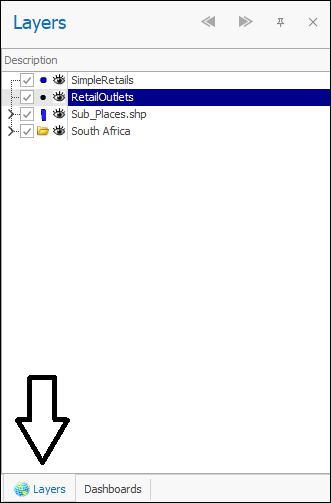
But I want to place the Dashboard window underneath my layer control so what I can do is click on the window and drag it until the placement plan comes up and then drop it on the bottom box:
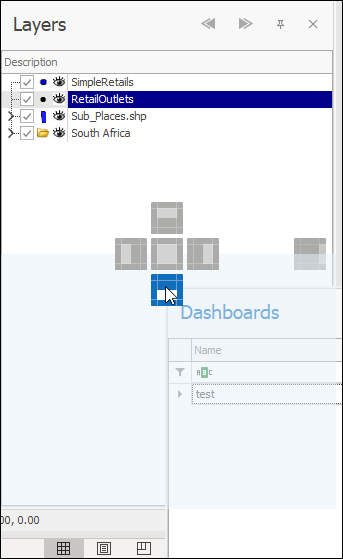
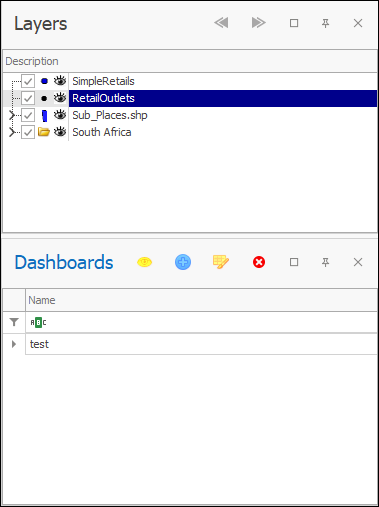
(If after you’ve placed the window like this you don’t then see the window you might just need to resize the other window so its smaller and then you will see the window below)
In fact, you can place these windows anywhere in your spatial pane by using this method, just click and drag and place at the desired point (hover one of the boxes of the placement plan so that it turns blue and then you can drop):