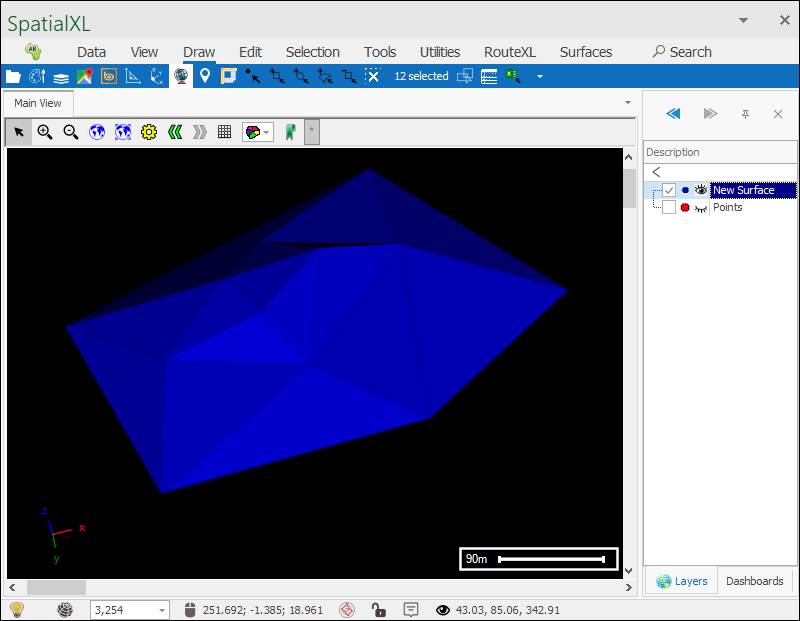❖First we have the From points tool which will build a surface from selected points in your scene:
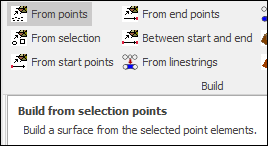
❖As the first step always, we start by selecting the elements in the scene that we would like to build a surface out of:
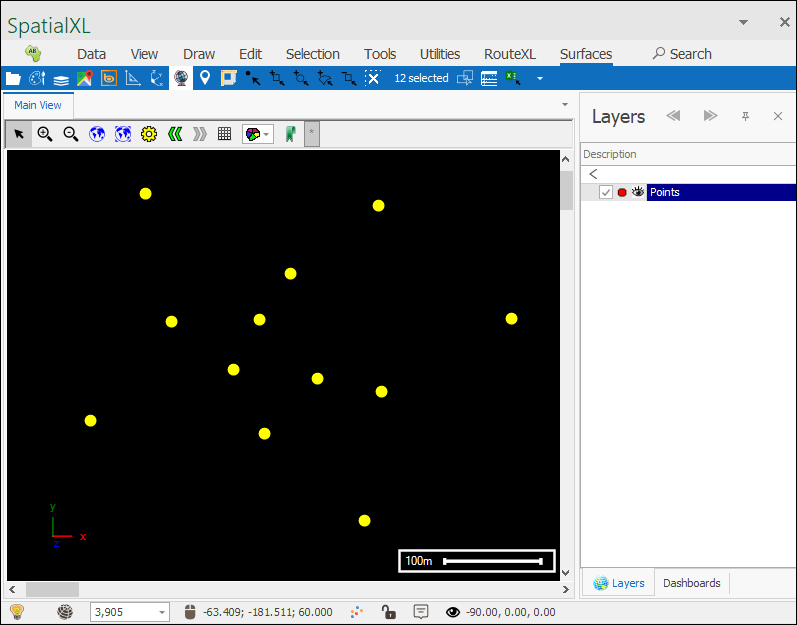
❖You can then go ahead and click From points. Now, any surface you create will be drawn to any layer that you have set as active, if you have no layer set as active then you will be prompted to create a new layer, you will just be asked to choose the projection and then your new layer will be created for you:
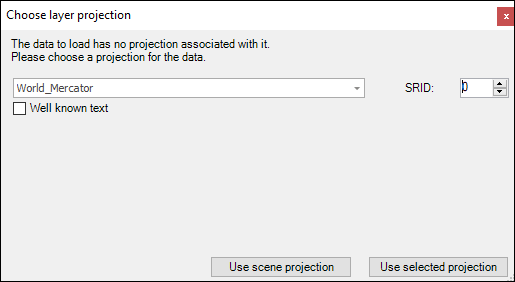
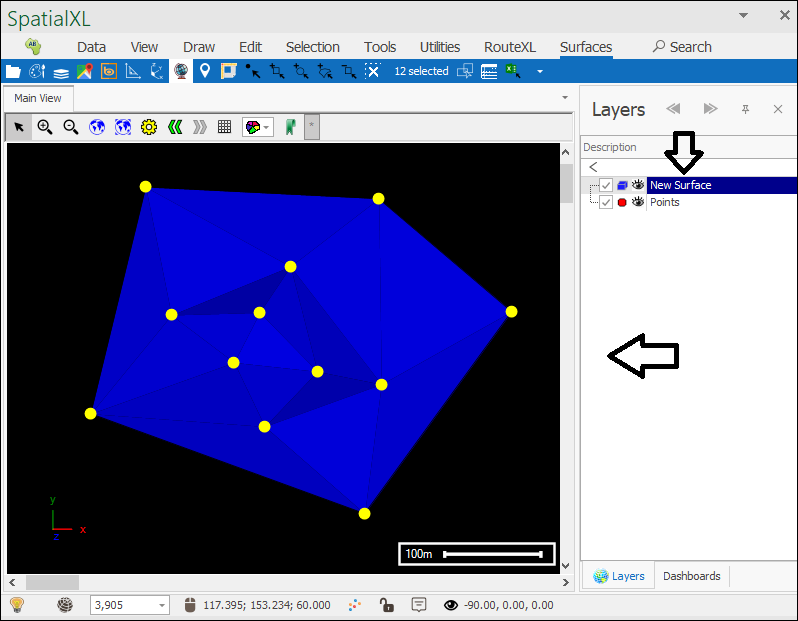
Your surface has been created and you can then turn off the points layer and rotate the surface to see it clearly. To rotate a surface or any 3D object simply choose one of the Snap tools by clicking here at the bottom of the spatial pane:
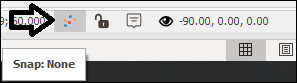
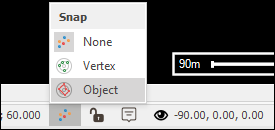
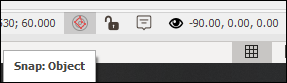
Then hover your mouse over your surface until the cursor turns into a star figure (this means it has found a point to snap to) and then hold down ctrl and click and drag to rotate your surface around: