❖The next tool is the Build wall tool which allows you to create a wall with various parameters:
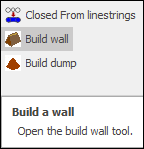
❖Clicking on it brings up the following dialogue:
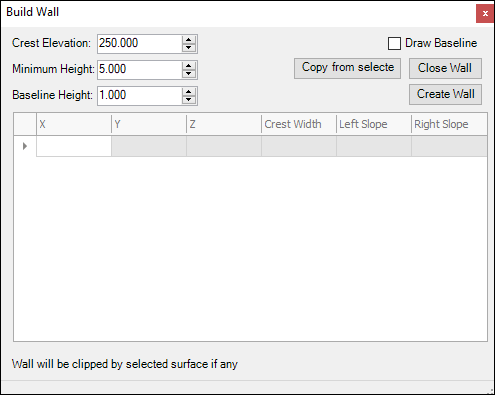
❖Crest Elevation is the height of the top of your wall in meters:
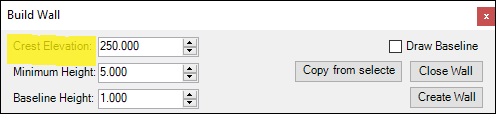
❖Minimum Height is the minimum height in meters that you set that the wall can go:
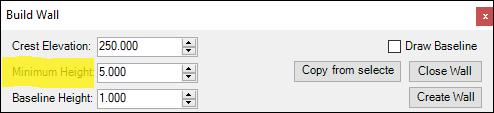
❖Baseline Height is the height in meters of the drawn baseline above the bottom of the wall; if it is set at zero then the wall will just start exactly at the baseline:
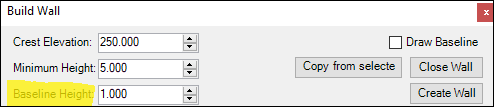
❖To start drawing your baseline you can tick on Draw Baseline and then click in your scene to draw and double click to finish:
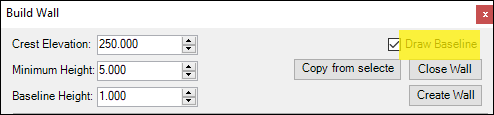
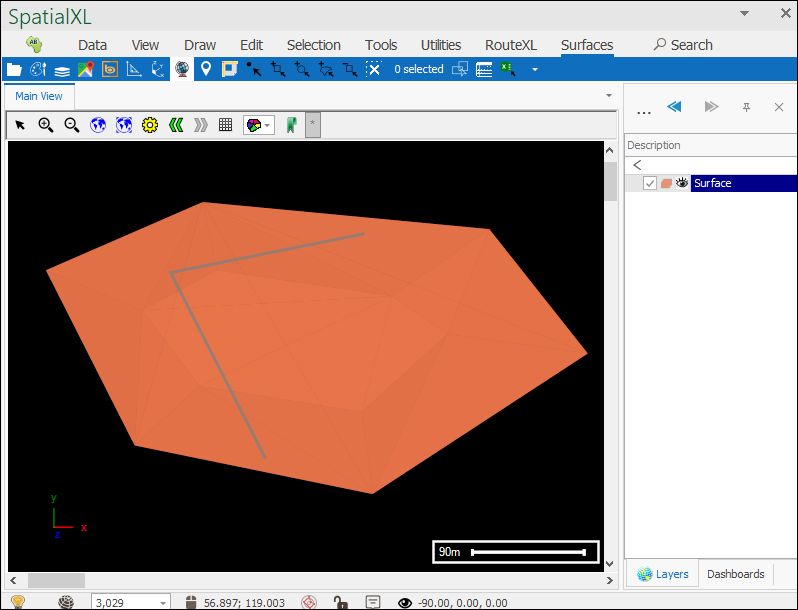
The coordinates of your baseline are now in the grid below:
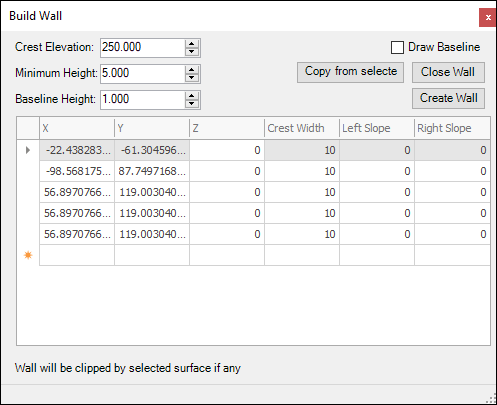
And you can now set the Crest Width, Left Slope and Right Slope (the slopes are expressed in units of horizontal distance divided by height, so if you have a 4 meter high wall and choose 1 meter horizontal distance then this would be 1/4= 0.25 as your slope; smaller numbers means a steeper slope, bigger numbers will give you a more gradual slope):
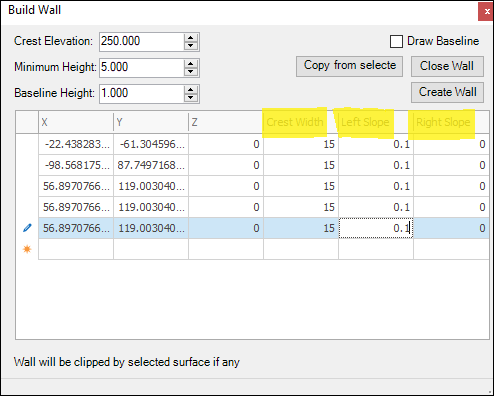
❖You can now click Create Wall, your wall will be drawn to any layer you have set as active, if you have none set as active then a new layer will be made for you and you will be prompted to choose the projection:
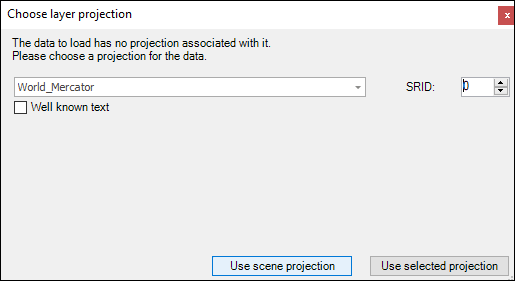
Your wall has now been created and you can rotate it around to inspect it:
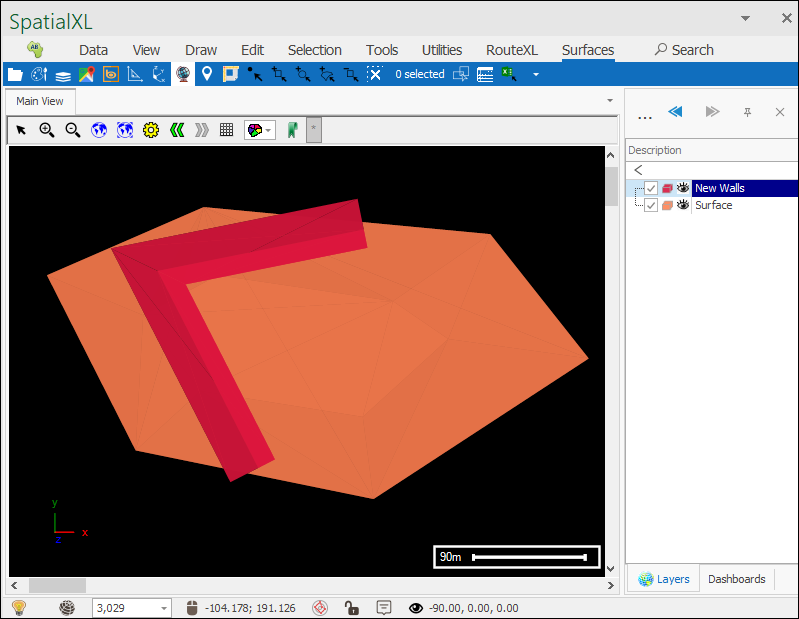
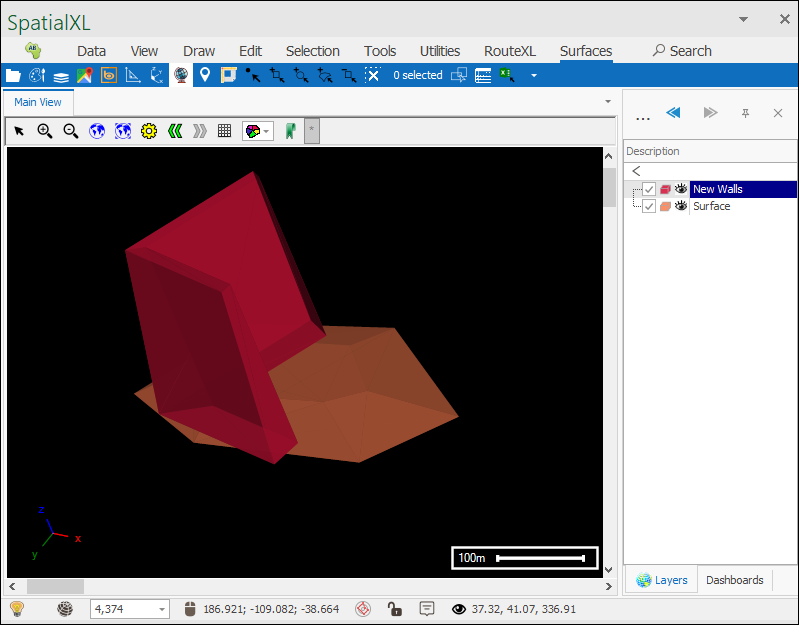
❖If you want your wall to be closed you would click Close Wall which will add extra geometries in the grid(for the closing of the wall):
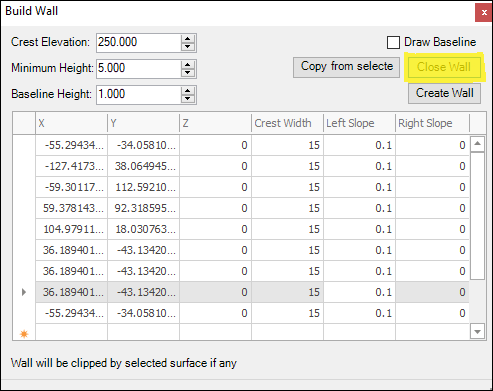
Then you would click Create Wall and a closed wall will have been created for you:
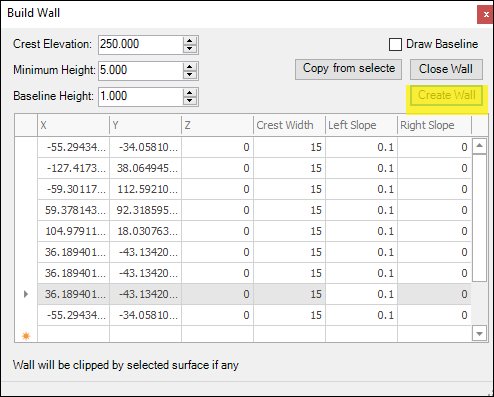
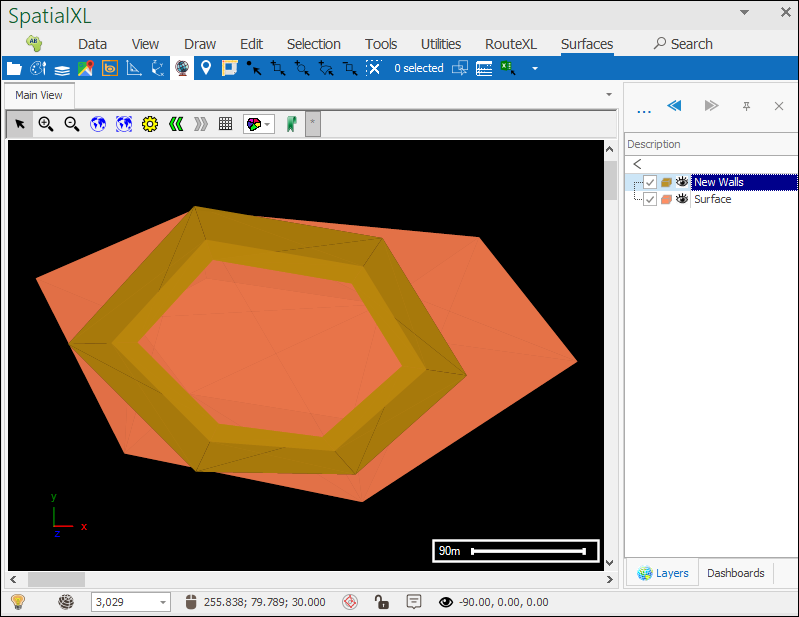
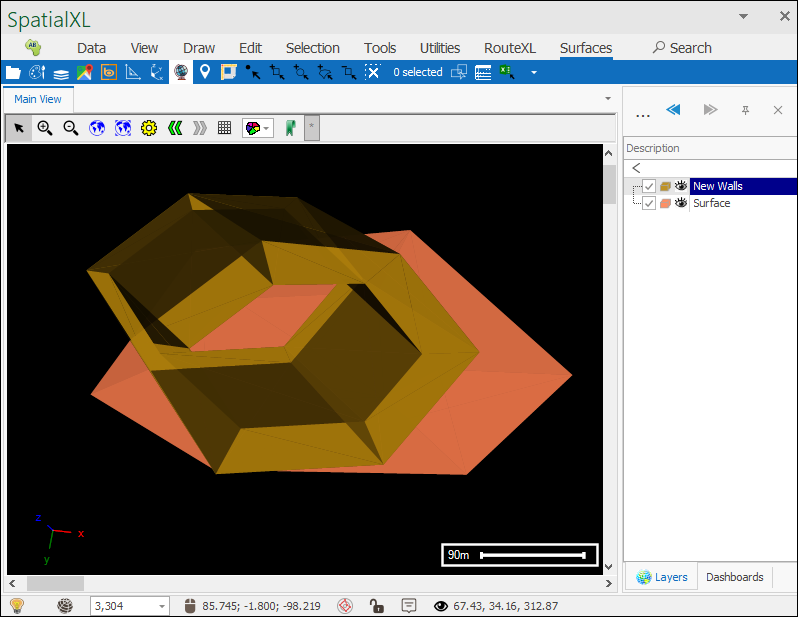
❖When creating your baseline you don’t have to use the Draw Baseline option, if you have a linestring layer already in your scene that you would like to use as the baseline then simply select the linestring and then click Copy from Selected and the geometries will be pasted in:
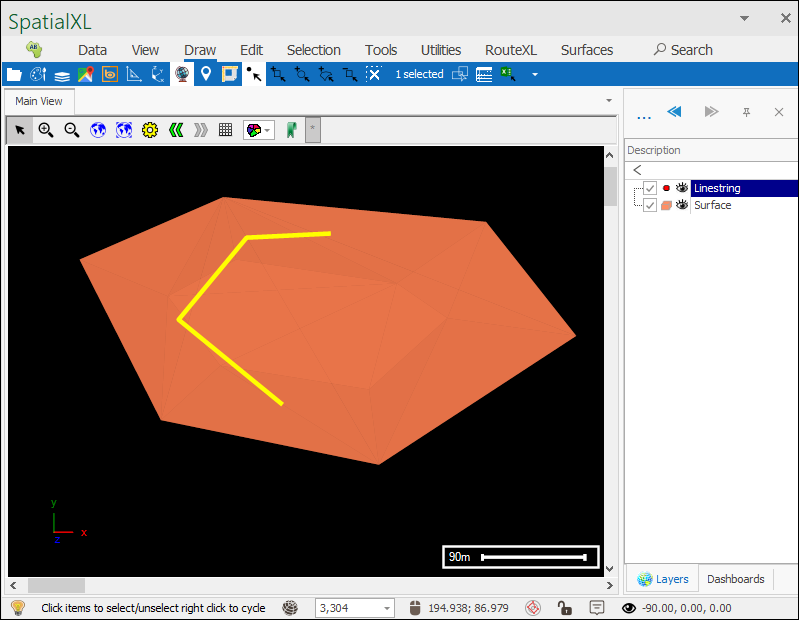
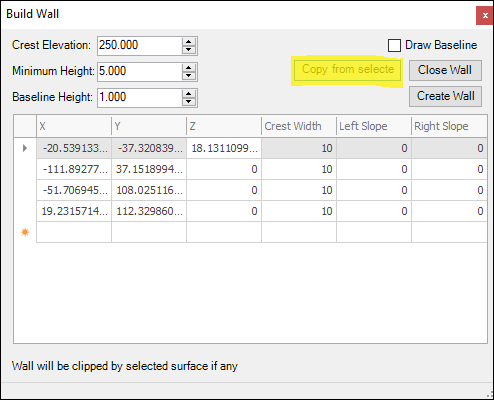
❖One last point is that if you are creating your wall on an already existing surface then you can choose to have the wall clipped by that surface if you want by selecting the surface before creating the wall:
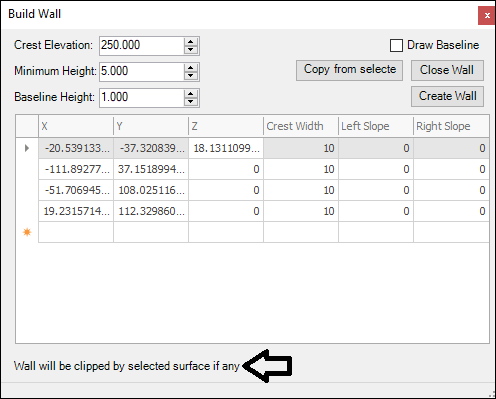

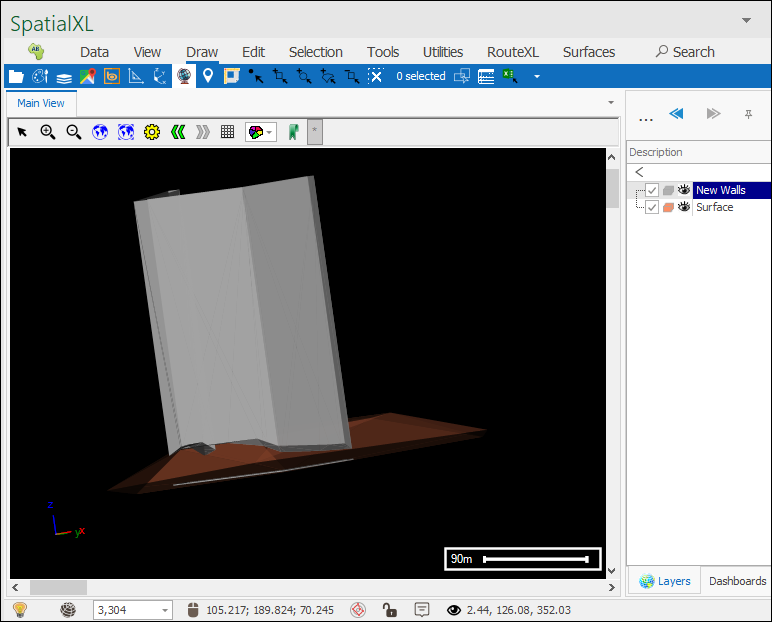
And as you can see the wall has been clipped by the surface.