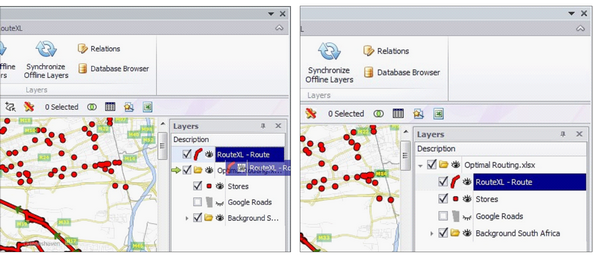❖ Before closing your workbook, make sure to save the RouteXL – Route Layer within your workbook
❖ To do this, click and hold the left mouse button on your Route Layer in your Layer Description Box, and drag it to the workbook name (yellow folder). Release the left mouse button when you see the green arrow ![]()
❖ This will add your Route layer to your workbook
❖ You can move the layer above or below other layers as required
❖ Save the table using the normal Excel File>Save
❖ Your Route Layer will save
❖ To save your Route Layer as a shapefile refer to Guide “How to save a map layer as a shapefile”