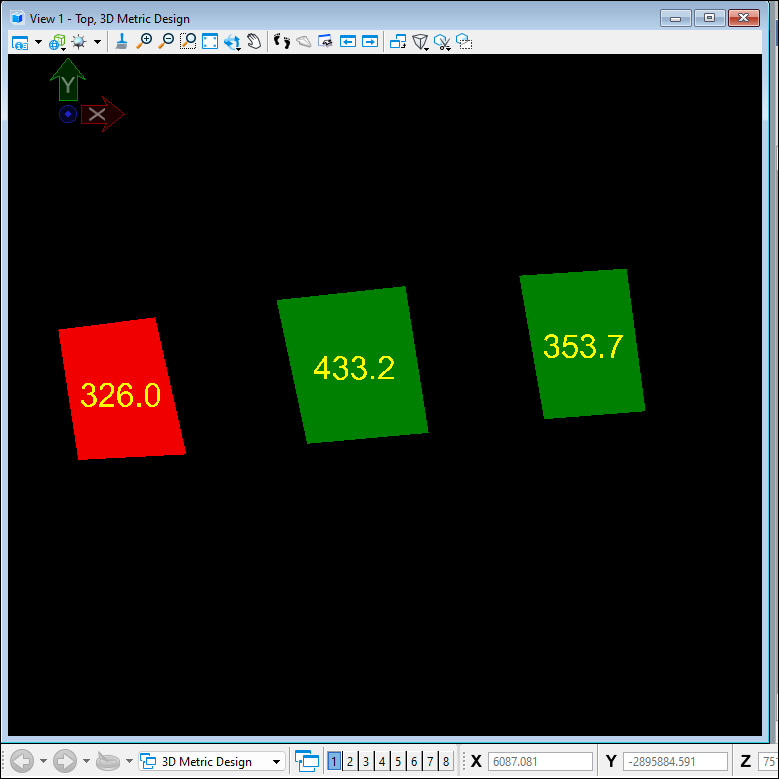The Annotate Items tool allows you to plot Area, Length and Volume annotations on geometries in the scene:
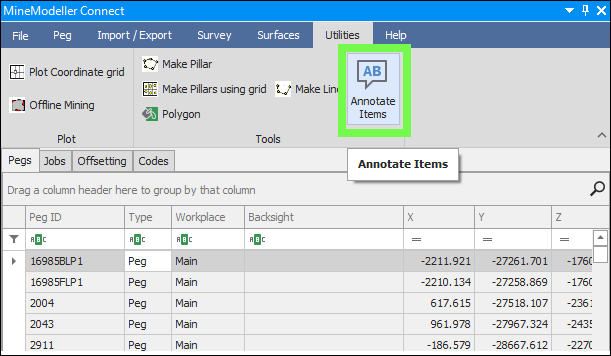
First, select the items in the scene that you want to plot annotations for:
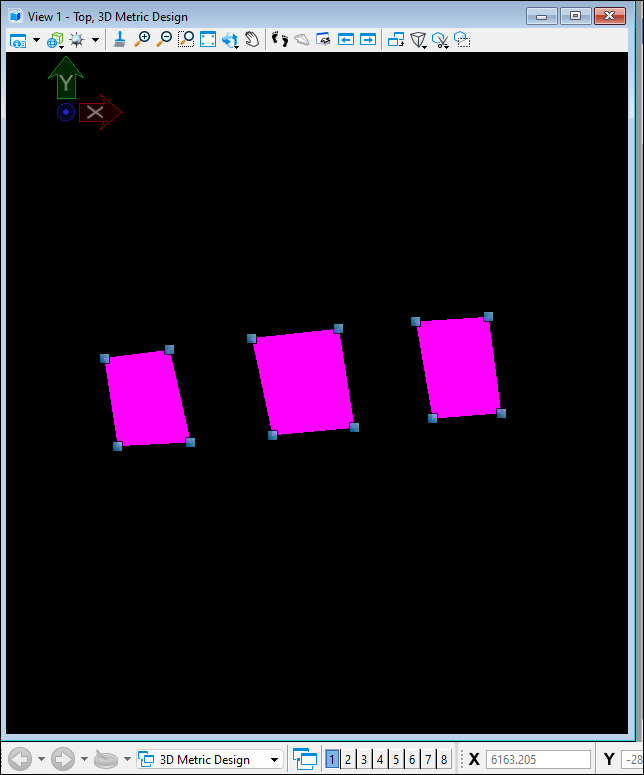
Then click on the tool and it will bring up the following dialogue. First choose the Calculation type that you want to do:
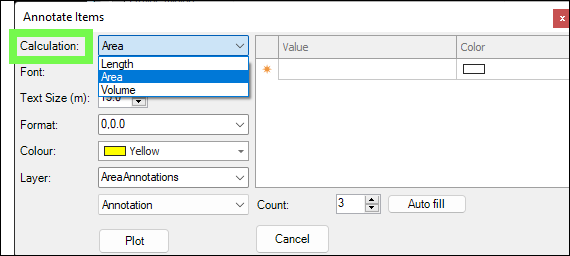
Then you can set the Font,Format and Colour of the text:
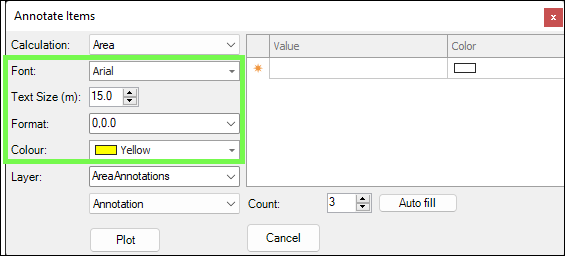
Next you will choose the level that you want the annotations to be plotted to by Layer; you can choose an existing level from the dropdown, or type in the name of a new level that will be created for you:
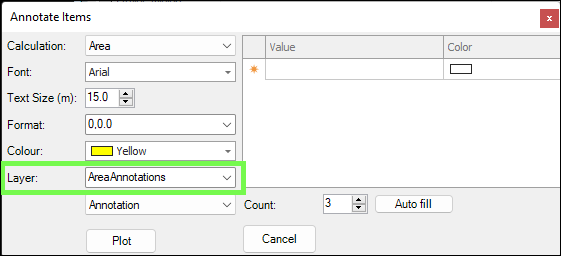
Then, on the right is a grid where you can choose to have the annotations coloured by value; by Count below you will specify the number of values to have Auto filled once you click the Auto fill button; the Auto Fill button will populate a minimum to maximum value range of the elements you selected:
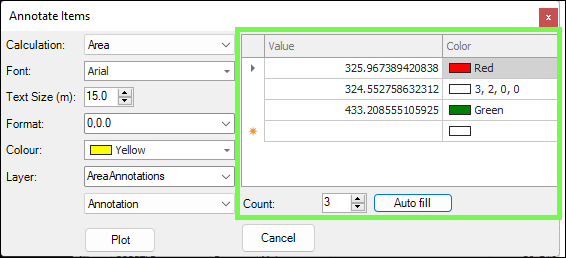
You can choose the colours for the values as well:
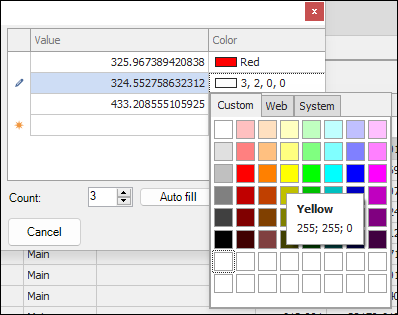
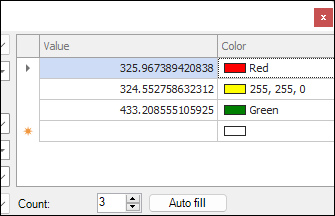
Then you can choose whether you want the Annotation colored by value, or just the Element itself, or Both. Or you can choose to have None colored by the grid colors on the right and just be colored by the color chosen by the Colour field. In this example I have chosen to have just the Annotation colored by value:
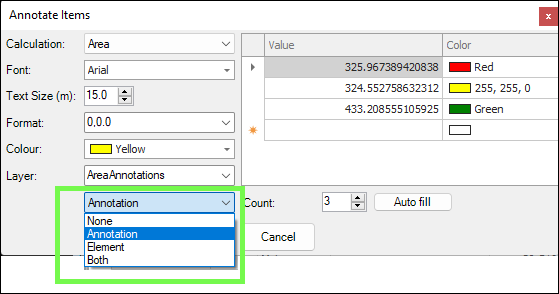
When done click Plot and your annotations will be plotted:
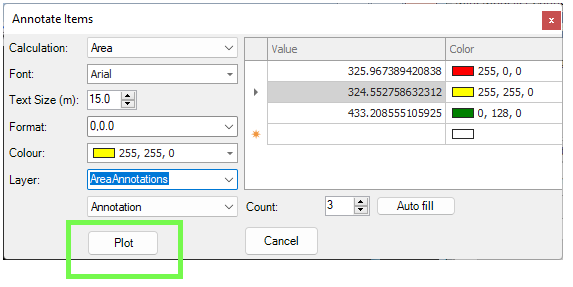
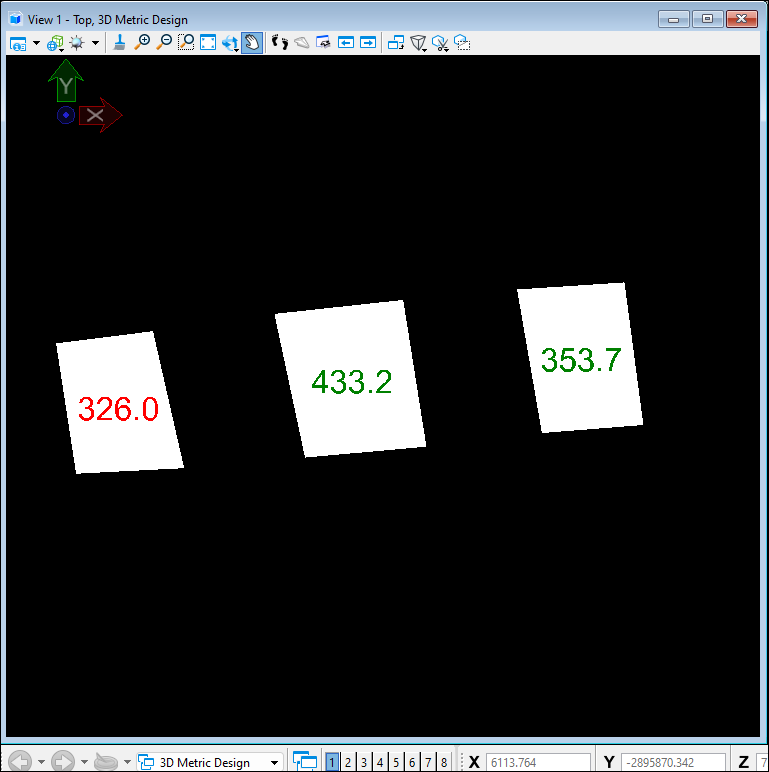
If I had chosen to just color the Element itself by value, this is how it would look: